Default notification ringtone settings, Persistent alerts settings – Kyocera DuraForce Pro User Manual
Page 196
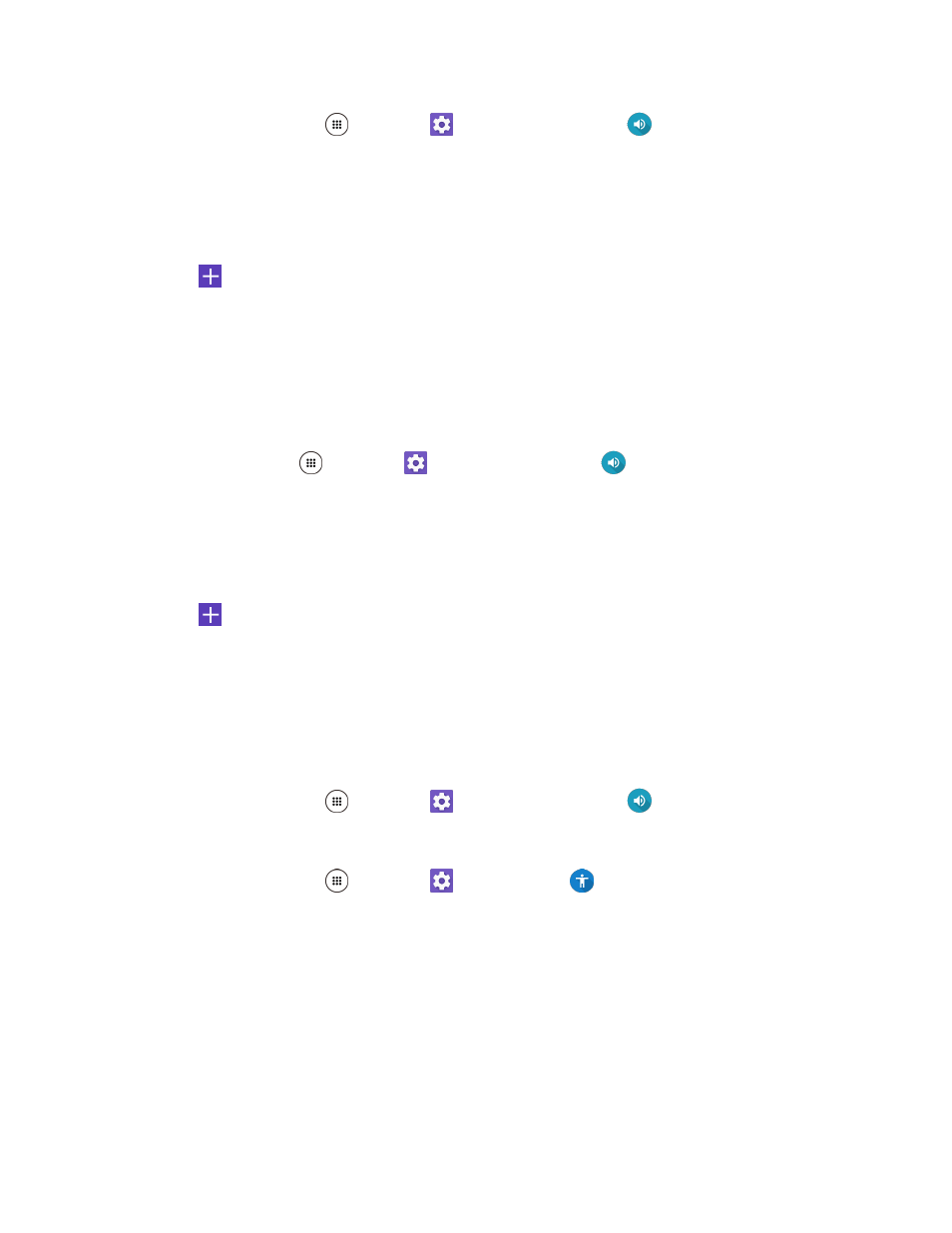
Device Settings
186
1. From home, tap Apps
> Settings
> Sound & notification
.
2. Tap Phone ringtone.
3. Tap a ringtone from the available list.
– or –
Tap
and select a sound data.
The ringtone briefly plays when selected.
4. Tap OK to assign the ringtone.
Default Notification Ringtone Settings
Select your preferred notifications sounds.
1. From home, Apps
> Settings
> Sound & notification
.
2. Tap Default notification ringtone.
3. Tap a ringtone from the available list.
– or –
Tap
and select a sound data.
The ringtone briefly plays when selected.
4. Tap OK to assign the ringtone.
Persistent Alerts Settings
Set alerts, such as beep, vibration, or reminder interval for notifications.
1. From home, tap Apps
> Settings
> Sound & notification
.
– or –
From home, tap Apps
> Settings
> Accessibility
.
2. Tap Persistent alerts.
3. Tap the ON/OFF switch to turn Persistent alerts on or off. The following options are available:
Audible tone: Select the check box to beep when notification is on the notification bar.
Vibrate: Select the check box to vibrate when notification is on the notification bar.
Repeat interval: Set the reminder interval.
App notifications: Set the notification settings individually for apps.