Share pictures and videos, Send pictures or videos by gmail, Share pictures and videos) – Kyocera DuraForce Pro User Manual
Page 146
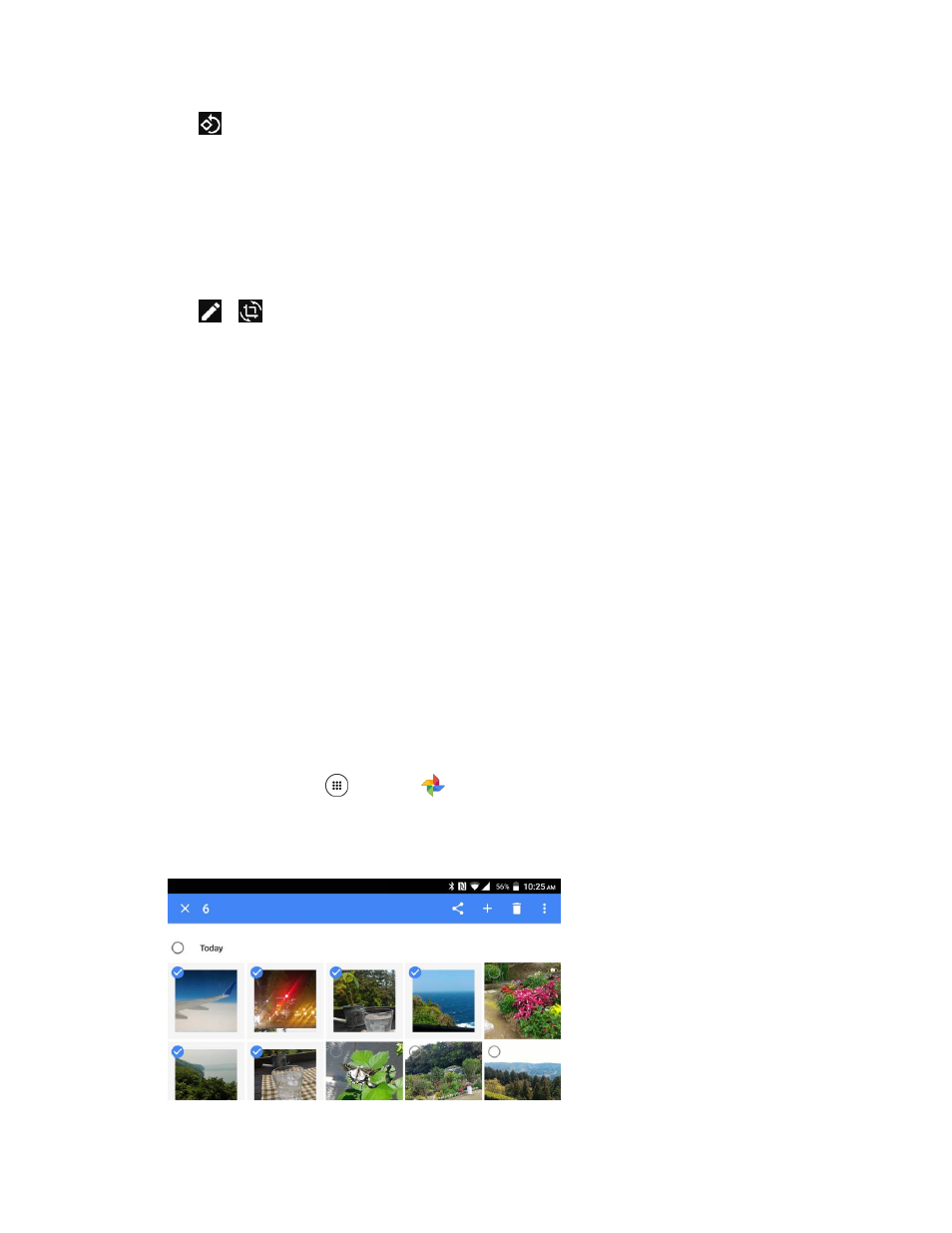
Camera and Video
136
3. Tap
to rotate 90 degrees or move the slider to the left or right to adjust the angle.
4. When finished, tap DONE to apply the changes to the picture, and then tap SAVE.
The picture is rotated and saved to the phone or SD card, depending on your settings.
Crop a Picture
1. Tap the picture you want to crop.
2. Tap
>
.
A crop box appears on the picture.
3. To adjust the crop box size, touch and hold the edge of the box, and drag your finger inward or
outward to resize the crop box.
4. To move the crop box to the part of the picture that you want to crop, drag the crop box to the
desired position.
5. When finished, tap DONE to apply the changes to the picture, and then tap SAVE.
The cropped picture is saved in the album as a copy. The original picture remains unedited.
Share Pictures and Videos
The Photos application lets you send pictures and videos using email or multimedia messages. You can
share pictures on your social networks (such as Facebook, Flickr, and Twitter) and share videos on
YouTube. You can also send them to another phone or your computer using Bluetooth.
Send Pictures or Videos by Gmail
You can send several pictures, videos, or both in a Gmail message. They are added as file attachments
in your Gmail. For more information about using Gmail, see
Create and Send a Gmail Message
1. From home, tap Apps
> Photos
.
2. Touch and hold the picture or video to place a check mark on it. Tap multiple pictures and videos
to select them.