Gesture typing, Google voice typing – Kyocera DuraForce Pro User Manual
Page 38
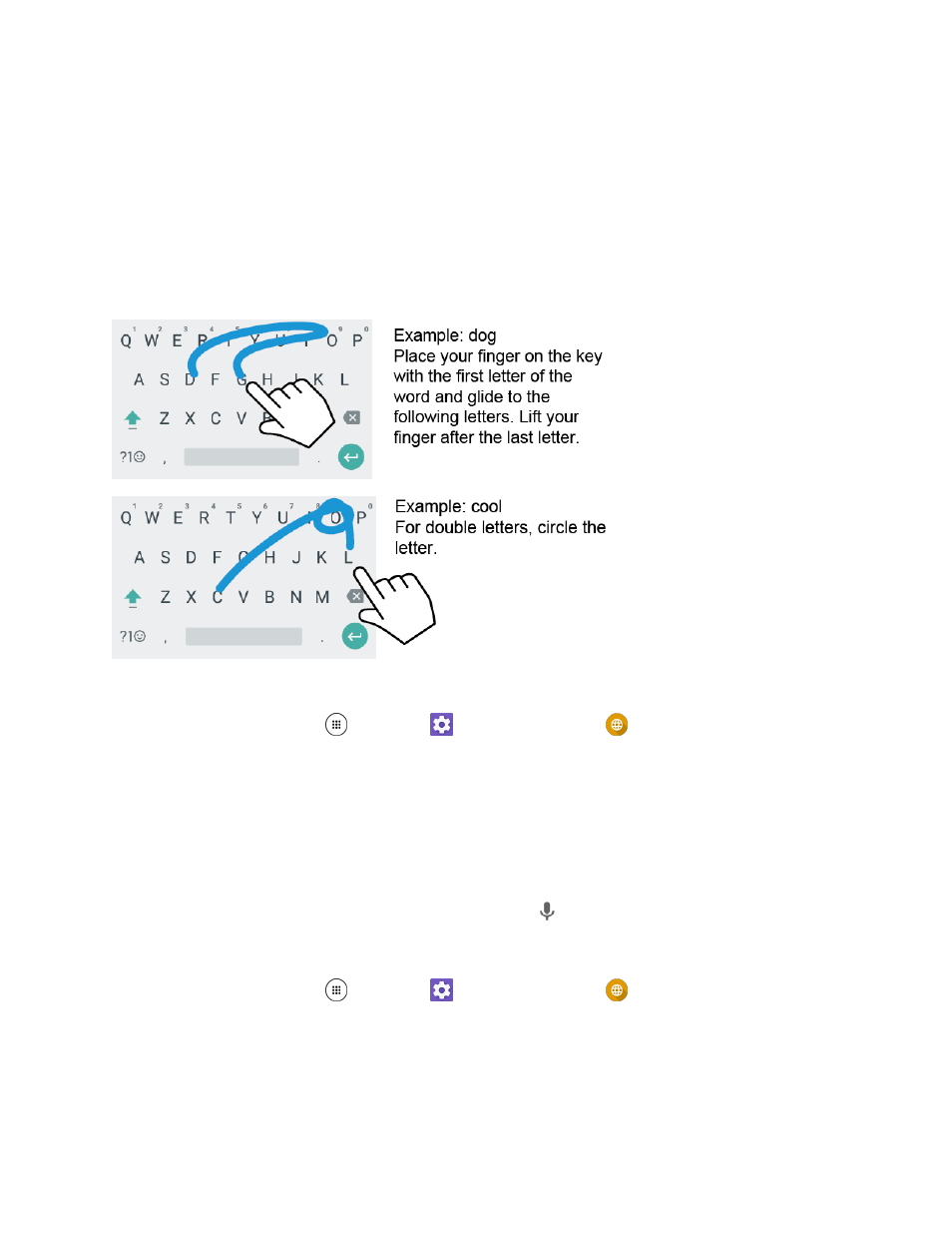
Basic Operations
28
● Some keys have alternate characters. In either mode, if a key displays an extra character at the
upper right corner, touch and hold the key to enter the character. Or, touch and long hold a key to
call up a list of all the characters available on that key, and slide your finger to the character you
want to enter on the list.
Tip: For more information about the Google Keyboard settings, see
Gesture Typing
The gesture typing lets you enter words by drawing a path from letter to letter in one continuous motion.
To enable the Gesture Typing input feature:
1. From home, tap Apps
> Settings
> Language & input
.
2. Tap Google Keyboard > Gesture typing.
3. Tap Enable gesture typing to turn it on.
Google Voice Typing
Google Voice typing uses Google voice recognition to convert speech to text.
If the Google Keyboard does not display the microphone icon
, the voice input feature is not enabled.
To enable the voice input feature:
1. From home, tap Apps
> Settings
> Language & input
.
2. Tap Current Keyboard > CHOOSE KEYBOARDS.
3. Tap the ON/OFF switch next to Google voice typing to turn it on.
To enter text by speaking: