Portrait and landscape screen orientation, Capture screenshots – Kyocera DuraForce Pro User Manual
Page 31
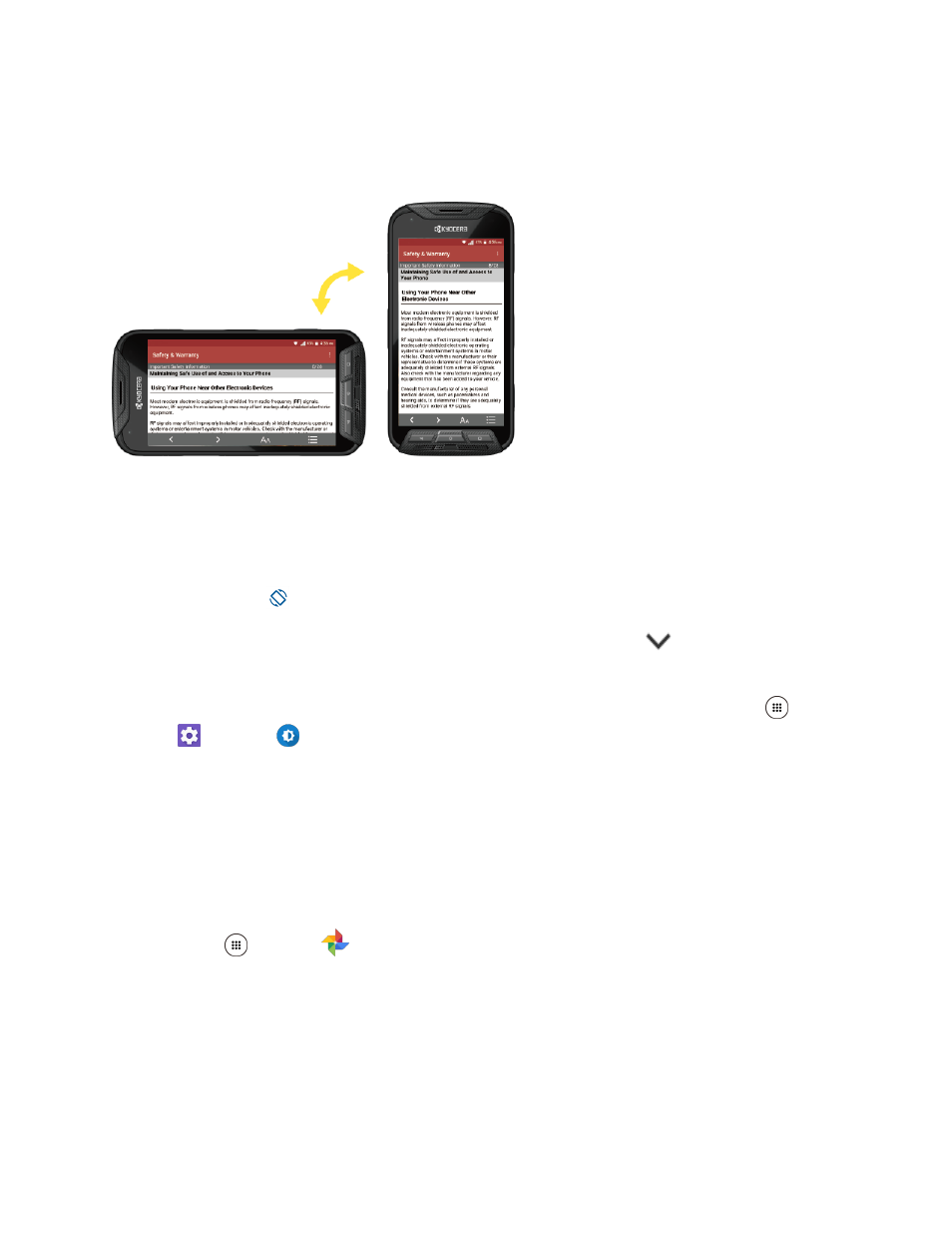
Basic Operations
21
Portrait and Landscape Screen Orientation
The default orientation for your phone’s screen is portrait (vertical), but many apps will change to
landscape orientation (widescreen) when you rotate the phone sideways.
Note: Not all screens will adjust for landscape orientation.
Turn Screen Rotation On or Off
1. Pull down the status bar to display the quick settings menu.
2. Tap Rotation
to turn the option on or off.
If the Screen rotation option is not available, tap Expand Button
to display the full
options list.
Note: You can also set the rotation option from the main settings menu. From home, tap Apps
>
Settings
> Display
> When device is rotated.
Capture Screenshots
You can use your phone’s power key to capture screenshots.
1. Press and hold the Power key.
2. Tap Screenshot to capture the current screenshot.
The current screenshot will be captured and stored in the phone’s Photos. From home, tap
Apps
> Photos
.
Tip: You can also capture screenshots when you press and hold the Power key and Volume down key
at the same time.