Gmail, Create and send a gmail message – Kyocera DuraForce Pro User Manual
Page 96
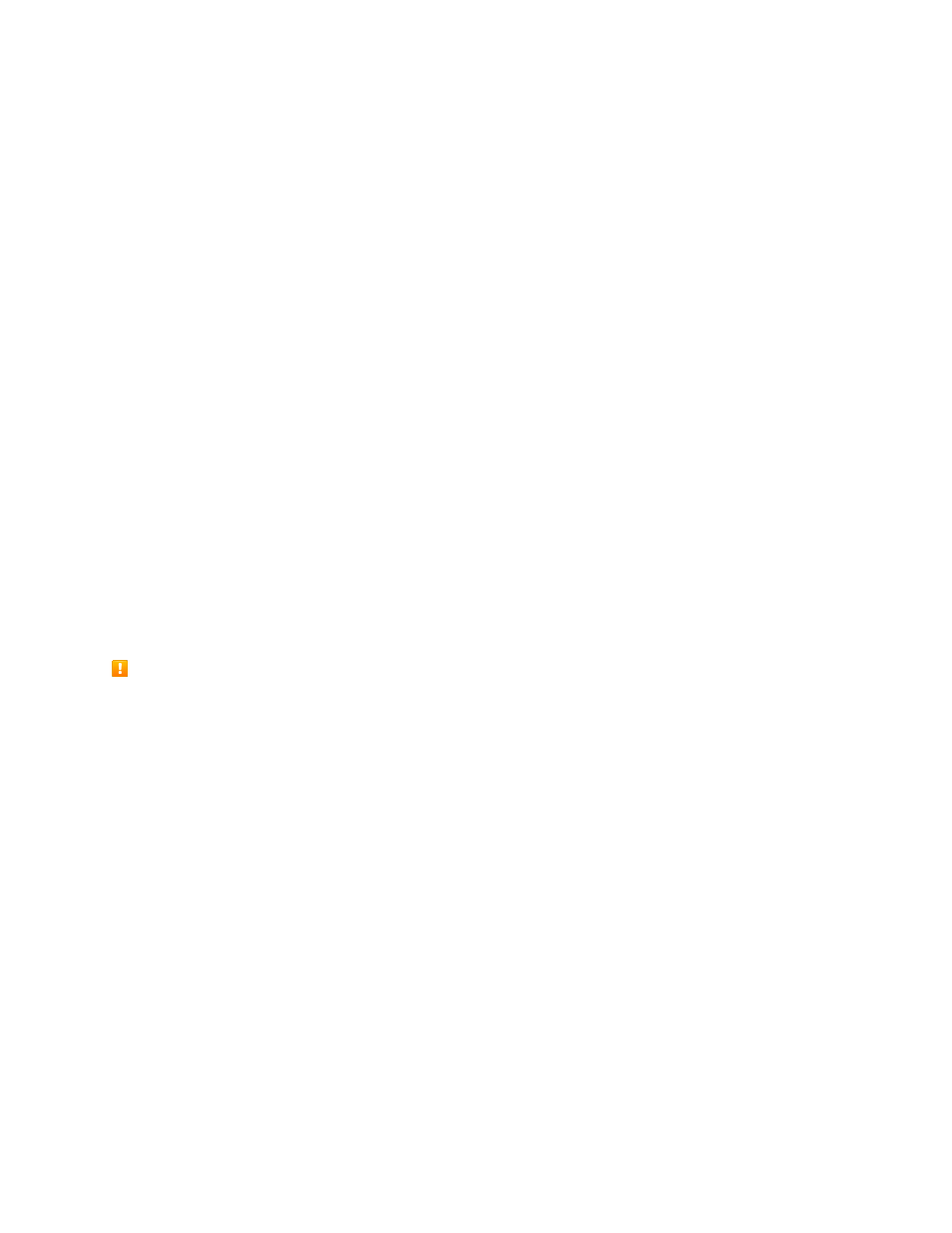
Messaging
86
Advanced: Tap this option to set the following:
MMS:
•
Group messaging: Select if you want to send individual SMS messages to all recipients
or send a single MMS to all recipients.
•
Your phone number: Select to change the phone number you use to send files.
•
Auto-retrieve: Select this option to automatically retrieve all your multimedia messages
completely. When selected, the multimedia message header plus the message body and
attachments will automatically download to your phone. If you clear this check box, only
the multimedia message header will be retrieved and shown in your Messaging screen.
•
Roaming auto-retrieve: Automatically retrieve all your messages completely when
roaming. This may incur significant phone charges.
Advanced:
•
Simple characters only: Convert special characters in SMS messages you send.
•
SIM card messages: Select to manage text messages stored on your SIM card.
Gmail
Use Google’s Gmail service and your Google Account to send, receive, and manage your Gmail
messages. Before using Gmail, you must register a Google (Gmail) Account on your phone. See
Gmail Cautions
Gmail is handled as email from a PC. Restricting email from PCs on your phone prevents your phone
from receiving Gmail.
Create and Send a Gmail Message
Use your phone to create and send Gmail messages.