Save and resume a draft message, New messages notification – Kyocera DuraForce Pro User Manual
Page 93
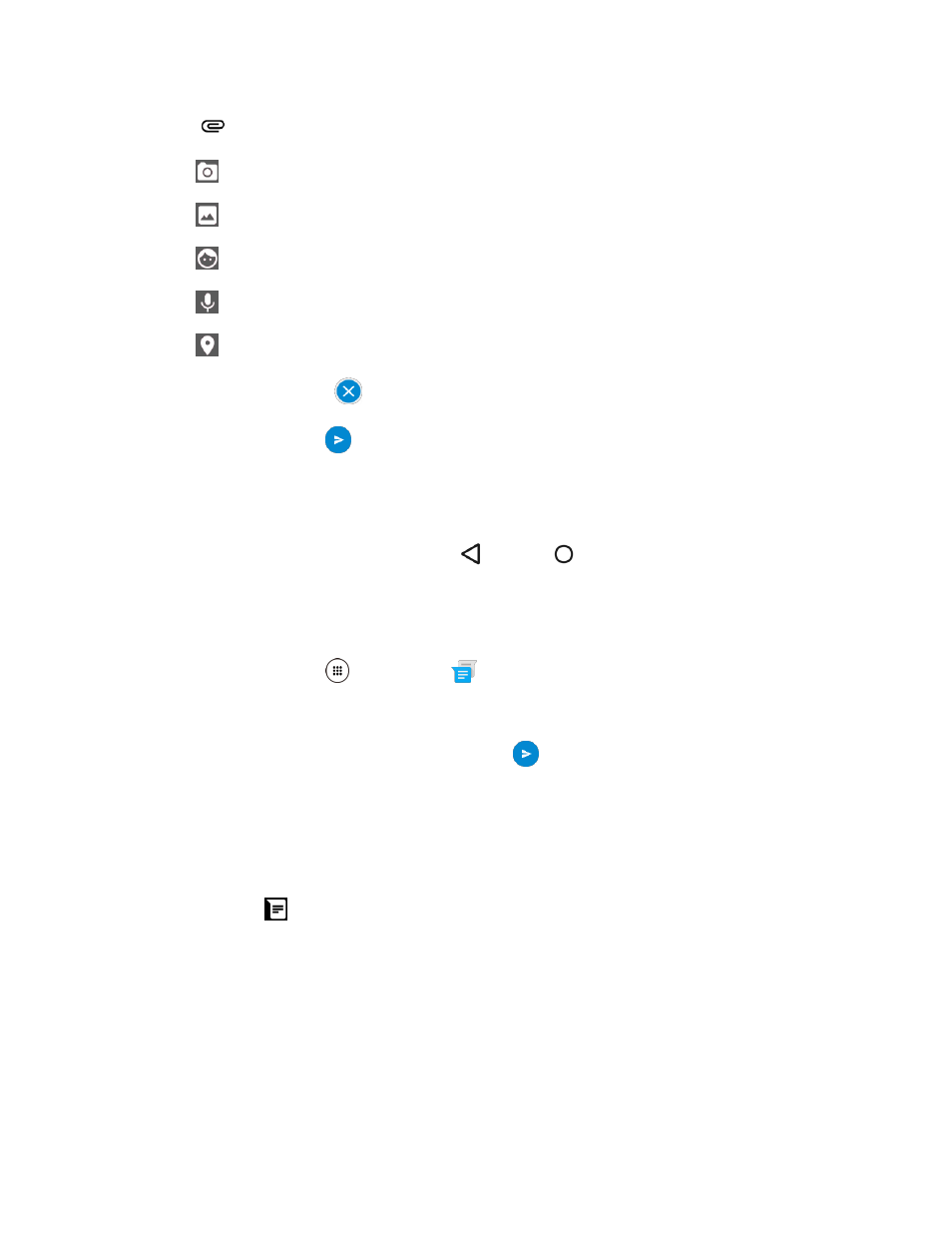
Messaging
83
5. Tap
and select from the following file attachments:
Camera: Take a picture to attach or record a video to attach.
Picture: Select a stored picture to attach.
Pictogram: Select a pictogram to attach.
Record: Record an audio file to attach.
Location: Select a location to attach.
Tip: To remove attachment, tap
.
6. When done, tap Send
.
Save and Resume a Draft Message
You can save the message and send it later.
■ While composing a message, press Back
or Home
.
The message is saved as a draft.
To resume composing the message:
1. From home, tap Apps
> Messenger
.
2. On the Messenger screen, tap the message to resume editing it.
3. When you have finished editing the message, tap
.
New Messages Notification
Depending on your notification settings, the phone will play a ringtone, vibrate, or display the message on
the lock screen and in your notification panel to notify you of a new text or multimedia message. To
change the notification for new text and multimedia messages, see
A new message icon (
) also appears in the notifications area of the status bar to notify you of a new
text or multimedia message.
● On the Messenger screen, tap the message thread to open and read it.
● If you have a new message notification, swipe down from the top of the screen to open the
notification panel. Tap the new message to open and read it. For information on reading and
replying to messages see