Kyocera DuraForce Pro User Manual
Page 217
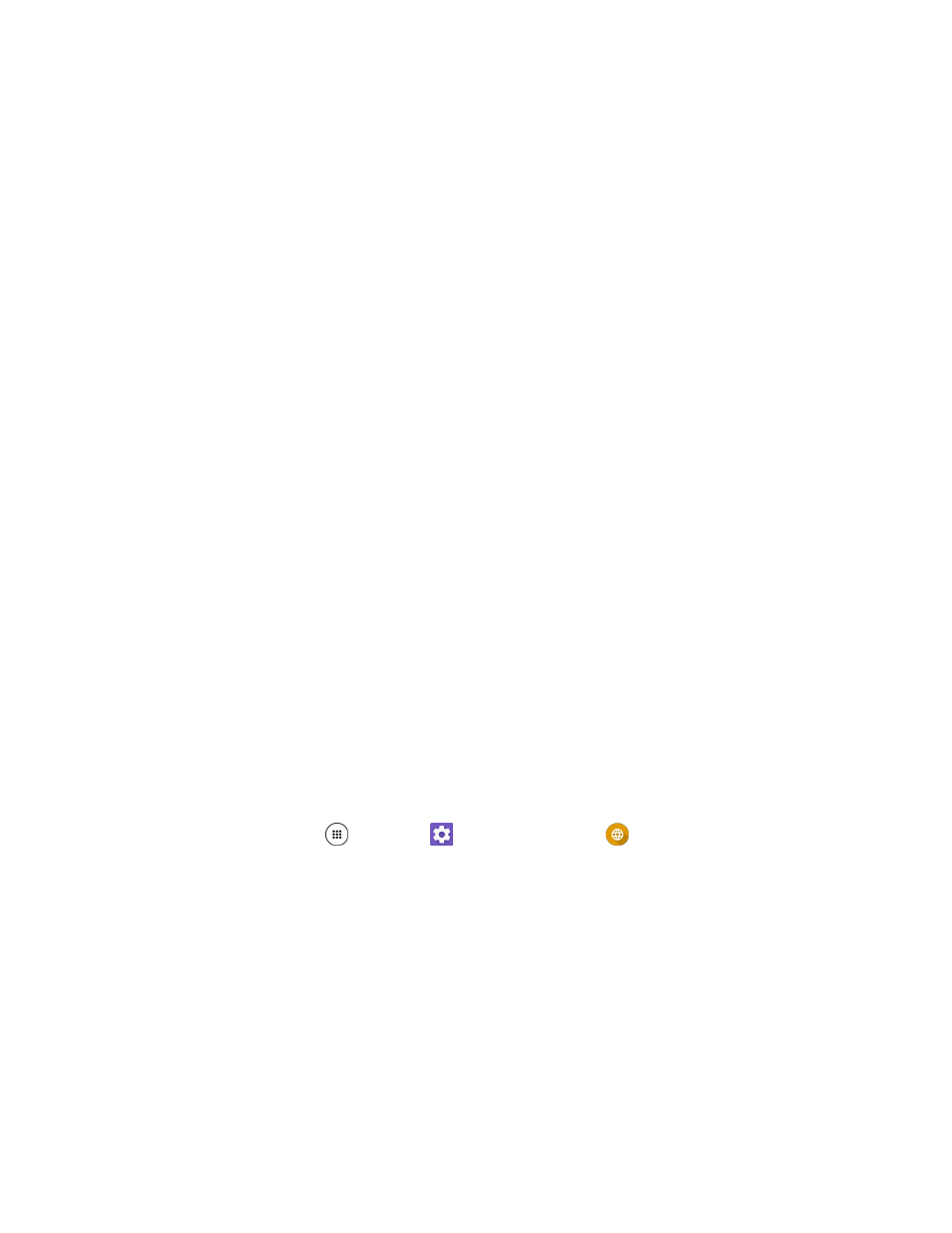
Personal Settings
207
Personalized suggestions: Learn from Google apps and services and your typed data to
improve suggestions.
Auto-correction: Tap to allow the space bar and punctuation to automatically correct
mistyped words.
Auto capitalization: Tap to capitalize the first word of each sentence on the texts you have
entered.
Block offensive words: Tap to avoid potentially offensive words to be suggested.
Suggest contact names: Use names from Contacts for suggestions and corrections.
Double-space period: Tap to allow the space bar to insert a period and a space by double
tapping.
● Gesture Typing
Enable gesture typing: Tap to input a word by sliding through the letters.
Show gesture trail: Tap to display the path when you slide through the letters while using
the gesture typing.
Enable gesture delete: Tap to delete a word by sliding left the delete key while using the
gesture typing.
Enable gesture cursor control: Tap to move cursor by sliding across space bar while using
the gesture typing.
● Dictionary: Tap to add your own words to your personal dictionary. You can also add words to
your personal dictionary as you're using the keyboard.
● Advanced: Tap to open the settings for expert users.
Google Voice Typing Settings
You can customize the Google voice typing settings as you like.
1. From home, tap Apps
> Settings
> Language & input
> Google voice typing.
2. Configure the following options:
Languages: Tap to select the language to use for Google voice typing.
"Ok Google" detection: Launches Google voice search by saying "Ok Google" on the
Google search screen.
Hands-free: Allow Bluetooth and wired headset requests when the phone is locked.
Speech output: Choose options for speech output.
Offline speech recognition: Tap to download the speech recognition data for offline use.