Optional calling services, Caller id blocking, Call waiting – Kyocera DuraForce Pro User Manual
Page 71
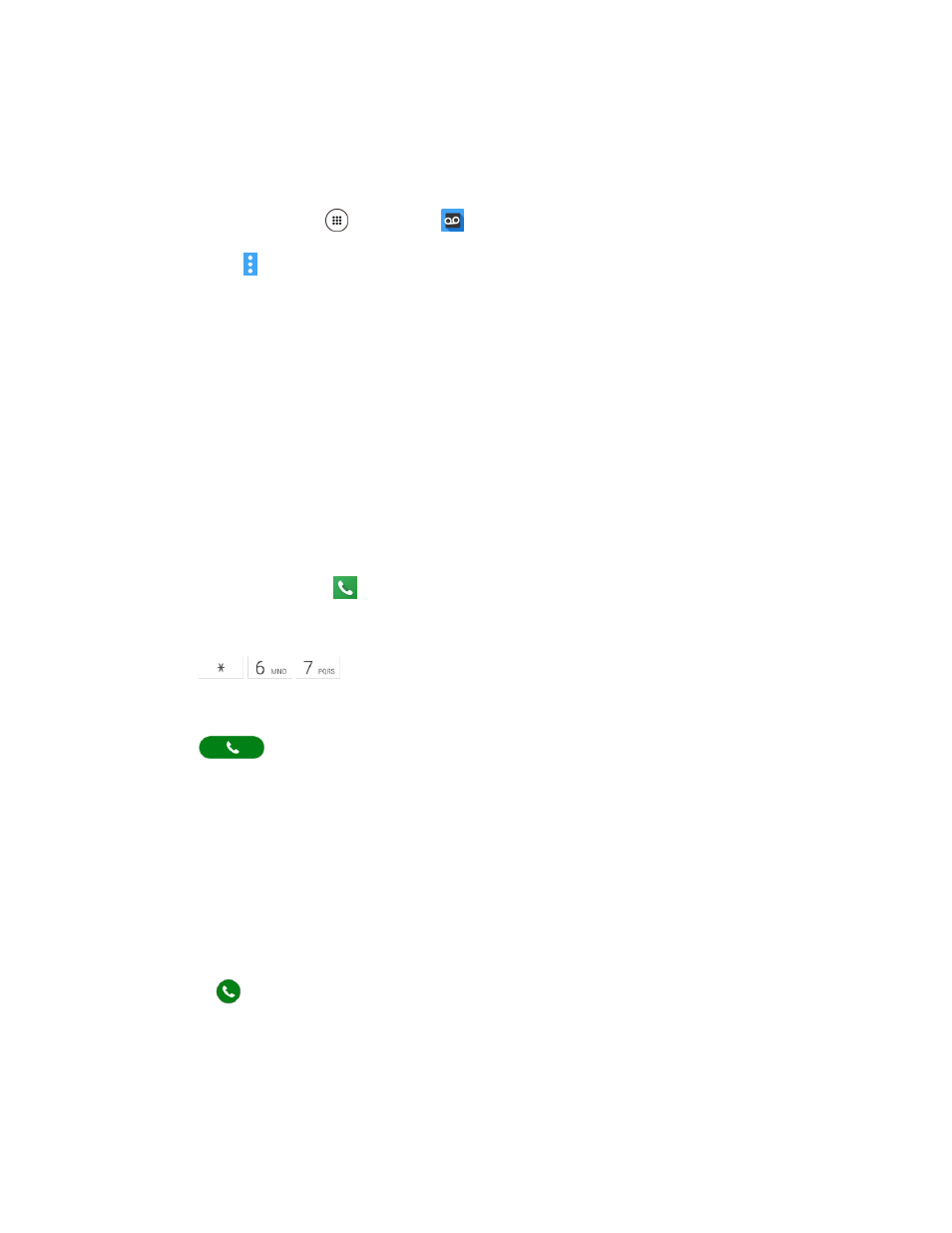
Phone Calls and Voicemail
61
Edit the Display Name via the Voicemail Menu
From your Visual Voicemail menu, you can quickly change the name or number attached to your voice
messages.
1. From home, tap Apps
> Voicemail
.
2. Tap Menu > Settings > Display > Display name.
3. Tap the existing identification field and enter a new identifying name or number (used to identify
you to recipients of your voice messages).
4. Tap OK to save your information.
Optional Calling Services
The following topics outline additional voice-related services available with your phone, including call
services, and more.
Caller ID Blocking
Caller ID identifies a caller before you answer the phone by displaying the number of the incoming call. If
you do not want your number displayed when you make a call, follow these steps.
1. From home, tap Phone
.
The phone app opens. If necessary, tap DIALPAD tab to display the keypad.
2. Tap
.
3. Enter a phone number.
4. Tap
.
Your caller information will not appear on the recipient’s phone.
To permanently block your number, call Sprint Customer Service.
Call Waiting
When you’re on a call, Call Waiting alerts you to incoming calls by sounding two beeps. Your phone’s
screen informs you that another call is coming in and displays the caller’s phone number (if it is available).
To respond to an inco
ming call while you’re on a call:
■ Swipe
. (This puts the first caller on hold and answers the second call.)
To switch back to the first caller:
■ Tap Swap calls.
To create a conference call between your existing calls: