Nfc settings, Virtual private networks (vpn), Prepare your phone for vpn connection – Kyocera DuraForce Pro User Manual
Page 188: Android beam
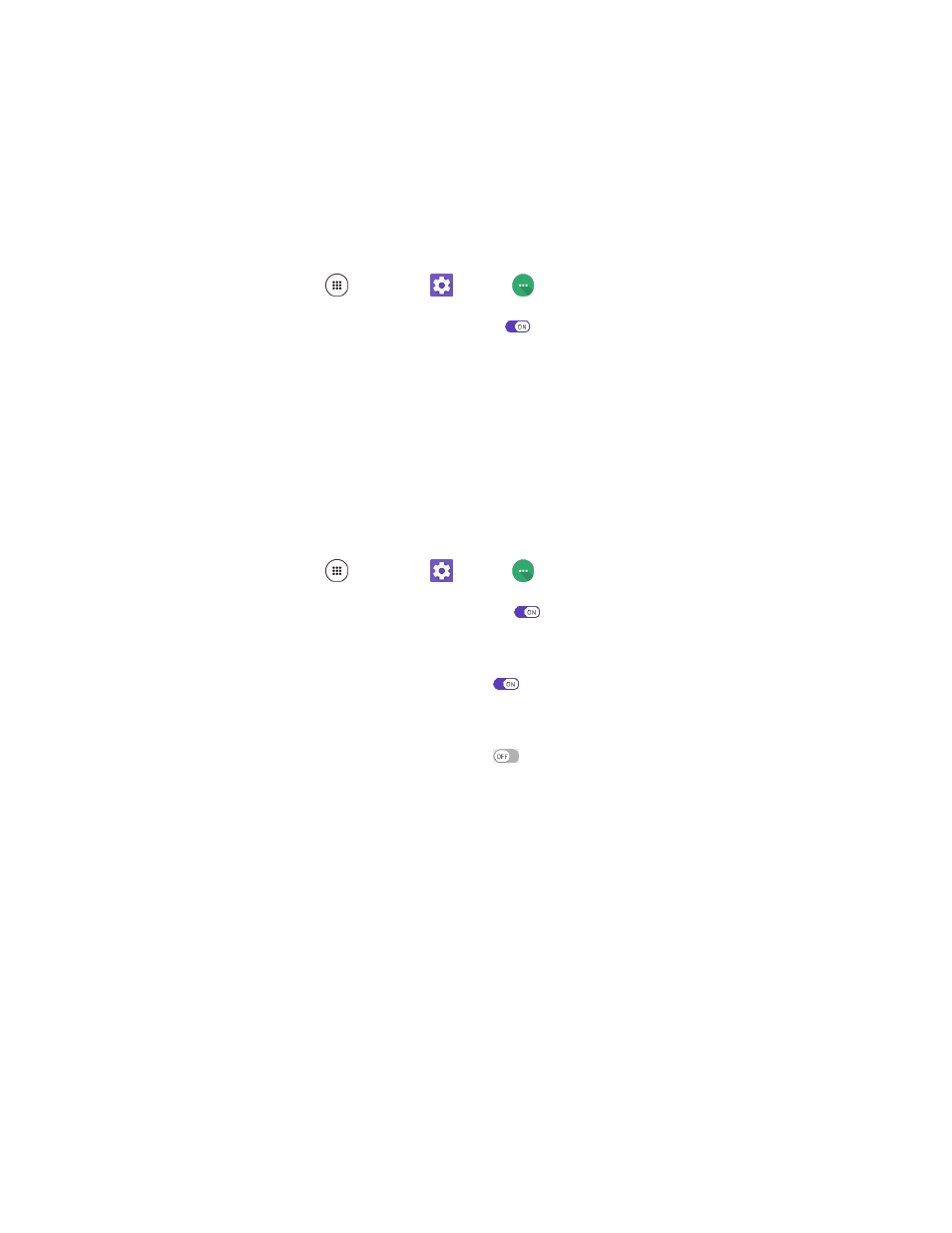
Wireless & Networks Settings
178
3. Configure your settings.
Your settings are saved and implemented.
NFC Settings
Use NFC (Near Field Communication) to share information between your device and another NFC device
by tapping the devices together, typically back-to-back.
1. From home, tap Apps
> Settings
> More
> NFC.
2. Tap the ON/OFF switch next to NFC to turn it on
.
NFC is set.
Note: When NFC is on, additional options may be configured from the NFC settings menu.
Android Beam
With Android Beam you can beam app content such as Browser pages, YouTube videos, and Contacts
entries to another NFC-capable device by holding the devices close together.
To turn Android Beam on or off:
1. From home, tap Apps
> Settings
> More
.
2. Tap the ON/OFF icon next to NFC to turn NFC on
, if it is off.
3. Tap Android Beam.
4. Tap the ON/OFF icon to turn Android Beam on
.
– or –
Tap the ON/OFF icon to turn Android Beam off
.
To share app contents:
1. With Android Beam turned on, display the contents you want to share on your screen.
2. Bring your phone close to another NFC-enabled device, typically back to back aiming the NFC
antenna, and then tap your screen. The app determines what gets beamed.
Virtual Private Networks (VPN)
From your phone, you can add, set up, and manage virtual private networks (VPNs) that allow you to
connect and access resources inside a secured local network, such as your corporate network.
Prepare Your Phone for VPN Connection
Depending on the type of VPN you are using at work, you may be required to enter your login credentials
or install security certificates before you can connect to your company’s local network. You can get this
information from your network administrator.