Add a corporate account, Exchange activesync email features – Kyocera DuraForce Pro User Manual
Page 106
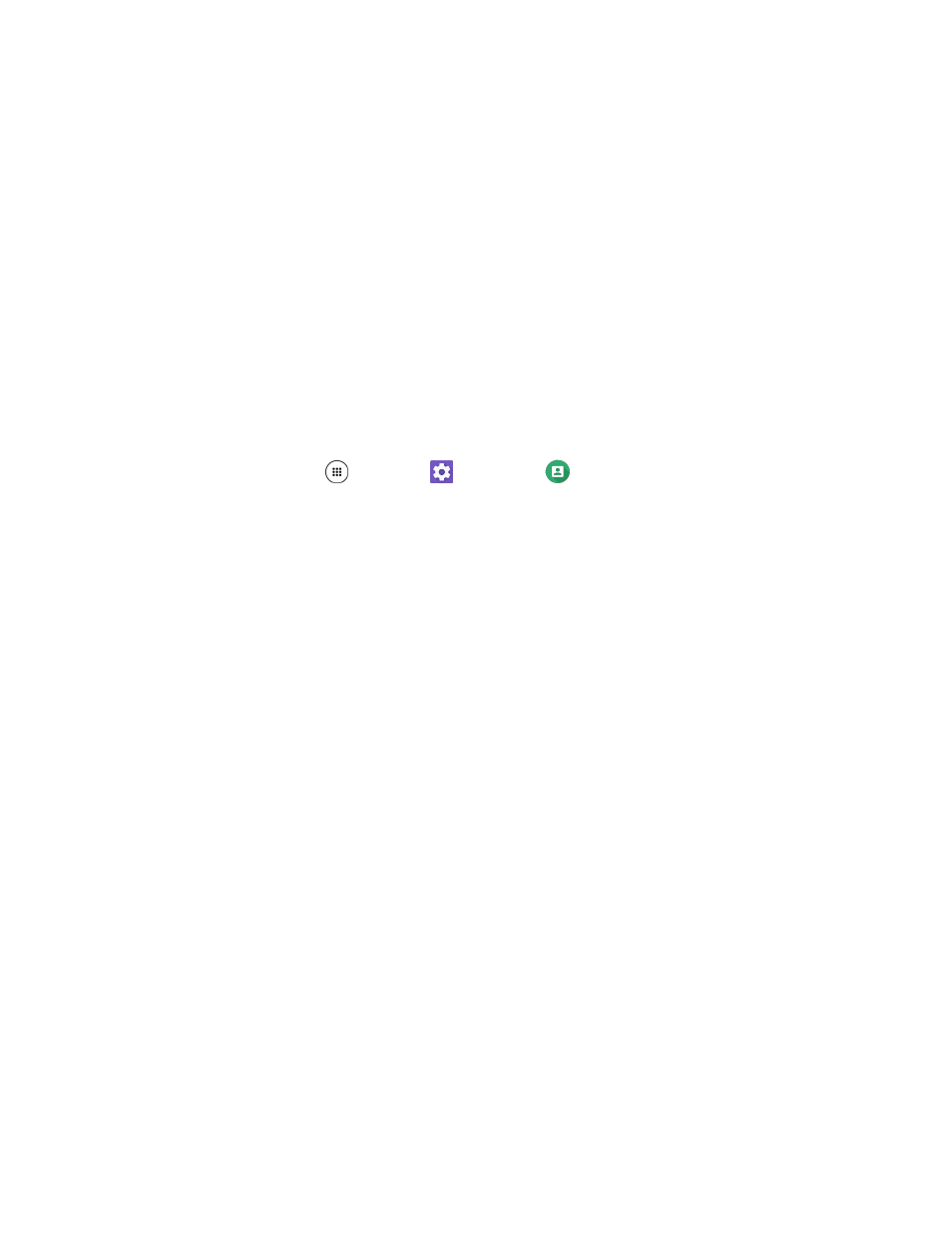
Messaging
96
4. If prompted, tap the appropriate account type.
5. Enter the Password and tap NEXT.
6. Configure the account options as necessary and tap NEXT.
7. Follow the onscreen prompts to complete.
Your personal email account is set up and you will begin receiving email for the account.
Add a Corporate Account
If you synchronize your phone with your corporate account, you can read, manage, and send email in the
same easy way as with a POP3/IMAP account. However, you can also access some powerful Exchange
features.
Important:
Before setting up a Microsoft Exchange ActiveSync Account, contact your company’s
Exchange Server administrator for required account settings information.
1. From home, tap Apps
> Settings
> Accounts
> Add account.
2. Tap Exchange.
3. Enter your Exchange email address and tap NEXT.
4. Enter the password and tap NEXT. Consult your network administrator for further details.
5. Configure the account options as necessary and tap NEXT.
6. Follow the onscreen prompts to complete.
Your corporate email account is set up and you will begin receiving email for the account.
Exchange ActiveSync Email Features
Set options for your corporate Exchange ActiveSync email messages, including synchronization options,
flagging messages, out-of-office messages, meeting requests, and message priority.
Synchronize Exchange ActiveSync Email
You can set Exchange ActiveSync to automatically check for new Exchange ActiveSync email messages.
Flag Email Messages
For an Exchange ActiveSync account, you can flag email messages to help you keep track of them.
Set Out of Office Status
You can set your Out of Office status and auto-reply message right from your phone.
Send a Meeting Request
You can make a meeting invitation and send it.