Chrome browser, Use chrome browser – Kyocera DuraForce Pro User Manual
Page 110
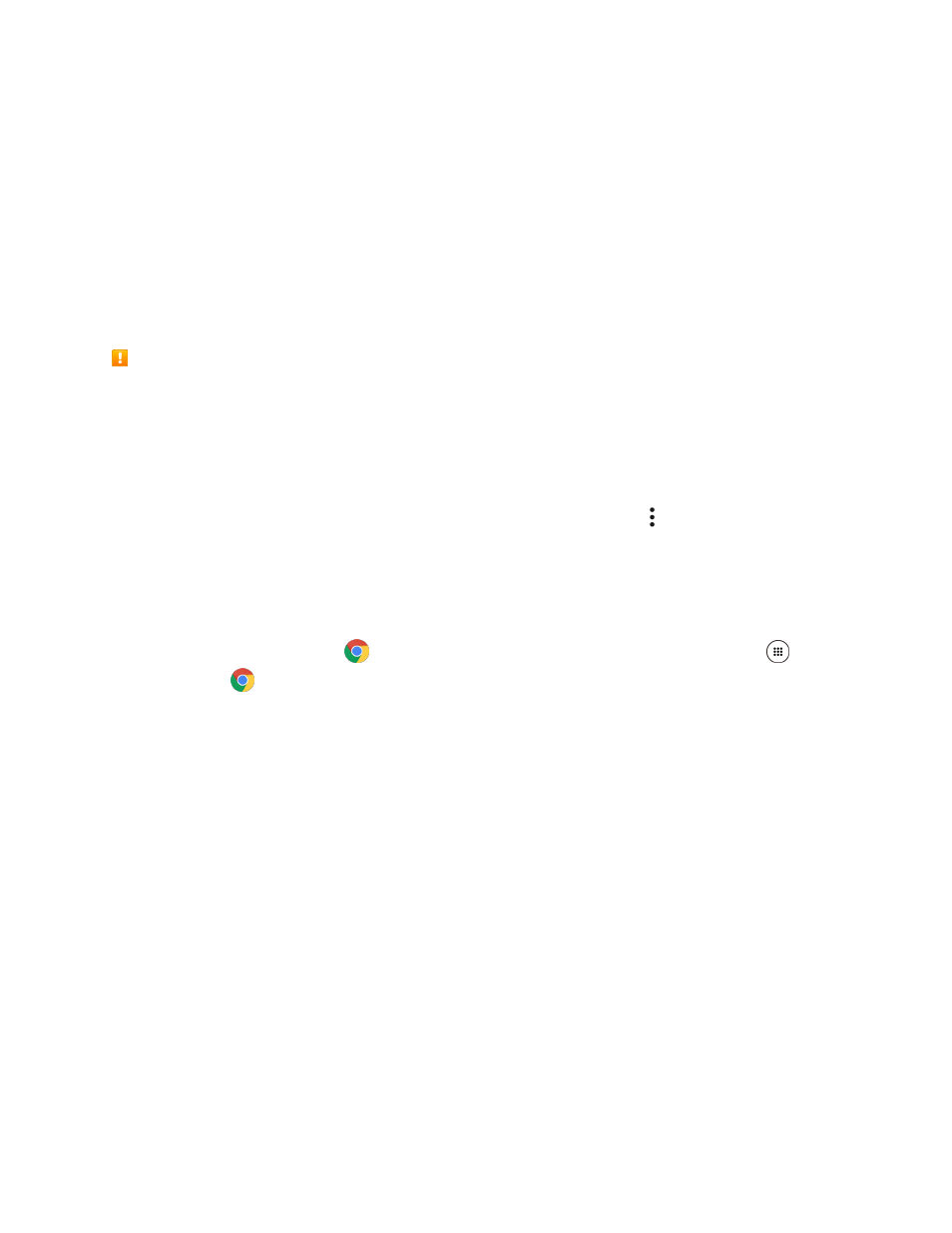
Internet and Social Networking
100
Chrome Browser
Your phone supports the Chrome mobile Web browser. If you are signed in with a Google Account, the
Chrome browser will import all your bookmarks and other Web preferences for use on your phone.
SSL/TLS
SSL (Secure Sockets Layer) and TLS (Transport Layer Security) are protocols for encrypting
sent/received data. While in a screen connected by SSL/TLS, data is encrypted to safely send/receive
private information, credit card numbers, corporate secrets, etc., and provide protection against online
threats (eavesdropping, falsification, impersonation, etc.).
SSL/TLS Cautions
When opening a secured page, users must decide as their responsibility whether or not to open the
page with use of SSL/TLS. Sprint and the applicable Certification Authorities make no guarantees
whatsoever to users regarding security of SSL/TLS.
Browser Options
● Deleting Cache and Cookies: From the Chrome browser, tap Menu > Settings > Privacy >
Clear browsing data. Select the types of data you want to remove, and then tap CLEAR DATA.
Use Chrome Browser
Launching Chrome is as easy as tapping an icon.
1. From home, tap Chrome
. If Chrome
isn’t a primary shortcut, from home, tap Apps
>
Chrome
.
Chrome opens.
The first time you launch Internet, you may be prompted to enter your 10-digit wireless phone
number to access the Sprint home page.
The first time you open Chrome, you will be asked to authorize it. Tap Agree & Continue to
continue.
If you want to sign in with a Google Account to import bookmarks and other preferences,
select an account and tap Sign in. If you don't want to sign in with a Google Account, tap No
Thanks.
You can also launch the browser by tapping a URL in a text message, email message, or
Gmail message.
2. Tap the address bar at the top and enter search words (for a Google search) or a Web address
(URL).