Import contacts – Kyocera DuraForce Pro User Manual
Page 89
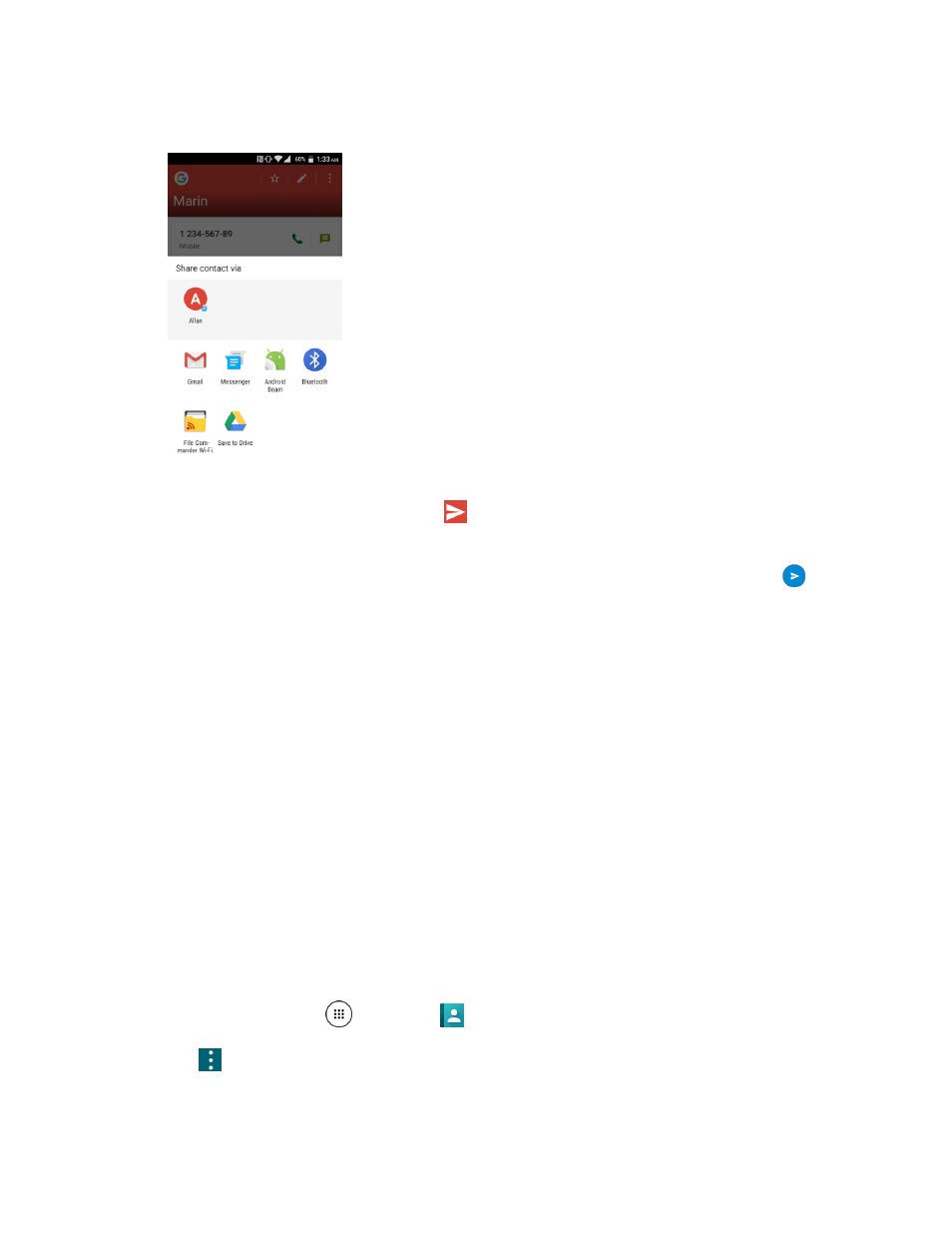
Contacts
79
3. In the Share with menu, select a method:
Gmail to send the information as a Gmail attachment. Address the message, add a subject
and a message, and then tap Send
Create and Send a Gmail message
Messenger to send the information in a text message. Select a contact or enter a wireless
phone number or email address, enter any additional information, and then tap Send
. For
more information on text messaging, see
Send a Multimedia Message (MMS)
Android Beam to beam app content to another NFC-capable device. See
Bluetooth to send the information via Bluetooth. See
for information on pairing and
sending via Bluetooth.
Save to Drive to store, sync, and access your data across multiple devices with Google
Drive’s cloud storage.
File Commander Wi-Fi to handle any file on your phone via File Commander Wi-Fi Direct
TM
.
4. Complete the required steps as prompted for the selected method.
The selected contact will be shared.
Import Contacts
You can import contacts from your internal storage directly to your Contacts application.
1. Copy the vCard files to your phone from your computer.
2. From home, tap Apps
> Contacts
.
3. Tap
> Import/export.
You will see the Import/export contacts menu.