Remove an sd card, Format an sd card, Turn your phone on and off – Kyocera DuraForce Pro User Manual
Page 22
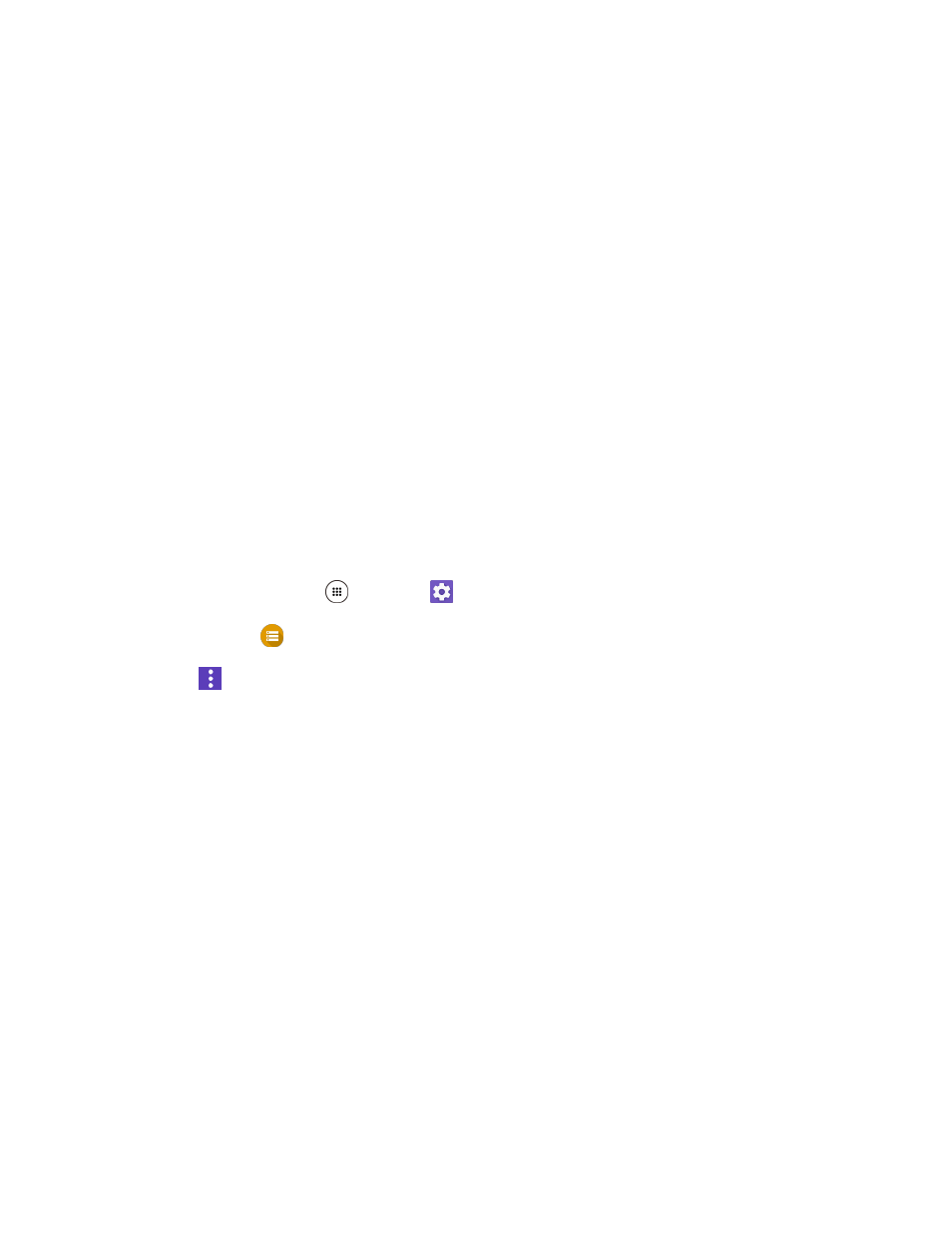
Set Up Your Phone
12
The card is now unmounted.
Remove an SD Card
Follow these instructions to remove an SD card. Always power the phone off before inserting or removing
an SD card.
1. If your phone is on, turn it off.
2. Remove the back cover by inserting your fingernail in the slit on the bottom of your phone.
3. Locate and open the SIM/microSD slot on the side of the phone.
4. Push the SD card so the card is partly ejected. Gently pull out the card from the slot.
5. Securely close the SIM/microSD slot cover.
Warning: Be sure the SIM/microSD slot cover is properly sealed to maintain the phone
’s waterproof
capability.
6. Replace the back cover. Press around the edges to ensure a proper fit.
Format an SD Card
When you insert an optional SD card for the first time, it is recommended that you format it on your phone.
1. From home, tap Apps
> Settings
.
2. Tap Storage
> SD card.
3. Tap
> Settings > Format or Format as internal > ERASE & FORMAT> OK.
•
Format: Select to format your SD card.
•
Format as internal: Select to use as internal storage for this device only. After formatting,
the SD card will only work in this device.
Warning: The formatting procedure erases all the data on the SD card, after which the files CANNOT be
retrieved. To prevent the loss of important data, please check the contents before you format the card.
All data on the SD card is erased, and the card is formatted for use on your phone.
Turn Your Phone On and Off
The instructions below explain how to turn your phone on and off.
Turn Your Phone On
■ Press and hold the Power key until the screen lights up.
Your phone will power on. Depending on the settings, you may see the lock screen.