Sync calendars, Synchronize an exchange activesync calendar, Navigation apps – Kyocera DuraForce Pro User Manual
Page 155
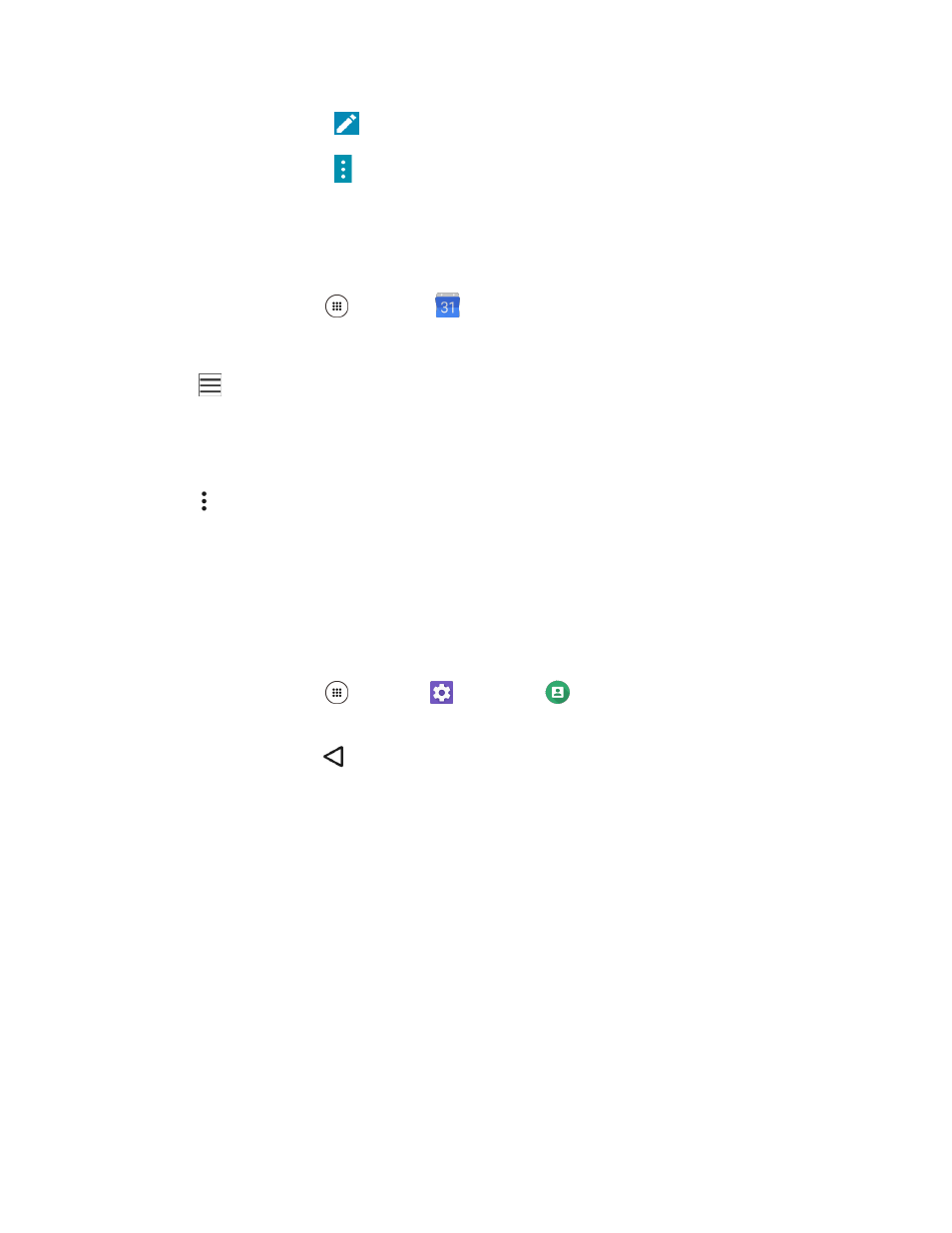
Productivity
145
In event details, tap
to edit the event.
In event details, tap > Delete > OK to delete the event.
Sync Calendars
You can select which calendars you’d like to sync on your phone, along with what types of information
you want to sync.
1. From home, tap Apps
> Calendar
.
The Calendar app opens.
2. Tap
.
3. Select sync options by adding or removing check marks from the items.
The sync settings have been updated.
4. Tap > Refresh.
The selected calendars sync.
Synchronize an Exchange ActiveSync Calendar
If you have set up a Microsoft Exchange ActiveSync account on your phone, you can also synchronize
Exchange ActiveSync calendar events on your phone. Calendar events on your Exchange ActiveSync will
also show in Calendar if you chose to synchronize with the Exchange ActiveSync Server.
1. From home, tap Apps
> Settings
> Accounts
> Microsoft Exchange ActiveSync.
To confirm your sync settings, tap the account name and make sure the Sync Calendar box
is selected. Press
to return to the sync menu.
2. Tap Sync now.
Note:
If Microsoft Exchange ActiveSync doesn’t appear under the Accounts heading in the Settings menu,
you do not have an Exchange ActiveSync account configured on the phone. For information about adding
an account, see
Navigation Apps
Your phone offers a location-based navigation program to help you figure out where you are and get you
where you’re going.
Enable Location Services on Your Phone
Before using any location-based services
, you must enable your phone’s location feature. For information