Find and install an app – Kyocera DuraForce Pro User Manual
Page 42
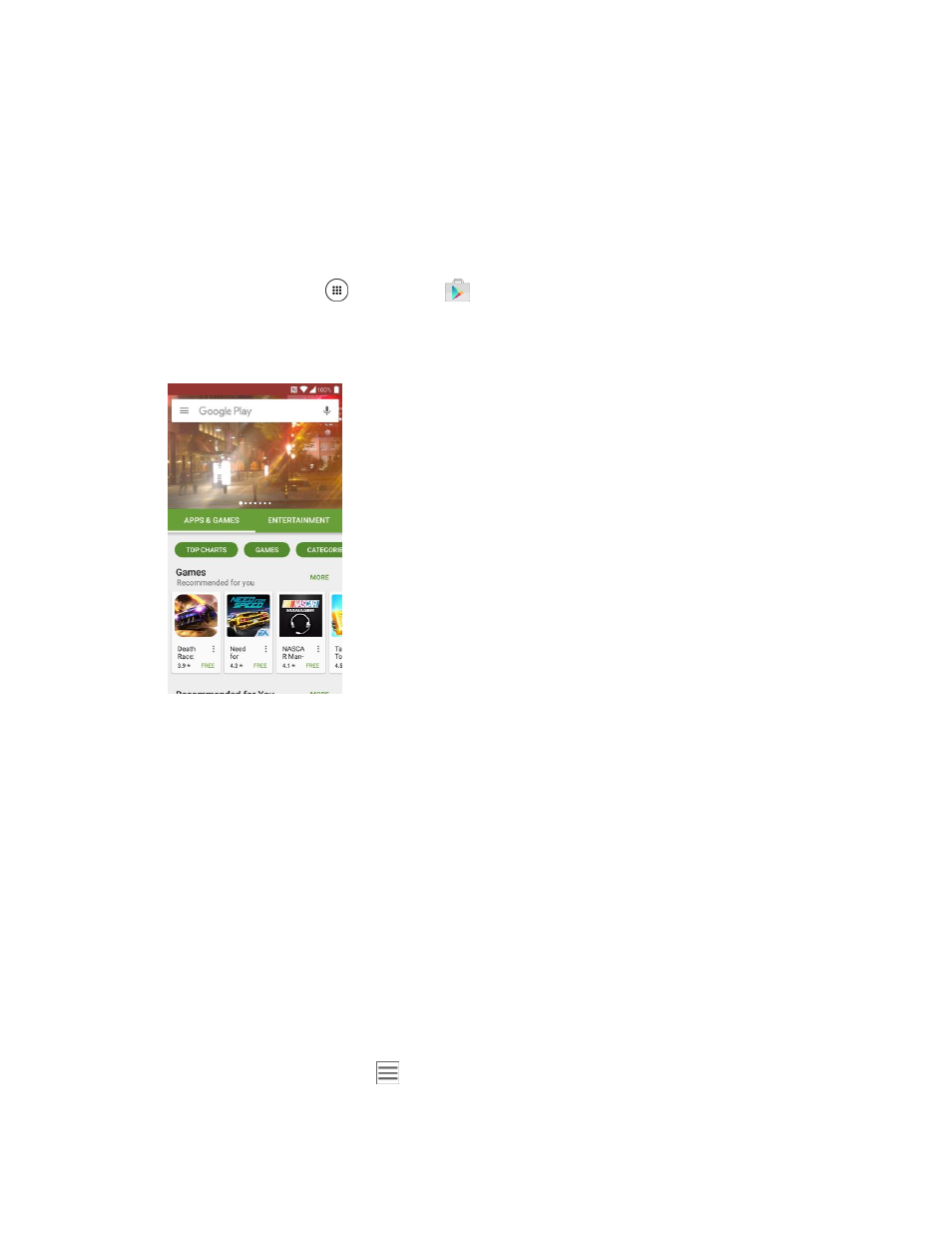
Basic Operations
32
information, check the application provider’s policies, which can usually be found on their website. If you
aren’t comfortable with the third-party application’s policies, don’t use the application.
Find and Install an App
When you install apps from Google Play app and use them on your phone, they may require access to
your personal information (such as your location, contact data, and more) or access to certain functions
or settings of your phone. Download and install only apps that you trust.
1. From home, tap Apps
> Play Store
.
2. Browse for an application. Once you have decided on one, tap it to view its details. Read the
application descriptions and comments.
3. Tap INSTALL (for free applications) or the price button (for paid applications).
Warning: Use caution with applications which request access to any personal data, functions, or
significant amounts of data usage times.
Note: If you have not already done so, you will need to set up a payment method to purchase paid apps
from Google Play.
If you have not already set up a payment method, tap CONTINUE and then follow the
prompts to arrange payment and complete the purchase.
4. Read the app
’s access requirements and tap ACCEPT if you agree to them.
5. Check the progress of the current download by opening the Notification Panel.
6. You will be notified when the item is downloaded and installed on your phone.
7. Tap an app to read a description about the app and user reviews.
8. On the Play Store screen, tap
> My apps & Games, tap the installed application in the list,
and then tap OPEN.