Back up contacts – Kyocera DuraForce Pro User Manual
Page 90
Advertising
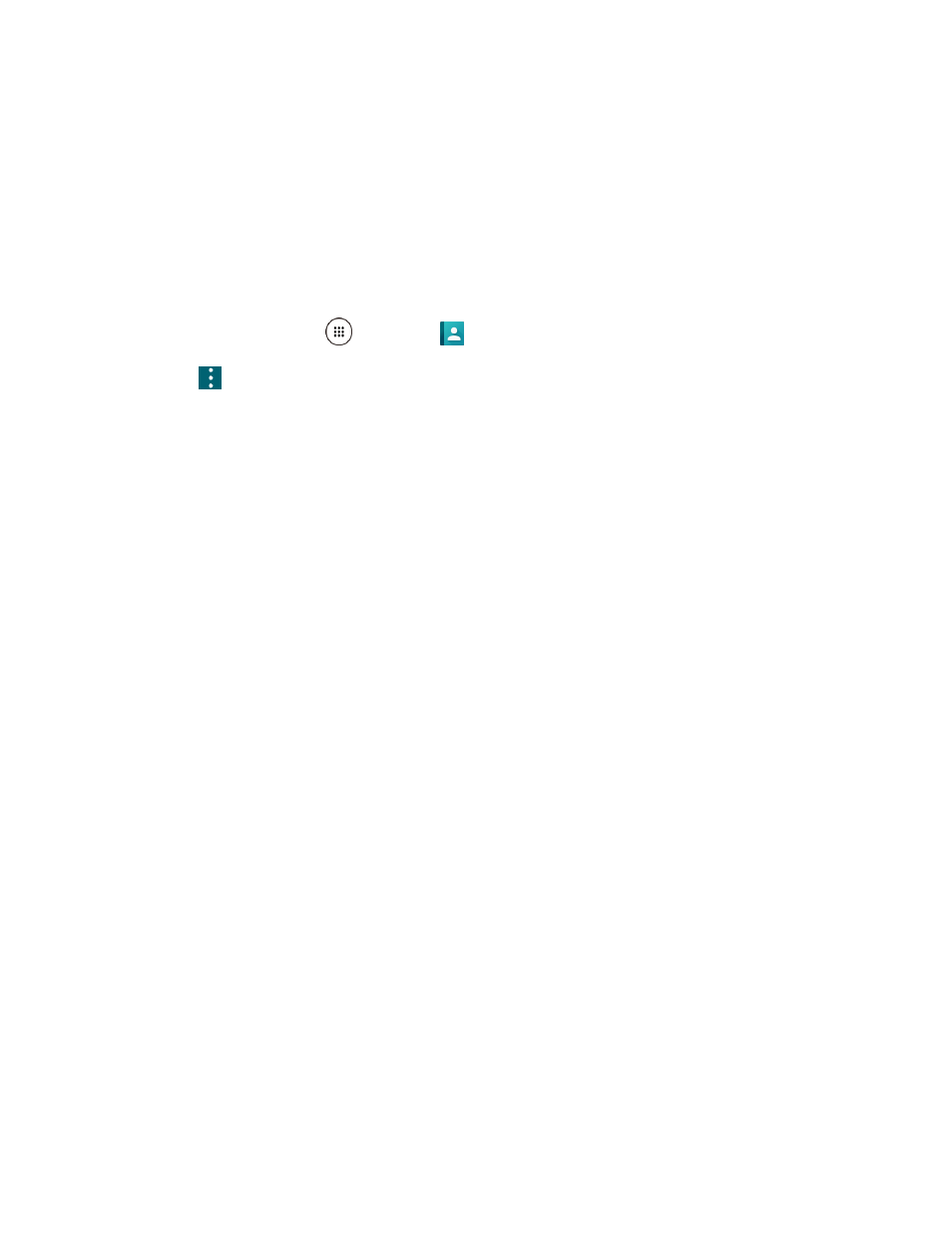
Contacts
80
4. Tap Import from .vcf file.
5. Select where to import from and save to, then tap the file you wish to import.
The contacts are imported.
Back Up Contacts
If you are saving contacts to an account that does not automatically back them up via the Cloud, you can
manually back them up for re-import if needed.
1. From home, tap Apps
> Contacts
.
2. Tap
> Import/export.
You will see the Import/export contacts menu.
3. Tap Export to .vcf file.
4. Select a storage location and then tap SAVE.
The contacts are exported and saved to the storage location.
Advertising
See also other documents in the category Kyocera Mobile Phones:
- 5100 Series (51 pages)
- KX444 (64 pages)
- Milan KX9B (64 pages)
- K126C (56 pages)
- X-tc M2000 (90 pages)
- Candid KX16 (64 pages)
- SLIDER JET KX18 (80 pages)
- S2410 (72 pages)
- TOMO S2410 (72 pages)
- 1135 (104 pages)
- OYSTR KX9 (64 pages)
- K112 (42 pages)
- TNT VMS200 (64 pages)
- Lingo M1000 (88 pages)
- Rave K-7 (56 pages)
- Strobe K612 (72 pages)
- SS-66K (98 pages)
- Angel SE47 (148 pages)
- 2345 (120 pages)
- 7100 Series (112 pages)
- S14 (123 pages)
- Cyclops K325 (68 pages)
- Rio E3100 (88 pages)
- KX414 (130 pages)
- 7135 Smartphone (12 pages)
- 2100 Series (123 pages)
- VMKX5C (72 pages)
- Sanyo Zio ZioTM M6000 (102 pages)
- Deco E1000 (80 pages)
- K132 (64 pages)
- Xcursion KX160A (72 pages)
- Torino S2300 (86 pages)
- S1310 (68 pages)
- KX9 (50 pages)
- K352 (64 pages)
- K323 (2 pages)
- Cellular Phone (12 pages)
- K122 (48 pages)
- Phantom TXLCC10042B (60 pages)
- ENERGI K490 (135 pages)
- E4000 (73 pages)
- KX9e (64 pages)
- QCP 6035 (68 pages)
- 3245 (146 pages)
- Topaz 901 (40 pages)