Kyocera DuraForce Pro User Manual
Page 142
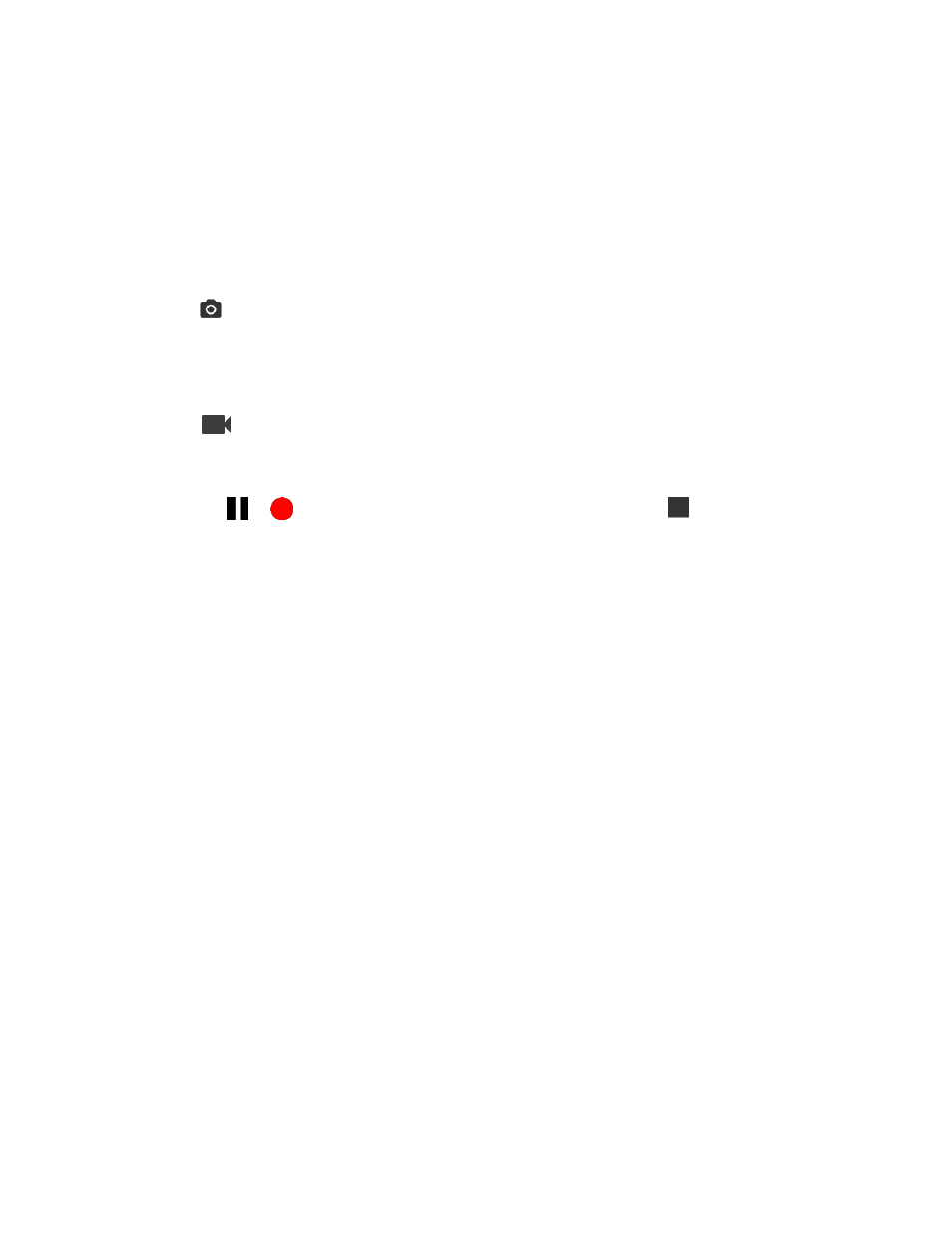
Camera and Video
132
Pinch or spread to display the slider and zoom in or out on the slider, to zoom in or out on
your subject. You can also press the Volume key up or down to zoom in or out.
Tap any point to focus the area.
3. Frame your subject on the screen.
Tip: Hold the phone vertically when taking portrait shots or hold the phone horizontally when taking
landscape shots.
4. Tap
to take a picture.
The shutter clicks and the picture is captured and saved to your phone or SD card.
- or -
Tap
to record a video.
Video recording begins.
Tap
or
to pause or resume recording. To stop recording, tap
.
The camera stops recording and the video is captured and saved to your phone or SD card.
5. Choose what you want to do with the
image you’ve just taken or recorded. See
below.
Review Screen
After taking a picture or video, tap the thumbnail image to see the item in the review screen. From there,
you can instantly share your photos or videos (see
edit your photos or replay your videos (see
View Pictures and Videos Using Photos
To review the image:
■ Tap the thumbnail image on the screen.
To display options for the displayed image: