Set alarms – Kyocera DuraForce Pro User Manual
Page 161
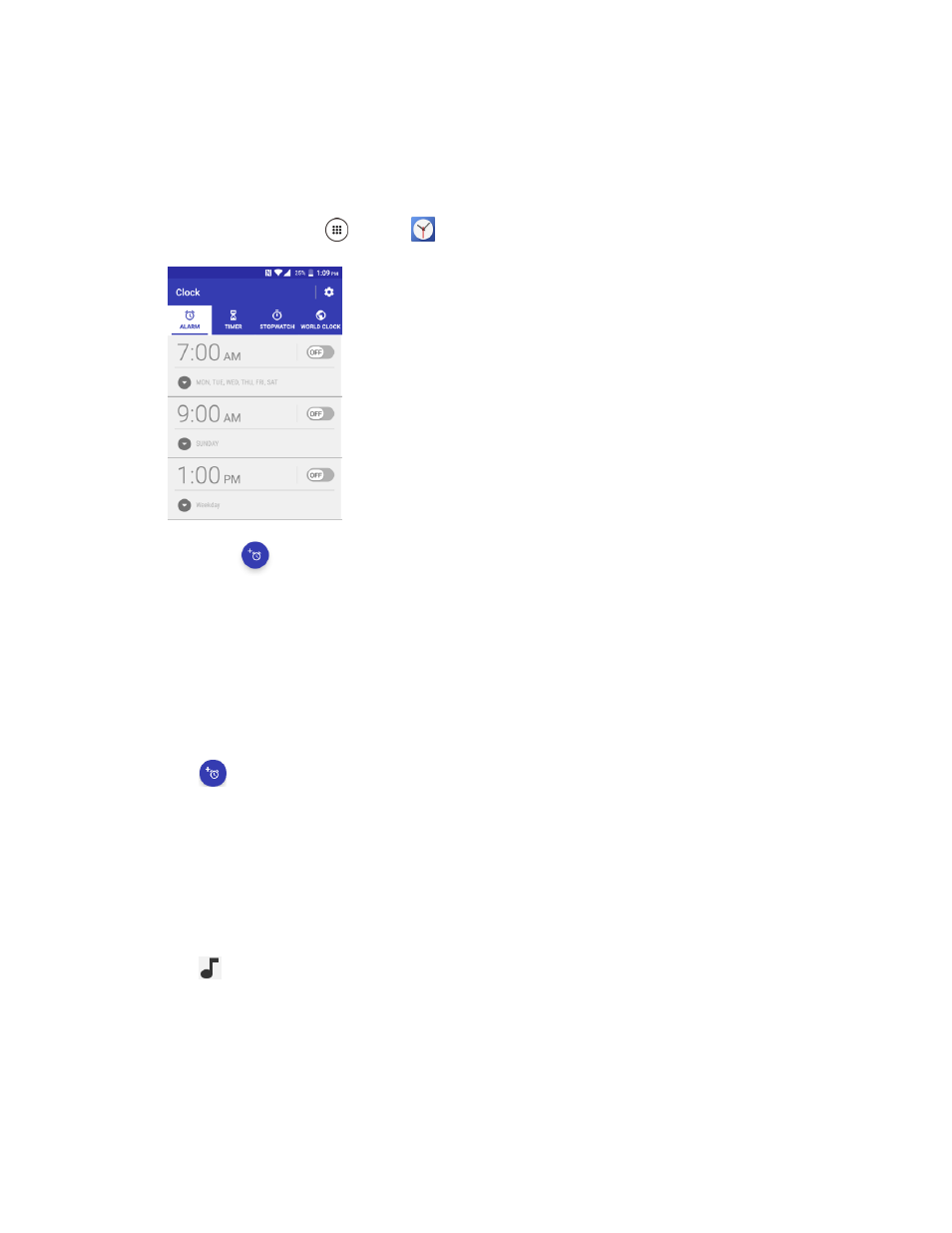
Productivity
151
7. Tap the Use 24-hour format option to switch between 24-hour format and 12- hour format.
Set Alarms
Set multiple alarms using your phone’s Clock app.
1. From home, tap Apps
> Clock
> ALARM tab.
The Clock appears.
Note: When you first open the tab, three alarms are set up by default and ready for you to customize.
These alarms are turned off by default.
2. Tap an existing alarm time to change the settings.
– or –
Tap
to add a new alarm.
3. Set the time to set off the alarm and tap OK. You will see the ON icon displayed next to the time
you have set.
4. Tap Add label to add a description to the alarm.
5. To set the alarm on a regular basis, select the Repeat check box and select the day(s) of the
week to repeat the alarm.
6. Tap
to select a ringtone that will play as an alarm.
7. Select the Vibrate check box to add a vibration feature to the alarm.
The alarm is set.