Sign in to your google account, Google play store – Kyocera DuraForce Pro User Manual
Page 41
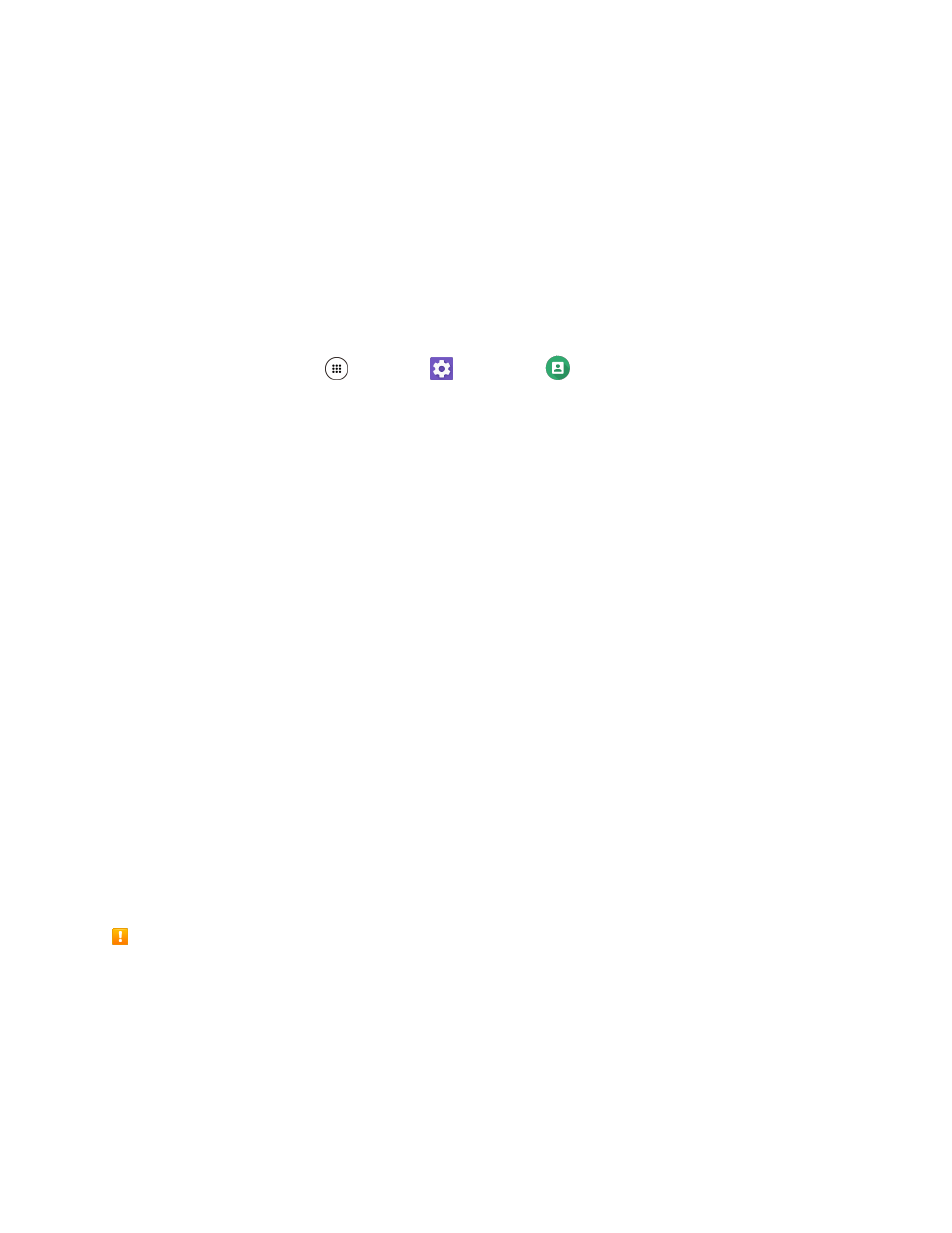
Basic Operations
31
Note: When setting up a new Google Account, either on your phone or online, you are recommended to
add a secondary phone number or email address. Enter a second phone number or email address from
which you currently send and receive message or email. This number or address is used to authenticate
your account should you ever encounter problems or forget your password. It is strongly encouraged for
Android users so you can regain access to Google Mobile™ services and purchases on your phone.
8. Follow the onscreen prompts to create your free account.
Sign In to Your Google Account
If you have a Google Account but have not yet signed in with your phone, follow these instructions to sign
in to your Google Account.
1. From home, tap Apps
> Settings
> Accounts
> Add account.
2. Tap Google.
3. Enter your Gmail address and tap NEXT.
4. Enter the password, and tap NEXT.
5. Read the message, and then tap ACCEPT.
6. Select the backup options, if prompted, and tap CONTINUE.
7. Select if you save your credit card information now to enable purchases at Google Play Store.
8. Select the items you would like to sync with your phone, if necessary. Your account is displayed
in Google under Accounts in the Settings menu.
You are signed in to your Google Account.
Google Play Store
Google Play™ is the place to go to find new Android apps, books, movies, and music for your phone.
Choose from a wide variety of free and paid content ranging from productivity apps and games to
bestselling books and blockbuster movies and music. When you find what you want, you can easily
download and install it on your phone.
To access the Google Play store app, you must first connect to the Internet using your phone’s Wi-Fi or
mobile data connection and sign in to your Google Account. See
Installing Applications
Many different kinds of applications can be installed on your phone from Google Play (provided by
Google Inc.). Sprint is not responsible in any way for user-installed applications (quality, reliability,
legality, fitness for a purpose, credibility, accuracy, etc.) or resulting malfunctions (viruses, etc.).
Important: Our policies often do not apply to third-party applications. Third-party applications may access
your personal information or require us to disclose your customer information to the third-party application
provider. To find out how a third-party application will collect, access, use, or disclose your personal