Kyocera DuraForce Pro User Manual
Page 84
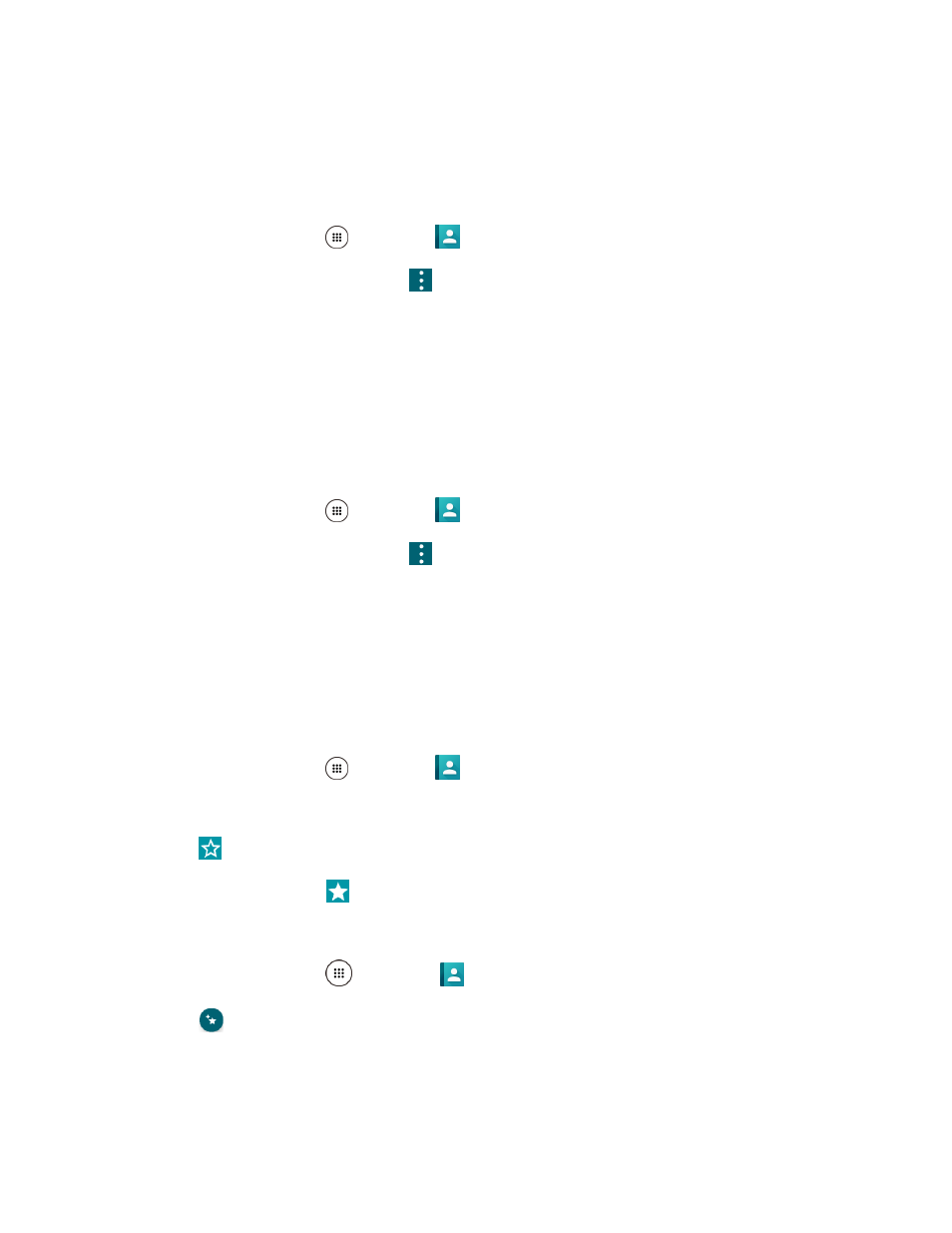
Contacts
74
6. Tap SAVE to save the contact.
Assign a Phone Ringtone to a Contact
Know who’s calling without looking at your phone by assigning a specific ringtone to a contact.
1. From home, tap Apps
> Contacts
> CONTACTS tab.
2. Tap a contact to display it, and tap
> Set phone ringtone.
3. Tap a ringtone from the available list.
The ringtone briefly plays when selected.
4. Tap OK to assign the ringtone.
Assign a Vibration to a Contact
You can assign a specific vibration pattern to a contact.
1. From home, tap Apps
> Contacts
> CONTACTS tab.
2. Tap a contact to display it, and tap
> Set vibration pattern.
3. Tap an available vibration. The phone vibrates when selected.
4. Tap OK to assign the vibration.
Add a Contact to Favorites
The Favorites tab of the Phone menu is a listing that can help you quickly access your most used or
preferred contacts entries.
1. From home, tap Apps
> Contacts
> CONTACTS tab.
2. Tap a contact.
3. Tap
.
The icon changes to
when the contact is added to Favorites.
– or –
From home, tap Apps
> Contacts
> FAVORITES tab.
4. Tap
and select the check box next to the contact(s) that you want to add to your Favorites list.
5. Tap DONE.