Update your phone software – Kyocera DuraForce Pro User Manual
Page 46
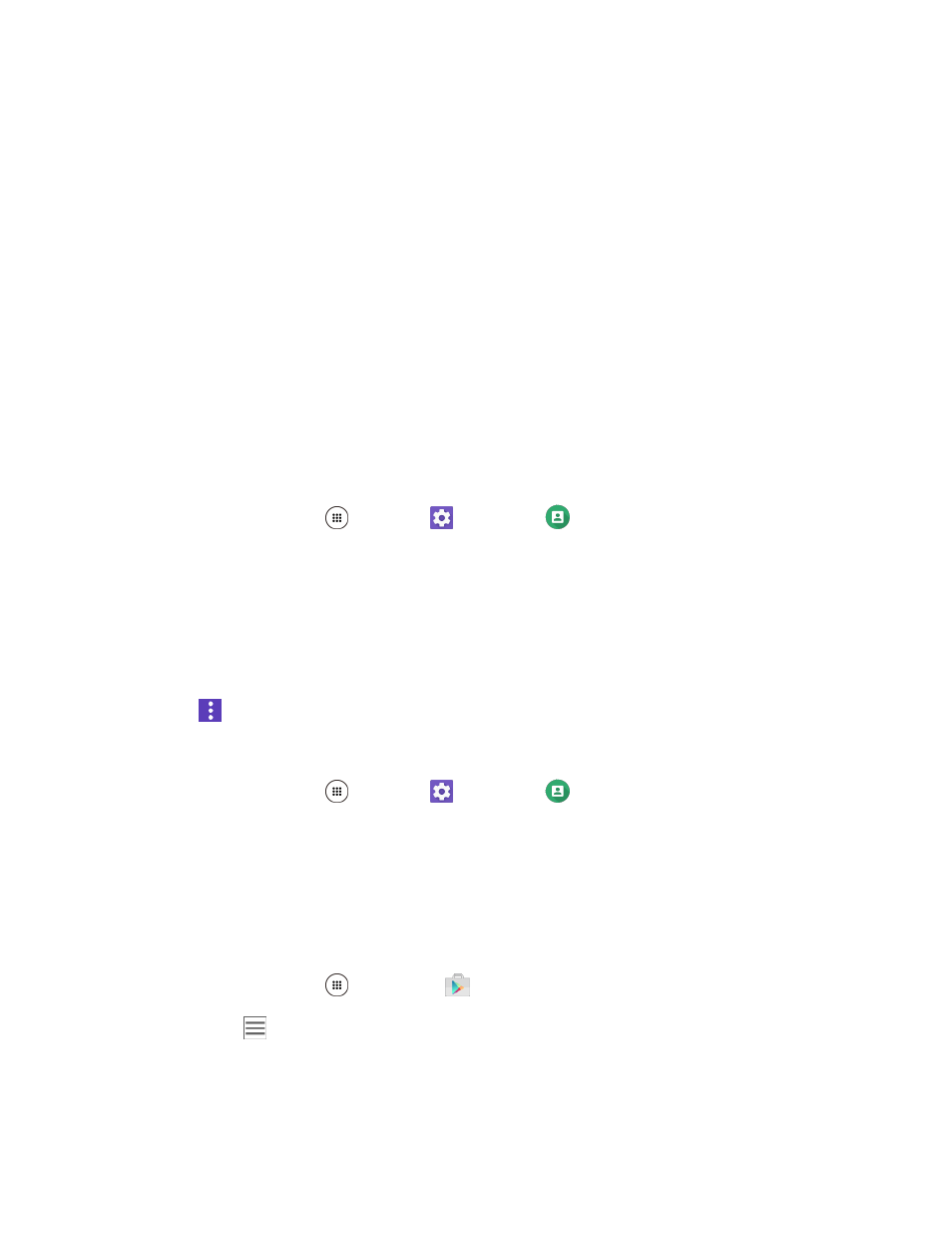
Basic Operations
36
Signal during update: Update your phone where signal reception is good, and do not change
location during the update process. Make sure the battery is adequately charged before beginning an
update. A weak signal or low battery during an update may cause the update to fail. An update failure
may disable the phone.
Other functions during update: Other phone functions cannot be used during a software update.
Update Your Phone Software
You can update your phone
’s software using the System update option.
Before Updating Your Phone
Updating your phone may result in a loss of saved data depending on the condition of your phone
(malfunctioning, damaged, water seepage, etc.). You must back up all critical information before updating
your phone firmware.
Back Up All Data Prior to Update
To back up your Gmail information:
1. From home, tap Apps
> Settings
> Accounts
> Google > [your account].
2. Tap the ON/OFF switch to enable backup of each item.
If the Auto-sync option is on, email, Calendar and Contacts automatically synchronize
whenever a change is made.
If the Auto-
sync option is off, tap the sync icon within the account field to reveal the account’s
synchronization settings screen.
3. Tap
> Sync now to sync your Google Account information.
To back up your Exchange Mail information:
1. From home, tap Apps
> Settings
> Accounts
> Microsoft Exchange ActiveSync.
2. Tap the sync icon within the Corporate account field to reveal
the account’s synchronization
settings screen.
3. Toggle the onscreen checkmark to manually synchronize the desired parameters (Contacts or
Calendar).
To restore your Google apps following the update:
1. From home, tap Apps
> Play Store
.
2. Tap Menu
> My apps & games > ALL tab.
3. Scroll through the list of previously downloaded Google apps and choose those you wish to
reinstall.