Configure visual voicemail settings – Kyocera DuraForce Pro User Manual
Page 70
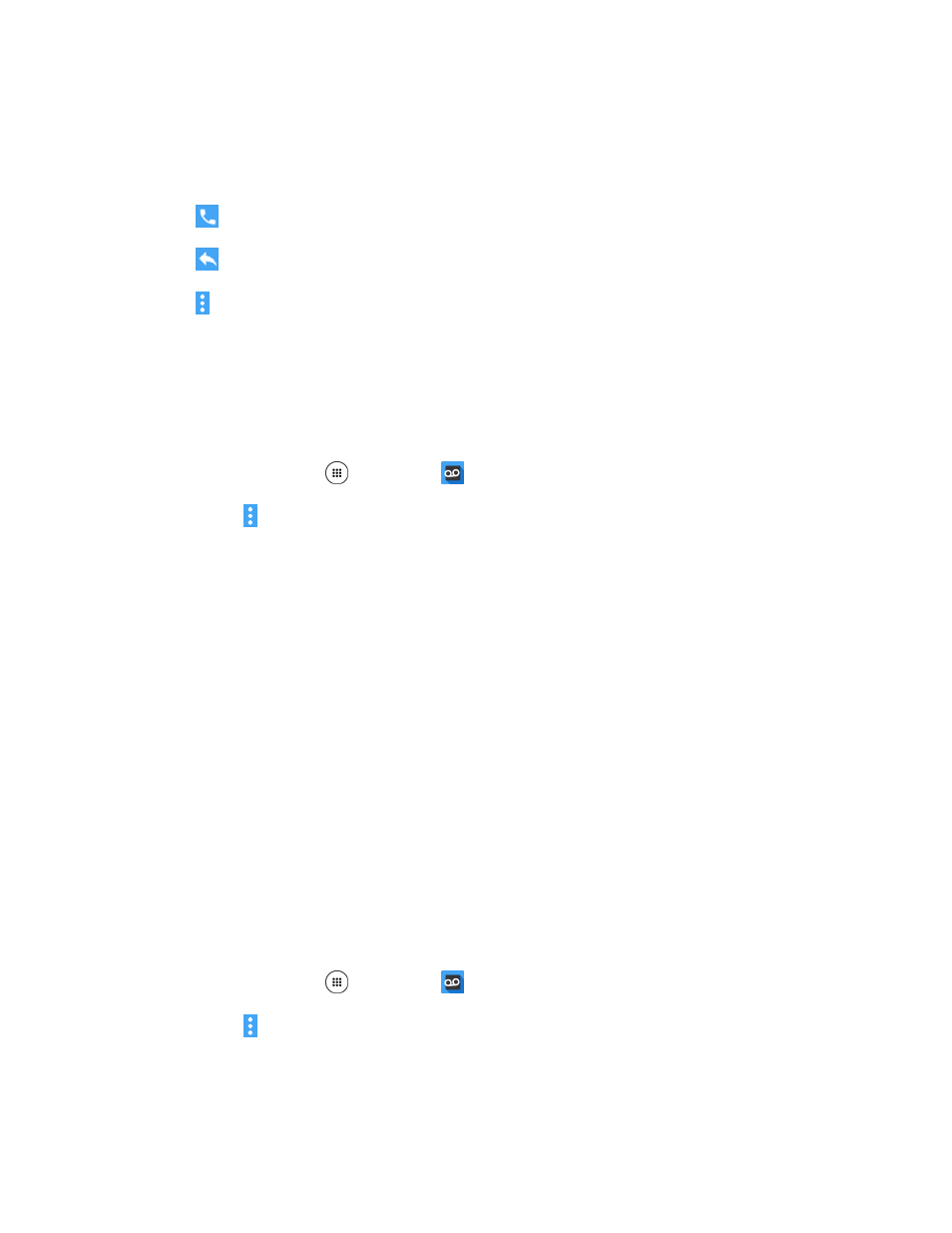
Phone Calls and Voicemail
60
Use the playback controls to play or pause the message, to move to a specific location in the
message, and to switch between speaker mode and handset mode.
3. The action bar at the top contains the following options:
: Call to call the number the message came from.
: Reply to reply to the message via text or voice message.
: Menu to access Delete, Share, Archive message, Help and Settings features.
Note: Not all options are available for all messages.
Configure Visual Voicemail Settings
The Visual Voicemail settings menu lets you access settings for notifications, pictures, greetings, and
more.
1. From home, tap Apps
> Voicemail
.
2. Tap Menu > Settings.
You will see the voicemail settings menu.
3. Select an option to change its settings.
Avatar to configure your Avatar settings.
Display to enter a name to identify yourself to people when replying or forwarding messages.
Help/Info to go to the help page of Visual Voicemail.
Preferences to change your Visual Voicemail application preferences.
Sound to change your notification sound and speakerphone options.
Updates to search for an update to your Visual message software.
About Voicemail to check the information on your Visual message software.
Change Your Main Greeting via the Voicemail Menu
Your main greeting can be changed directly via the Visual Voicemail system. This direct access saves
you from having to navigate within the voicemail menu.
1. From home, tap Apps
> Voicemail
.
2. Tap Menu > Settings > Preferences > Personalize voicemail.
3. Tap OK to connect to the voicemail system. Follow the prompts to change your current greeting.