Programmable key settings, Application settings – Kyocera DuraForce Pro User Manual
Page 197
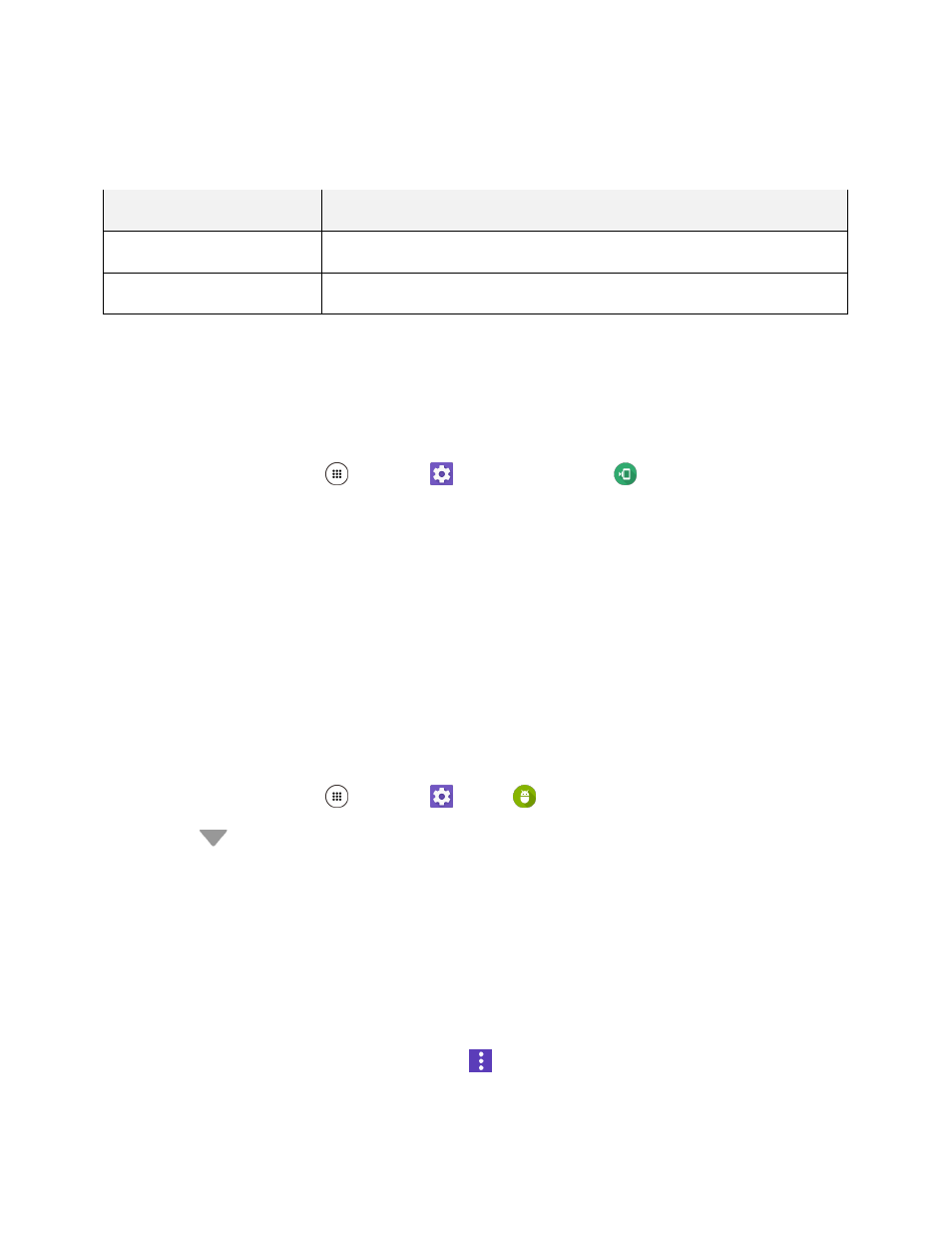
Device Settings
187
Programmable Key Settings
You can assign a function to your programmable key.
Programmable Key Setting
Description
Programmable key
Assign a function to your programmable key.
Wake up device
Press and hold on the programmable key to wake up the device.
Access Programmable Key Settings
1. You may press and hold the programmable key on the side of the phone.
– or –
From home, tap Apps
> Settings
> Programmable key
> Programmable key.
2. Tap Do nothing if you do not want to assign any function to the key.
Tip: You can set the Programmable key to wake up your phone by tapping the ON/OFF switch next to
Wake up device.
– or –
Select a function you want to assign to the key.
The assigned function works when you press and hold the key.
Application Settings
This menu lets you view and manage the applications on your phone.
1. From home, tap Apps
> Settings
> Apps
.
2. Tap
for the following options:
All apps to display all applications on your phone.
Downloaded to display the downloaded applications.
Enabled to display enabled applications on your phone.
Disabled to display the disabled applications.
Note: Enabled and Disabled only appear if you have disabled apps.
Tip: Additional options may be available by tapping
.
3. Tap an application to access the details and manage it.