Text and mms options – Kyocera DuraForce Pro User Manual
Page 95
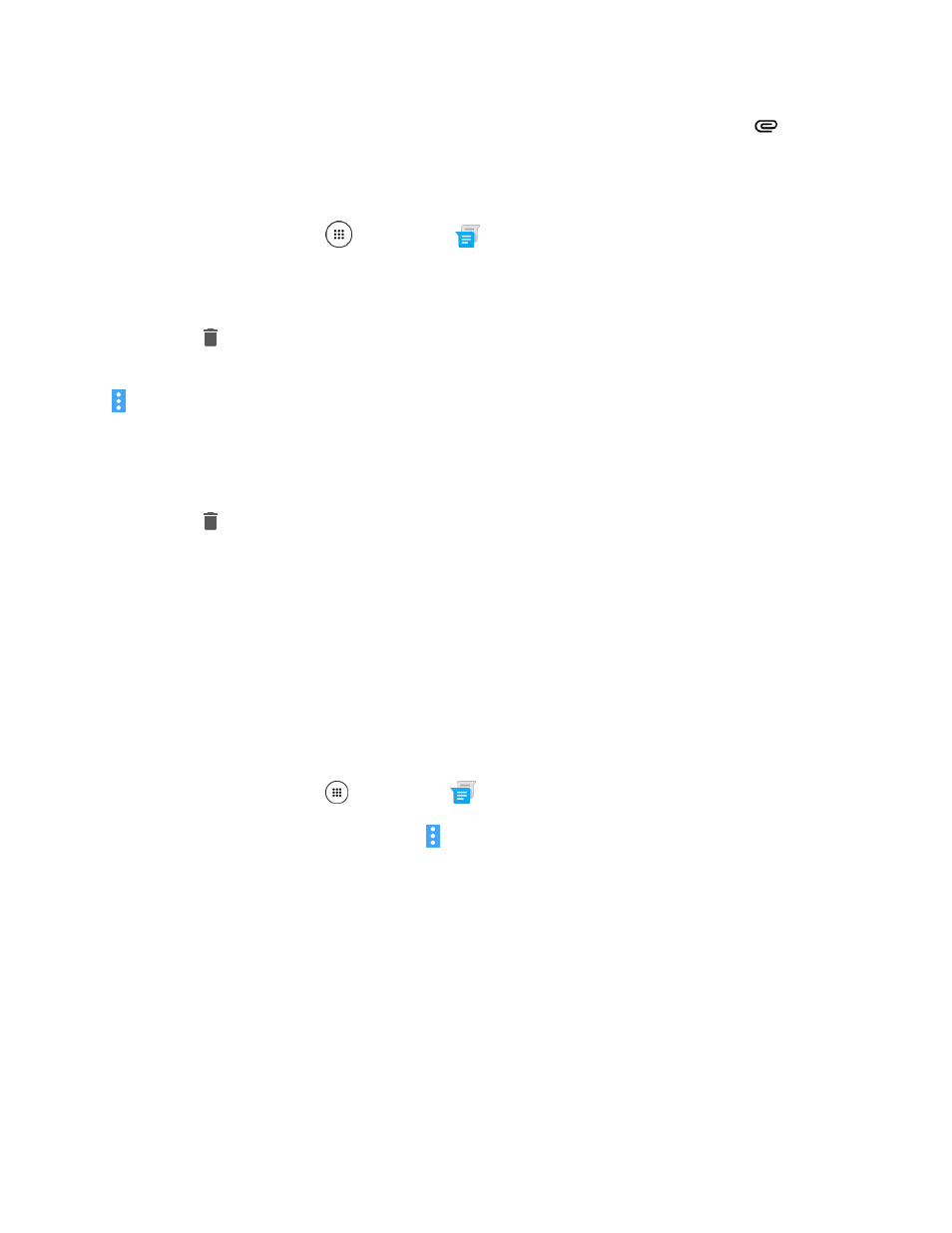
Messaging
85
Note: To reply to a text message with a multimedia message, open the text message and tap
. The
text message is automatically converted into a multimedia message.
Delete Conversations
1. From home, tap Apps
> Messenger
.
2. On the Messenger screen, touch and hold the message thread that you want to delete. Tap
another thread to select multiple threads.
3. Tap
and then tap DELETE to confirm.
Tip: You can also delete a conversation while you
’re viewing it. While viewing a conversation, tap Menu
> Delete > DELETE.
Delete a Single Message
1. While viewing a conversation, touch and hold the message that you want to delete.
2. Tap
and then tap DELETE to confirm.
View Contact Information from a Message
When you have received a message from someone in your stored contacts, you can tap the contact’s
picture or icon in the conversation to open a menu of options. Depending on the stored contact
information, you can view the contact details, place a phone call or send an email message to the contact,
and more.
Text and MMS Options
The messages settings menu lets you control options for your text and MMS messages including
message limits, size settings, and notifications.
1. From home, tap Apps
> Messenger
.
2. On the Messenger screen, tap Menu > Settings. You can set the following:
Default SMS app: Select your default Messaging app.
Outgoing message sounds: Select this option if you want the phone to ring when you send
a new text or multimedia message.
Notifications: Select this option if you want to receive a notification in the status bar when a
new text or multimedia message arrives.
Sound: Select a ringtone that is specific to new text and multimedia messages. Note that the
ringtone briefly plays when selected.
Vibrate: Select this option if you want the phone to vibrate when a new text or multimedia
message arrives.