Adding a wlan – H3C Technologies H3C Intelligent Management Center User Manual
Page 170
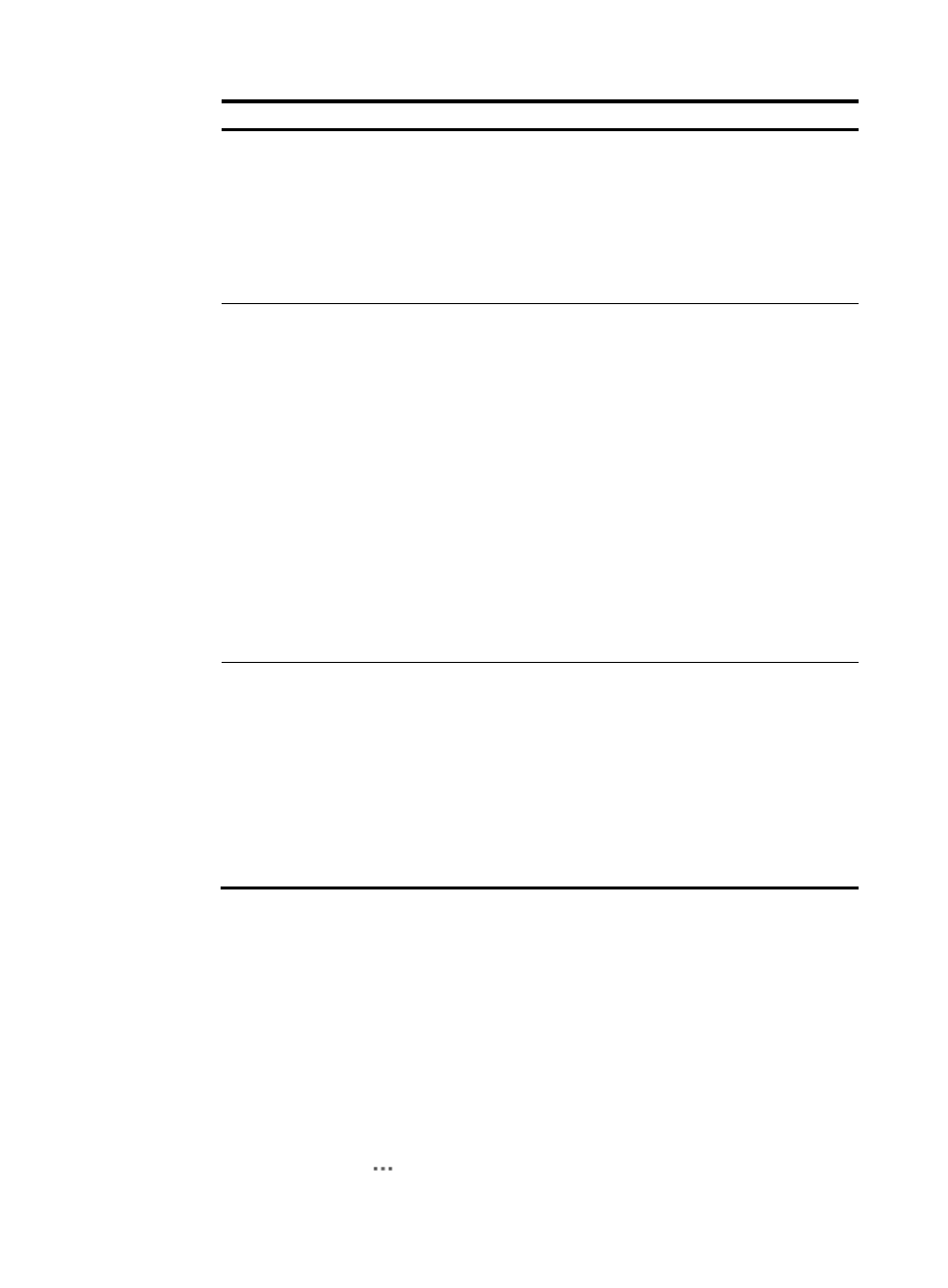
148
Security policy Description
•
Key Index—Select a key index in the range of 1 to 4. Make sure
the key index set on the client is the same as the key index set for
the WLAN. Otherwise, the client cannot access the WLAN.
•
Key Size—Select a key size. Options are 40bits and 104bits.
•
Key Format—Select a key format, HEX or ASCII.
•
Encryption Key—Enter an encryption key.
•
Allow Shared Key Authentication—Whether to enable shared key
authentication.
Static WEP+802.1X
802.11 data encryption:
•
Type—Enter the data encryption mode. Only WEP is supported.
•
Key Index—Enter a key index in the range of 1 to 4. Make sure
the key index set on the client is the same as the key index set for
the WLAN. Otherwise, the client cannot access the WLAN.
•
Key Size—Key size. Options are 40bits and 104bits.
•
Key Format—Key format, HEX or ASCII.
•
Encryption Key—Enter an encryption key.
•
Allow Shared Key Authentication—Whether to enable shared key
authentication.
802.11 data encryption:
•
Type—Enter the data encryption mode. Only WEP is supported.
•
Key Size—Select a key size. Options are 40bits and 104bits.
Besides the above parameters, log in to the AC to configure AAA and
select a RADIUS server for the WLAN. For more information, see the
configuration guide of the AC.
CKIP
802.11 data encryption:
•
Key Size—Select a key size. Options are 40bits and 104bits.
•
Key Index—Key index in the range of 1 to 4. Make sure the key
index set on the client is the same as the key index set for the
WLAN. Otherwise, the client cannot access the WLAN.
•
Key Format—Key format, HEX or ASCII.
•
Encryption Key—Encryption key.
•
MMH Mode—Whether to enable the Multi-Modular Hash (MMH)
mode.
•
Key Permutation—Whether to enable key permutation.
5.
Click Close.
Adding a WLAN
If you select 802.1X or Static WEP+802.1X as the security policy, you need to log in to the AC to
configure AAA, and select the RADIUS server. For more information, see the configuration guide of
the AC.
To add a WLAN:
1.
Click the Service tab.
2.
From the navigation tree, select WLAN Manager > Resource Management > ACs.
3.
Click the Operation icon
for the target AC and select WLAN Configuration from the menu.