Adding a countermeasure policy, Modifying a countermeasure policy – H3C Technologies H3C Intelligent Management Center User Manual
Page 483
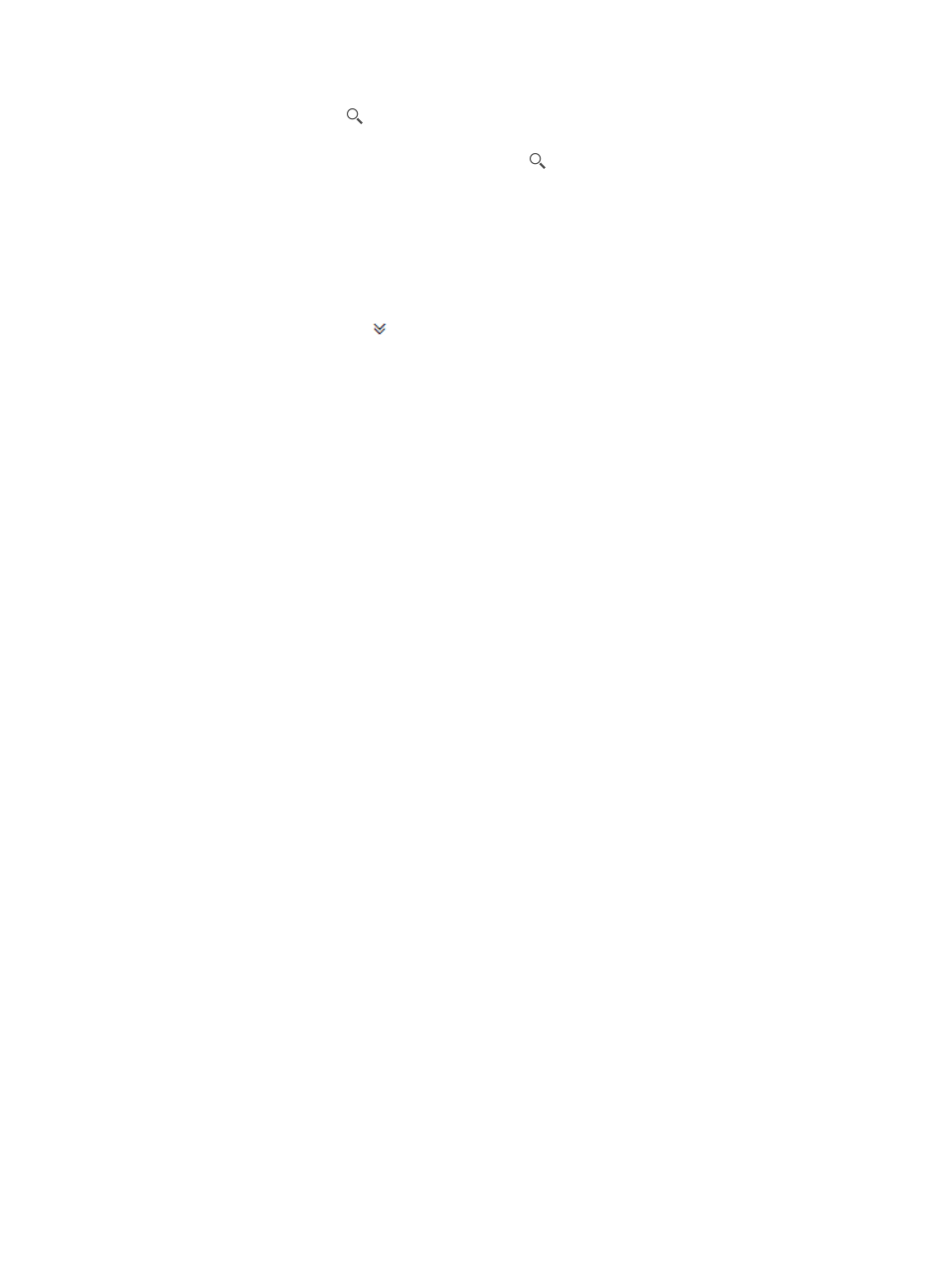
461
5.
Click the Query icon
. The sub rule list displays all countermeasure policies matching the
query criteria.
6.
Clear the Query field, and click the Query icon
to display all countermeasure policies.
To perform an advanced query:
1.
Click the Service tab.
2.
Select WLAN Manager > WIPS Management > Virtual Security Domain from the navigation tree.
3.
Click the Countermeasure Policy tab.
The countermeasure policy list displays all countermeasure policies.
4.
Click the Advanced icon to the right of the query field.
5.
Set the query criteria:
{
Name—Enter the countermeasure policy name. WSM supports fuzzy matching for this field.
{
AC—Select the AC where the countermeasure policy is configured. If you select All, this field
does not serve as a query criterion.
6.
Click Query.
The countermeasure policy list displays all countermeasure policies matching the query criteria.
7.
Click Reset to clear the query criteria and display all countermeasure policies.
Adding a countermeasure policy
1.
Click the Service tab.
2.
Select WLAN Manager > WIPS Management > Virtual Security Domain from the navigation tree.
3.
Click the Countermeasure Policy tab.
The countermeasure policy list displays all countermeasure policies.
4.
Click Add.
5.
Configure countermeasure policy information:
{
Name—Enter a name for the countermeasure policy, in the range of 1 to 32 characters that
can contain letters, digits, and underlines.
{
AC—Select an AC to create the countermeasure policy.
{
Enable Countermeasures on a Fixed Channel—Select this option to enable countermeasures
on a fixed channel. When this function is enabled, the sensor continuously takes
countermeasures against a wireless device on the channel where the device is located until
the countermeasure is successful.
{
Select All—Select this option to enable all countermeasure items.
{
Configure countermeasure items—Enable desired or all countermeasure items and configure
countermeasure item priorities in the range of 0 to 9. A greater value represents a higher
priority. When detecting wireless devices, the sensor always takes countermeasures against
wireless devices with higher priority. If they have the same priority, the sensor takes
countermeasures in the order the wireless devices are added to the static countermeasure list.
6.
Click OK.
Modifying a countermeasure policy
A countermeasure policy that has been bound to a virtual security domain can still be modified.
To modify a countermeasure policy:
1.
Click the Service tab.