17 managing wlans, Viewing the wlan list – H3C Technologies H3C Intelligent Management Center User Manual
Page 346
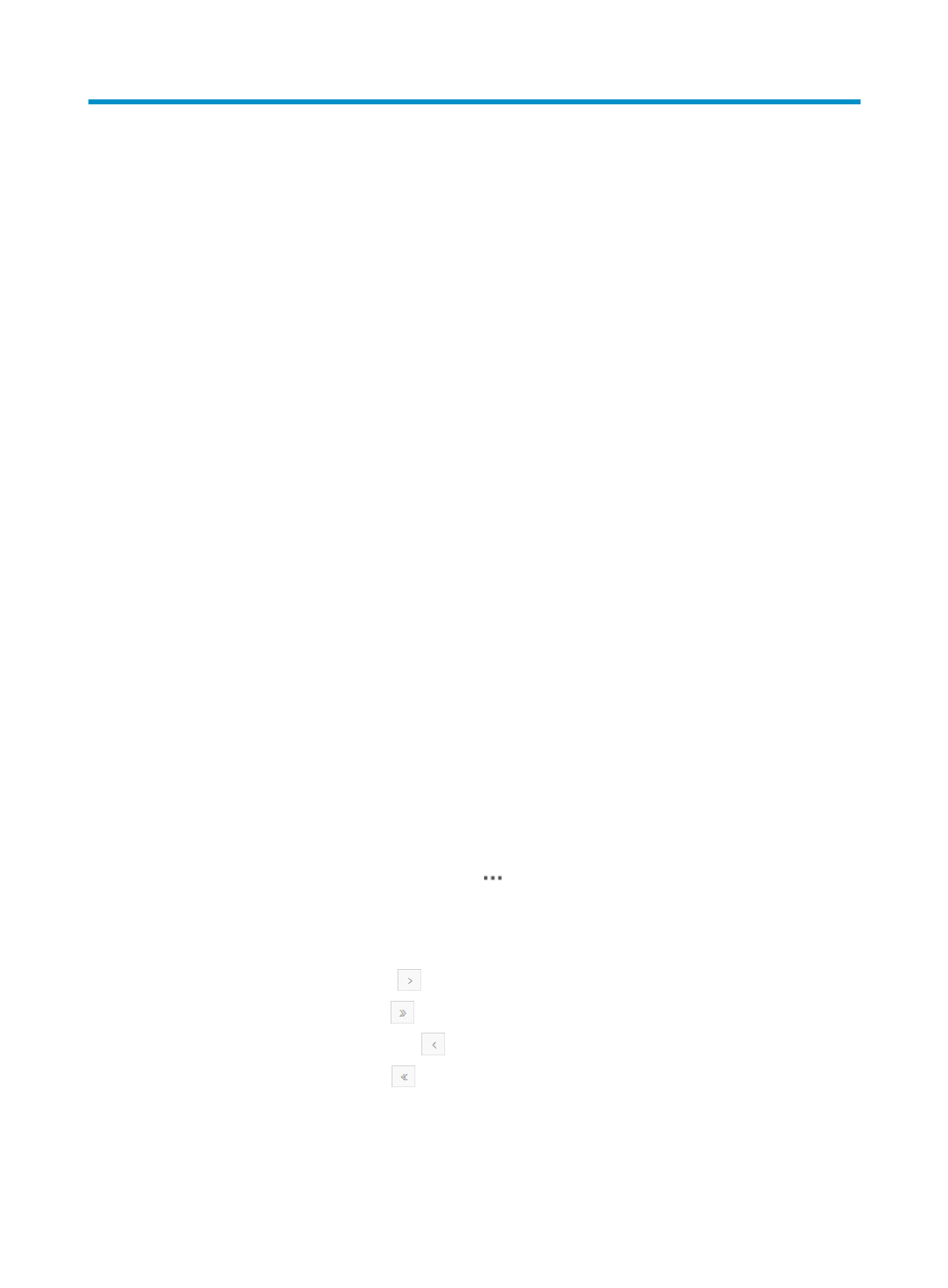
324
17 Managing WLANs
A WLAN is a wireless service configured on an AC or fat AP, identified by SSID. An AP uses a
WLAN to provide wireless access services for clients. For management convenience, service policies
configured on HP Comware-based ACs are called WLANs in WLAN management.
Only WLANs configured on HP and Cisco ACs can be managed.
From the WLAN Management, you can view the WLAN list, query WLANs, view WLANs with the
same SSID, view WLAN history information, and modify and delete WLANs in batches.
Viewing the WLAN List
The WLAN List displays information about all WLANs in the network. You can view the fat APs and fit
APs bound to an SSID and clients that access the network through the SSID.
To view the WLAN List:
1.
Click the Service tab.
2.
From the navigation tree, select WLAN Manager > Resource Management > WLANs.
The WLAN List displays all WLANs.
WLAN List contents
{
SSID—Name of the SSID. To view information about all WLANs configured with the SSID,
click the name link.
{
Total Fat APs—For MSM series fat APs, this field displays the number of fat APs bound to the
WLAN. For Comware-based fat APs, this field displays the number of fat APs bound to the
service policy. Click the number link to view detailed fat AP information.
{
Total Fit APs—For MSM series fit APs, this field displays the number of fit APs in all the
groups bound to the WLAN. For Comware-based fit APs, this field displays the number of fit
APs bound to the service policy. Click the number link to view detailed fit AP information.
{
Total Clients—Number of clients that use the SSID to access the network. Click the number
link to view its details.
{
Operation—Click the Operation icon
for the WLAN to display the operation menu.
The operational tasks on the Operation menu include modifying and deleting WLANs in
batches and viewing the WLAN history.
If the WLAN List contains enough entries, the following navigational aids are displayed:
{
Click the Next Page icon
to page forward in the WLAN List.
{
Click the Last Page icon
to page forward to the end of the WLAN List.
{
Click the Previous Page icon
to page backward in the WLAN List.
{
Click the First Page icon
to page backward to the front of the WLAN List.
Click 8, 15, 50, 100, or 200 on the upper right of the WLAN List to specify the number of items
you want to display on each page.