H3C Technologies H3C Intelligent Management Center User Manual
Page 93
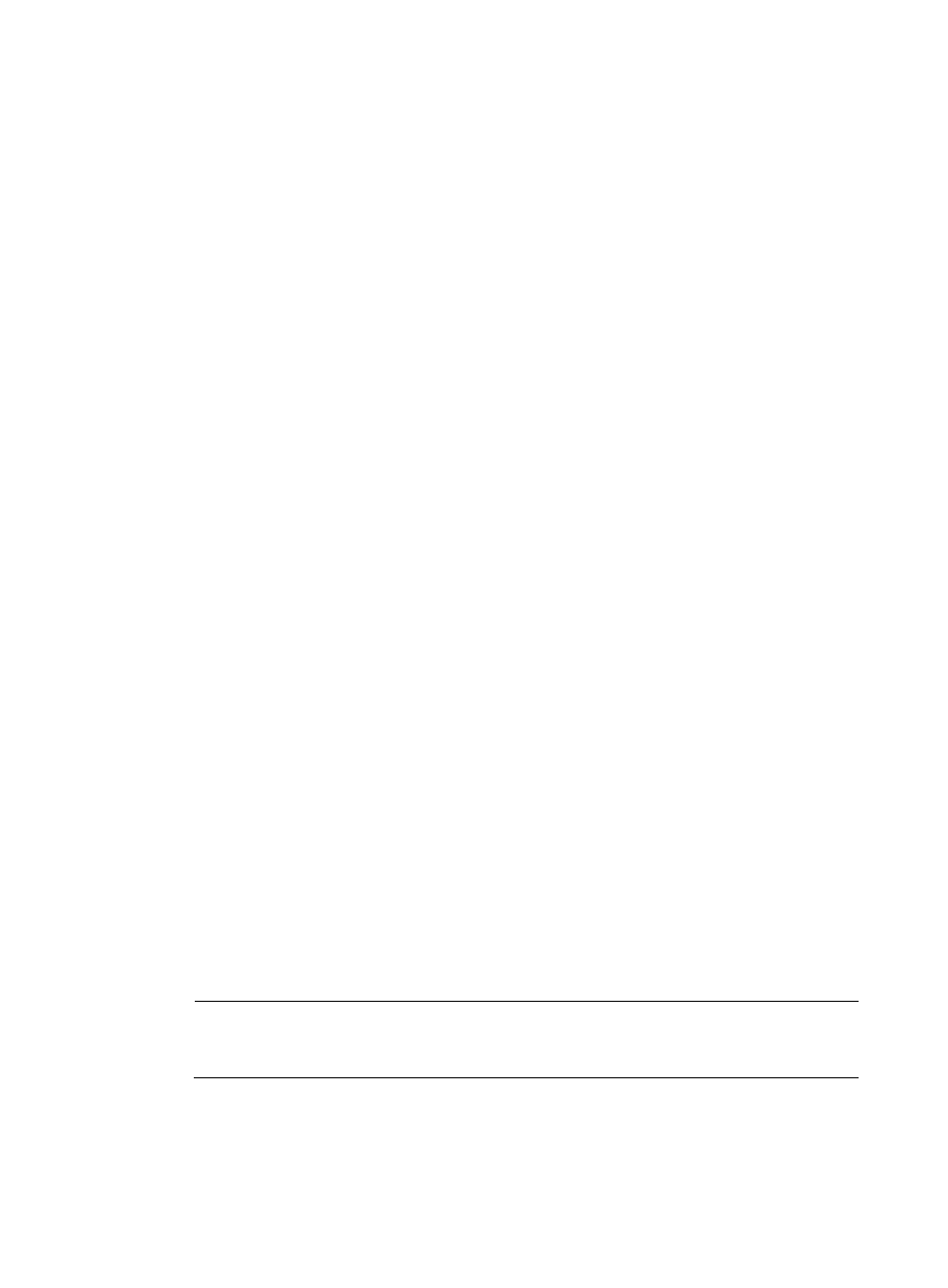
71
5.
Configure the Neighborhood scanning parameters. For more information, see "
."
6.
Click Add in the Radio List area.
The Select Radios dialog box appears.
7.
Enter or select one or more of the following query criteria to search for the radios you want to
configure:
{
AP Label—Enter the label of the fit AP to which the radio belongs. WSM supports fuzzy
matching for this field
{
AP Name—Enter the name of the fit AP to which the radio belongs. WSM supports fuzzy
matching for this field
{
Serial Number—Enter the serial number of the fit AP to which the radio belongs. WSM
supports fuzzy matching for this field.
{
Radio Type—Select a radio type. Options are:
−
802.11a
−
802.11b
−
802.11g
−
802.11bg
−
802.11at
−
802.11an
−
802.11gn
−
802.11n (2.4GHz)
−
802.11bgn
−
802.11n
−
802.11n(5GHz)
{
Admin Status—Select an administrative state. Administrative states can be Up, which
indicates the radio can be configured, or Down, which indicates the radio cannot be
configured.
{
Group—Select a group to which the fit AP belongs. Options include all existing groups in
WSM.
{
Location—Enter or select the name of the location view to which the fit AP belongs. WSM
supports fuzzy matching for this field.
An empty field or a field that is set to Unlimited does not serve as a query criterion.
8.
Click Query.
The Radio List displays all radios matching the query criteria. Click Reset to clear the query
criteria and display all radios.
NOTE:
To avoid configuration failures, HP recommends that you configure radios on fit APs of the same
model in batches.
9.
Select the radios you want to configure.
10.
To close the Select Radios window, click OK.
The Radio List displays all of the selected radios.