Modifying an energy policy, Deleting energy policies, Suspending energy policies – H3C Technologies H3C Intelligent Management Center User Manual
Page 587
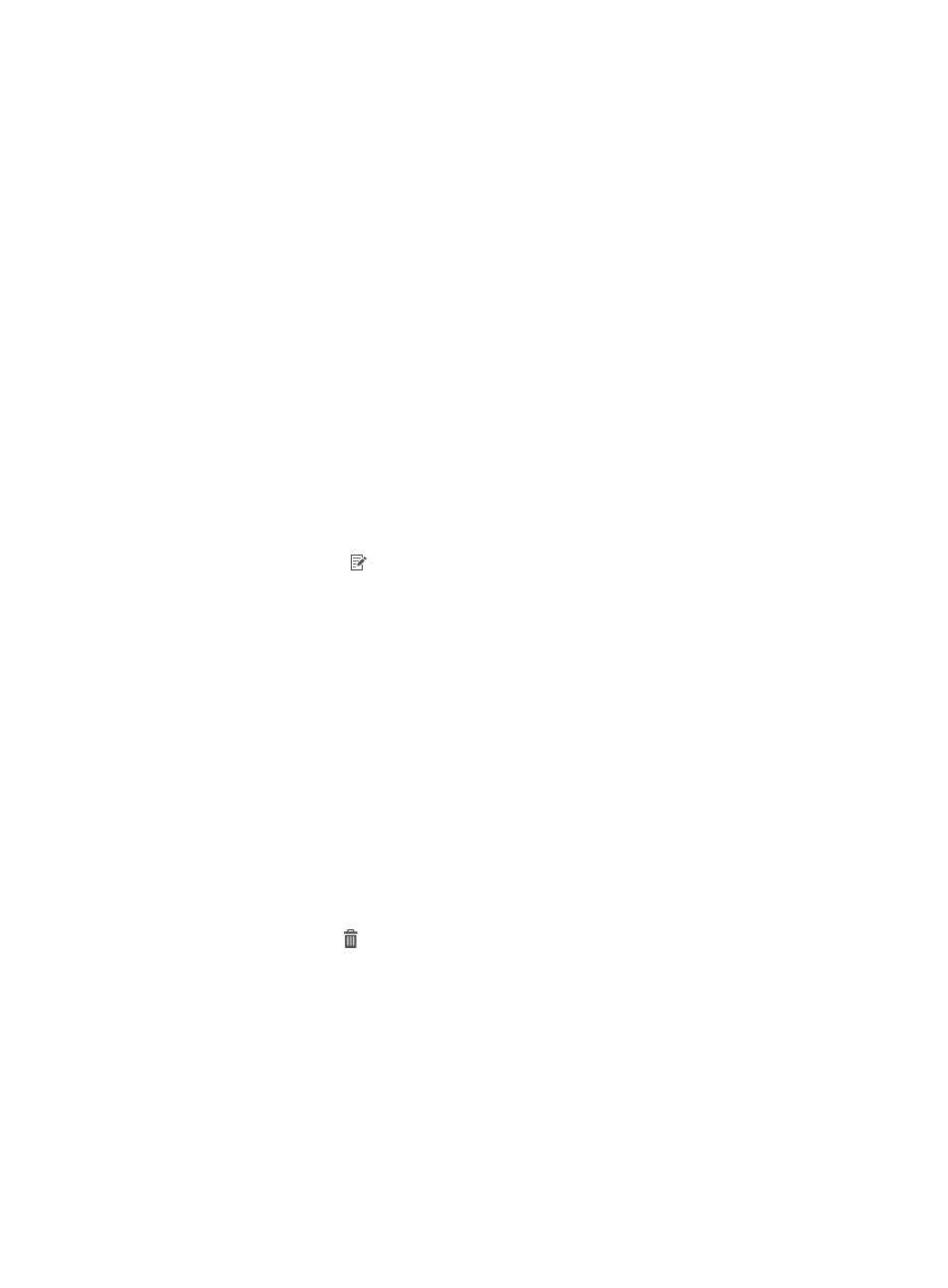
565
The Copy Energy Policy page appears.
4.
Modify parameters of the energy policy.
The policy name of the existing energy policy must be replaced with a unique name. The policy
type cannot be changed. For information about configuring other parameters, see "
5.
Modify the devices to which the energy policy is applied.
For more information about selecting devices, see "
6.
Click OK.
The new energy policy appears on the Energy Policy List.
Modifying an energy policy
WSM allows authorized users to modify energy policies whose status is not executing.
To modify an energy policy:
1.
Click the Service tab.
2.
From the navigation tree, select WLAN Manager > Energy Policy Management.
The Energy Policy List page displays all energy policies.
3.
Click the Modify icon for the energy policy you want to modify.
The Modify Energy Policy page appears.
4.
Modify parameters of the energy policy.
The policy name, policy type, and selected devices cannot be modified. For information about
configuring other parameters, see "
."
5.
Click OK.
Deleting energy policies
WSM allows authorized users to delete expired or undesired energy policies.
To delete energy policies:
1.
Click the Service tab.
2.
From the navigation tree, select WLAN Manager > Energy Policy Management.
The Energy Policy List page displays all energy policies.
3.
Click the Delete icon for each energy policy you want to delete. Or select energy policies
you want to delete and click Delete on top of the Energy Policy List area.
4.
Click OK in the confirmation dialog box.
The selected energy policies are removed from the Energy Policy List.
Suspending energy policies
WSM allows authorized users to temporarily suspend regular energy policies that are waiting to be
executed. To do that:
1.
Click the Service tab.