Locating a rogue client, Adding rogue clients to the permitted-mac address, List – H3C Technologies H3C Intelligent Management Center User Manual
Page 439
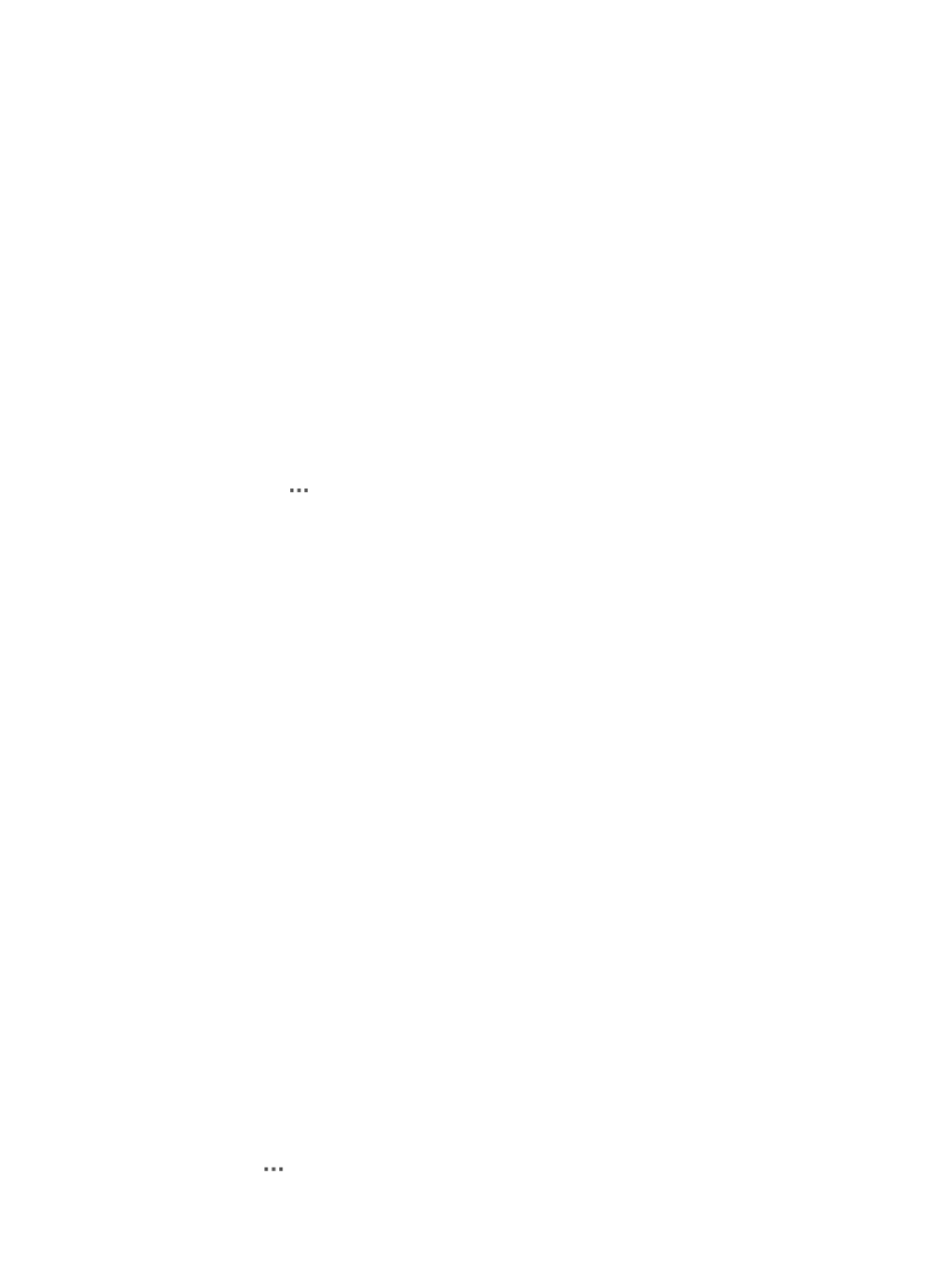
417
A confirmation dialog box appears.
4.
Click OK.
The Remove from Attack List Result page appears.
{
MAC Address—MAC address of the client.
{
AC—Label of the AC with which the client is associated.
{
Result—Operation result.
Adding rogue clients to the permitted-MAC address list
To allow a client to access the wireless network, add it to the permitted-MAC address list.
Adding a rogue client to the permitted-MAC address list
1.
Click the Service tab.
2.
From the navigation tree, select WLAN Manager > WIDS Management > Rogue Clients.
3.
Use either of the following methods to add a rogue client to the permitted-MAC address list:
a.
Click the
icon in the Operation field, and then click the Add to Permit List link.
b.
Click the MAC address link of the rogue client, and then click the Add to Permit List link in
the Action area to the right of the page.
4.
Click OK.
Adding rogue clients to the permitted-MAC address list in batches
1.
Click the Service tab.
2.
From the navigation tree, select WLAN Manager > WIDS Management > Rogue Clients.
3.
Select one or more rogue clients, and click Add to Permit List.
A confirmation dialog box appears.
4.
Click OK.
The Add to Permi List Result page appears.
{
MAC Address—MAC address of the client.
{
AC—Label of the AC with which the client is associated.
{
Result—Operation result.
A rogue client on the MAC-to-attack list cannot be added to the permitted-MAC address list.
Adding a rogue client to the permitted-MAC address list removes it from the rogue client list.
For more information about how to remove an AP from the permitted-MAC address list, see
"
Maintaining the permitted-MAC address list of an AC
."
Locating a rogue client
You can locate a rogue client on the location view.
To locate a rogue client:
1.
Click the Service tab.
2.
From the navigation tree, select WLAN Manager > WIDS Management > Rogue Clients.
3.
Click the
icon in the Operation field.