Rf ping – H3C Technologies H3C Intelligent Management Center User Manual
Page 341
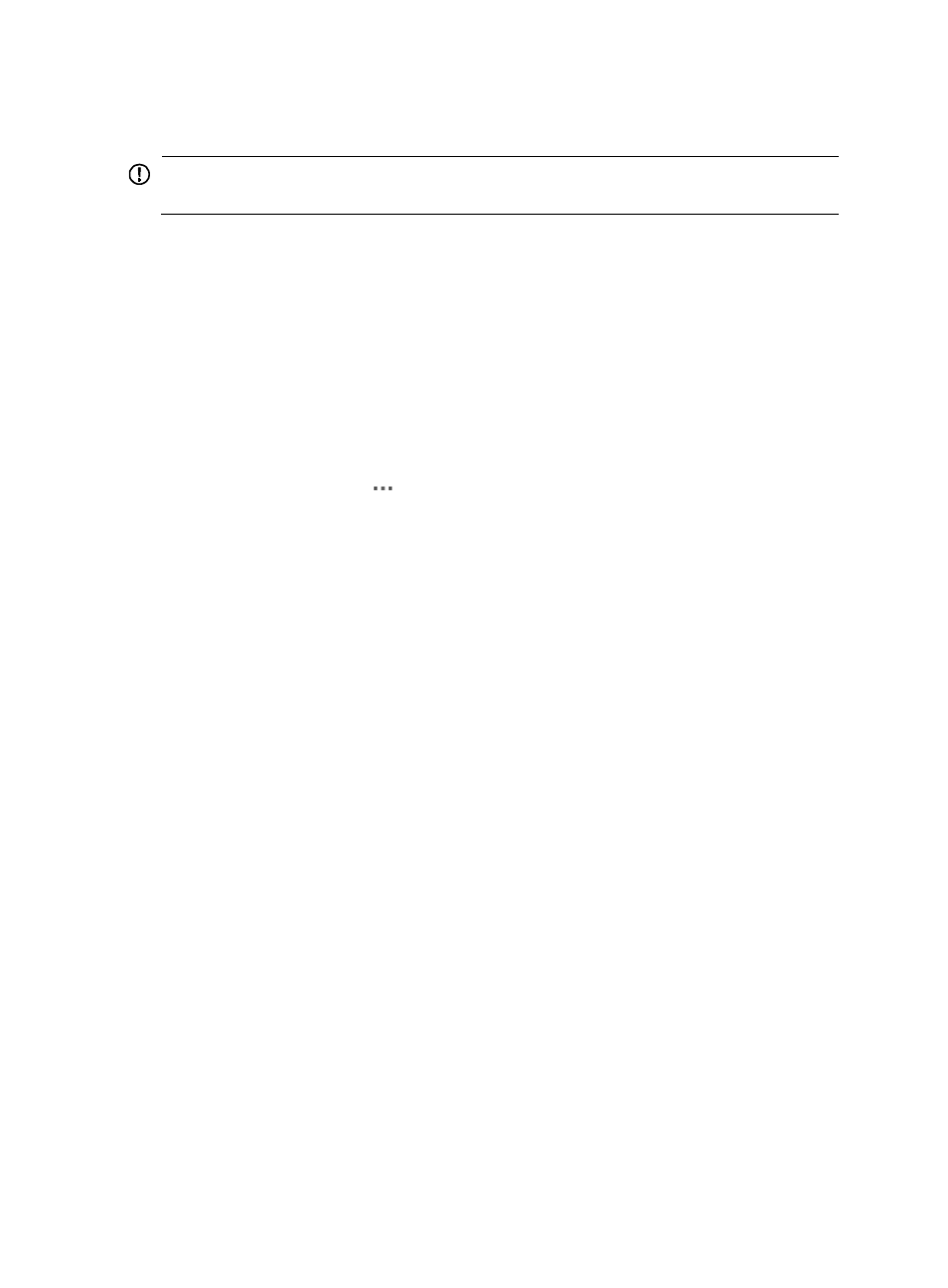
319
RF ping
IMPORTANT:
The RF ping test will fail on a client that is in sleep state.
When the network is instable or operates at a low speed, you can use the RF ping function to detect
the wireless link problems.
To perform an RF ping test on a client:
1.
Click the Service tab.
2.
From the navigation tree, select WLAN Manager.
3.
Hover the mouse over Resource Management.
The Resource Management list appears.
4.
Click Clients in the list.
The Clients page appears.
5.
Click the Operation icon
for the target client.
The operation list appears.
6.
Click RF Ping.
The RF ping window appears.
WSM sends the RF ping test information to the AC every 5 seconds, and displays the RF ping
data in the RF ping result list.
RF ping result list contents
{
No.—Sequence number of the RF ping packet.
{
Rate (Mbps)—Transmission rate of the test packets, in Mbps.
{
TxCnt—Number of transmitted packets.
{
RxCnt—Number of received packets.
{
RSSI—RSSI of the client, indicating the signal strength received by the client. A higher RSSI
indicates a stronger signal.
{
RTT (ms)—Response time to the packet, in milliseconds.
7.
To stop the RF ping test, close the RF ping window.