Maintaining the permitted-oui list of an ac, Maintaining the permitted-ssid list of an ac – H3C Technologies H3C Intelligent Management Center User Manual
Page 426
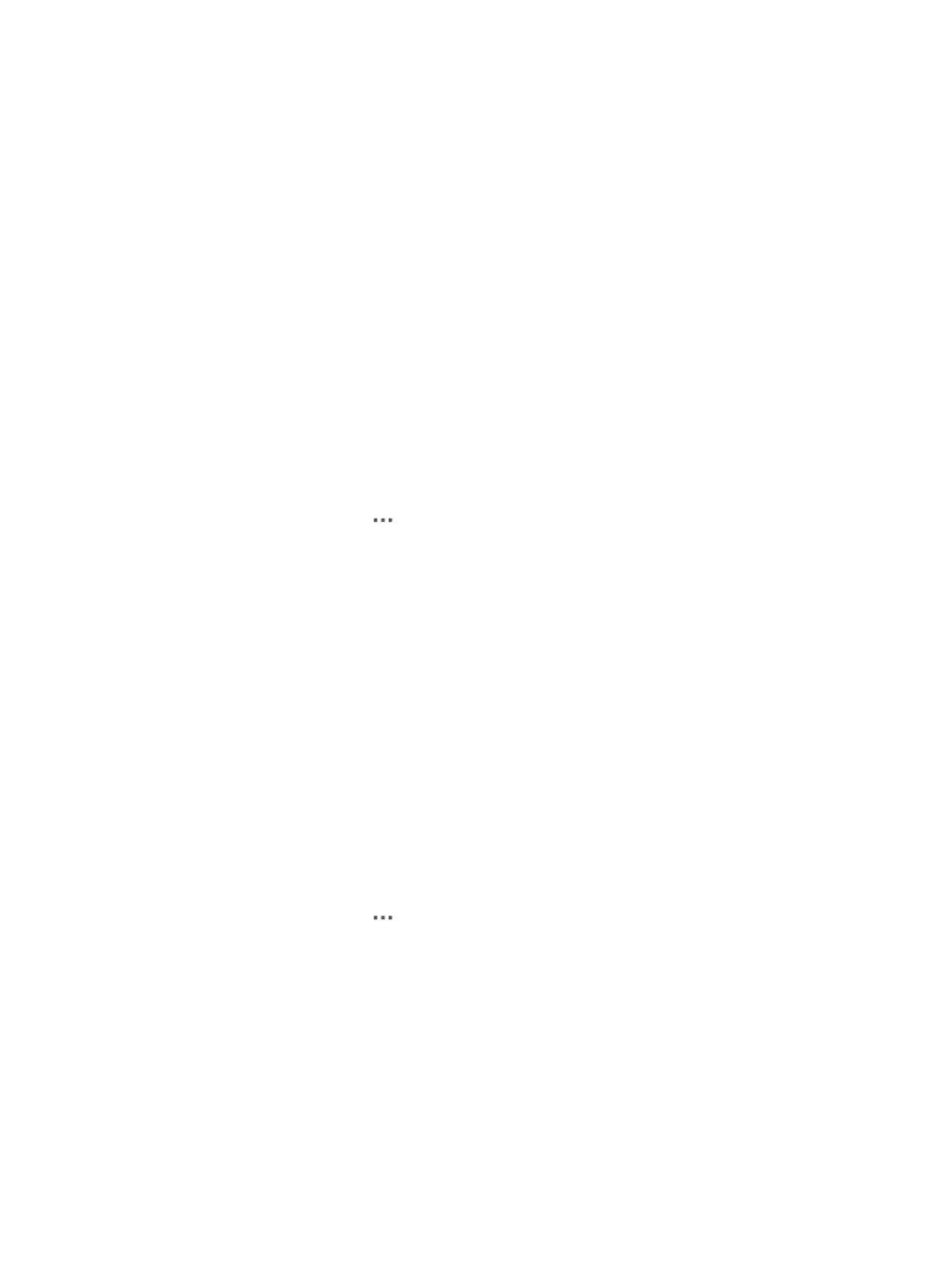
404
•
On the AC details page, click WIDS Detection Rule in the RRM Management area located to the
right of the page.
Method 2:
•
Click the Service tab, and the select WLAN Manager > WIDS Management > WIDS Config.
Then you can access the WIDS Detection Rule page of an AC by selecting WIDS Detection Rule
option from the operation menu.
The following information uses the Method 2.
Maintaining the permitted-OUI list of an AC
To allow wireless devices of a vendor to access the wireless network, add the OUI of the vendor to
the permitted-OUI list.
To add a permitted OUI:
1.
Click the Service tab.
2.
From the navigation tree, select WLAN Manager > WIDS Management > WIDS Config.
The ACs list displays all ACs.
3.
Click the Operation icon
for a Comware-based AC, and then select WIDS Detection Rule
from the shortcut menu.
The WIDS Detection Rule page appears.
4.
Click the Permitted OUI tab.
5.
Enter a permitted OUI in the format hh:hh:hh in the Permitted OUI field.
6.
Click Add.
To delete a permitted OUI, select the OUI from the Permitted OUI List and click Delete.
Maintaining the permitted-SSID list of an AC
To allow a wireless network to provide services for users, add its SSID to the permitted-SSID list.
To add a permitted SSID:
1.
Click the Service tab.
2.
From the navigation tree, select WLAN Manager > WIDS Management > WIDS Config.
The ACs list displays all ACs.
3.
Click the Operation icon
for a Comware-based AC, and then select WIDS Detection Rule
from the shortcut menu.
The ACs list displays all ACs.
4.
Click the Permitted SSID tab.
5.
Enter a permitted SSID in the Permitted SSID field.
6.
Click Add.
To delete a permitted SSID, select the SSID from the Permitted SSID List and click Delete.