Managing endpoint types, Querying endpoint types – H3C Technologies H3C Intelligent Management Center User Manual
Page 731
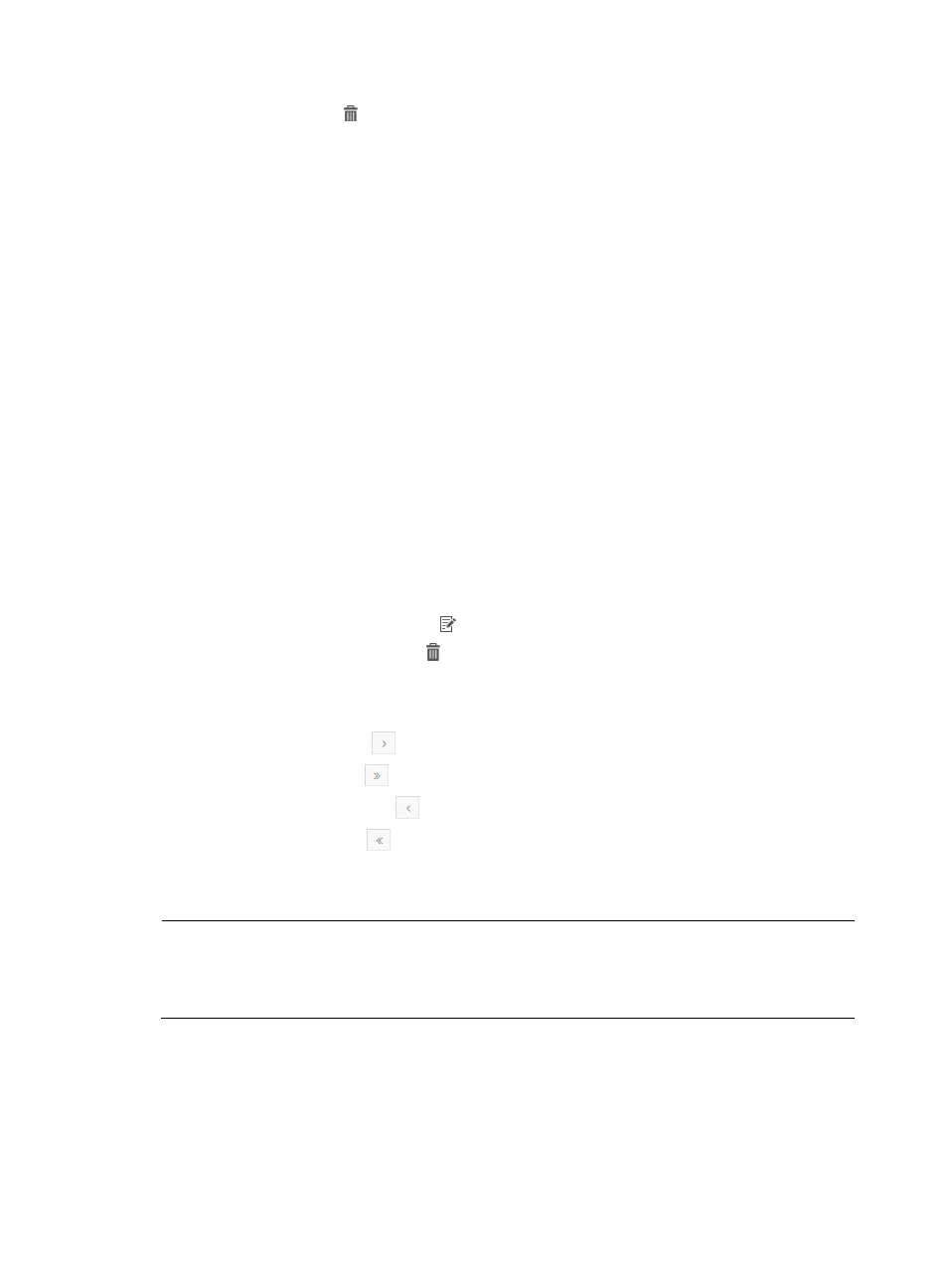
709
6.
Click the Delete icon for the vendor you want to delete.
A confirmation dialog box appears.
7.
Click OK.
Managing endpoint types
From the Endpoint Type List page, you can query, add, modify, and delete an endpoint type.
Accessing the Endpoint Type List page
1.
Click the Service tab.
2.
From the navigation tree, select WLAN Manager > Configuration Management.
The Configuration Management page appears.
3.
Click the Common tab.
4.
In the Network Management area, click the Endpoint Identification Management link.
The Endpoint Identification Management page appears.
5.
Click Endpoint Type.
The Endpoint Type List displays all endpoint types that have been added to WSM.
Endpoint Type List content
{
Endpoint Type—Name of the endpoint type.
{
Description—Description for the endpoint type.
{
Modify—Click the Modify icon to enter the Modify Endpoint Type page.
{
Delete—Click the Delete icon to delete the endpoint type.
If the Endpoint Type List contains enough entries, the following navigational aids are displayed.
Navigating the Endpoint Type List
•
Click the Next Page icon
to page forward in the Endpoint Type List.
•
Click the Last Page icon
to page forward to the end of the Endpoint Type List.
•
Click the Previous Page icon
to page backward in the Endpoint Type List.
•
Click the First Page icon
to page backward to the front of the Endpoint Type List.
Click 8, 15, 50, 100, or 200 at the upper right of the Endpoint Type List to specify the number of items
you want to display on each page.
NOTE:
You can sort the Endpoint Type List by every field except the Modify and Delete fields. Click the column
label to sort the list by the selected field. The column label allows you to toggle between the various sort
options specific to each field.
Querying endpoint types
1.
Click the Service tab.
2.
From the navigation tree, select WLAN Manager > Configuration Management.
The Configuration Management page appears.
3.
Click the Common tab.