Locating multiple clients, Tracking a client, Managing client historical tracks – H3C Technologies H3C Intelligent Management Center User Manual
Page 559: Viewing the client historical track list
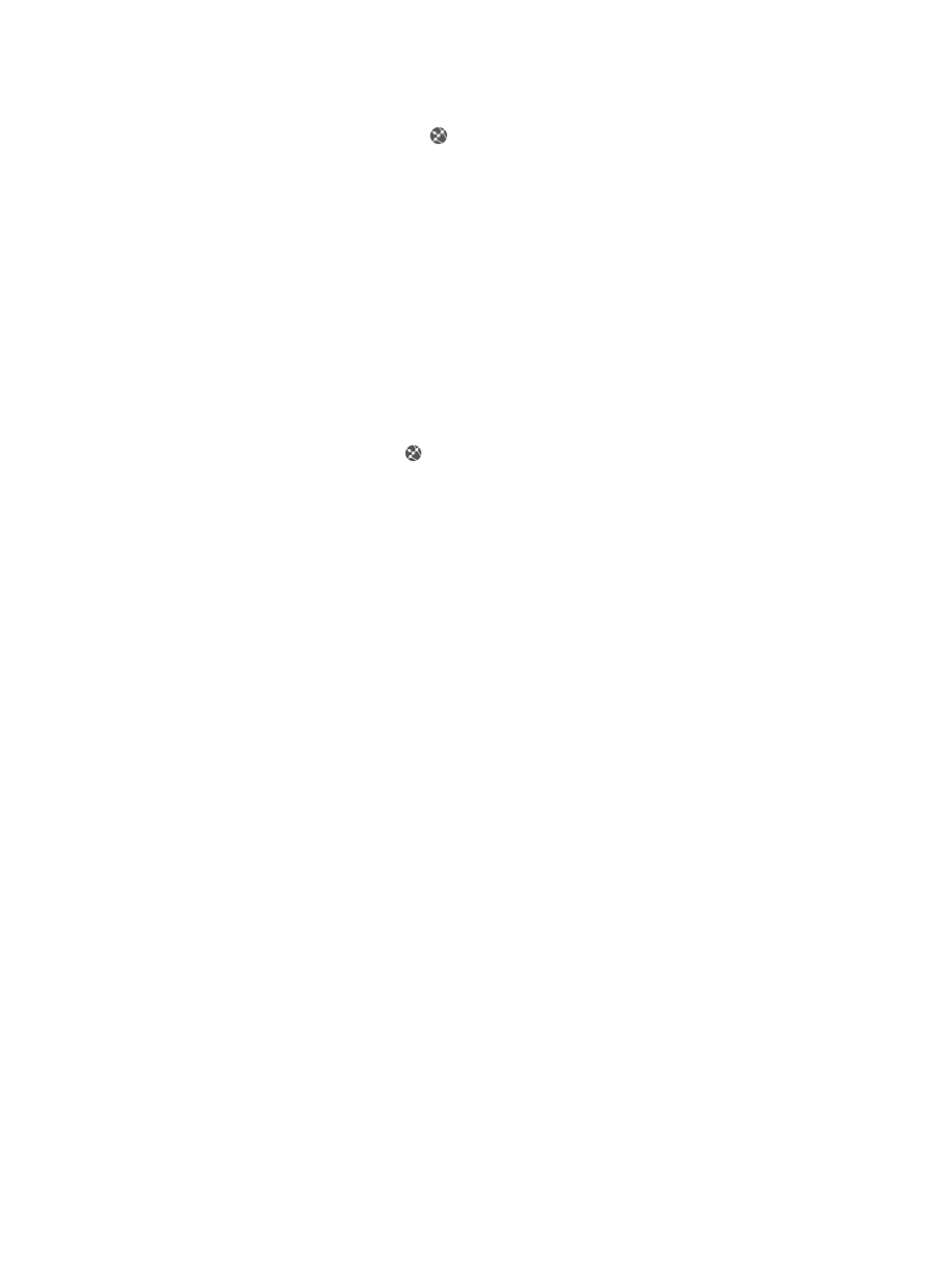
537
The Location List page appears.
g.
Click the View Topology icon for the location view.
The location view topology page appears, displaying all sub-location views, fit APs, and fat
APs.
h.
Right-click on a blank area, and, from the shortcut menu, select Show Clients. The page that
appears displays all clients associated with the fit APs managed by the AC.
i.
Right-click the client icon, and, from the shortcut menu, select Locate to view the location of
the client.
j.
Right-click on a blank area, and, from the shortcut menu, select Stop Locate.
Locating multiple clients
1.
Click the Service tab.
2.
From the navigation tree, select WLAN Manager > View Management > Location Views.
The Location List page appears.
3.
Click the View Topology icon for the location view.
The location view topology page appears, displaying all sub-location views, fit APs, and fat
APs.
4.
Right-click on a blank area, and, from the shortcut menu, select Locate.
5.
In the Showing Clients Configuration dialog box that appears, query clients to be located by
username, account name, or MAC address.
6.
Click Query. The list displays all clients matching the criteria.
7.
Select clients to be located, and click OK.
Tracking a client
You can display the locations of a client in location view in real time.
To track a client:
1.
Locate the client.
For more information, see "
."
2.
Right-click the client icon, and, from the shortcut menu, select Track to track the client.
The color of the client icon changes to blue.
WSM displays the locations of the client in real time on the topology.
Managing client historical tracks
This function displays the locations where the located clients in a list or on the location view topology.
You can demonstrate dynamically the location changes of a client on the location view topology.
Viewing the client historical track list
1.
Click the Service tab.
2.
From the navigation tree, select WLAN Manager > Locating Management.
The Locating Management page appears.
3.
In the MU Locating area, click the Client Historical Track link.