Adding a wireless custom view, Modifying a wireless custom view, Deleting a wireless custom view – H3C Technologies H3C Intelligent Management Center User Manual
Page 400: Adding fit aps to a wireless custom view
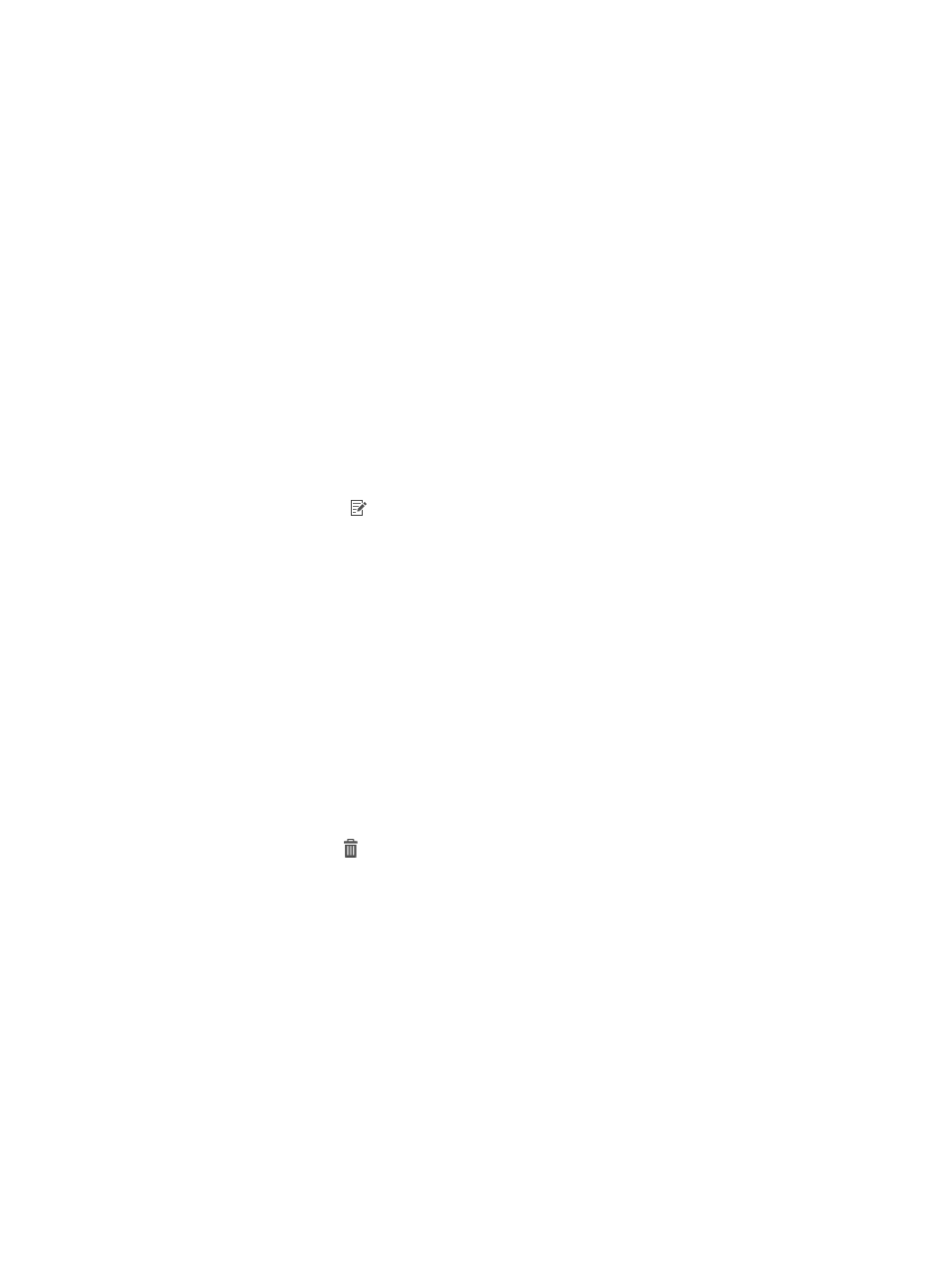
378
Adding a wireless custom view
1.
Click the Service tab.
2.
From the navigation tree, select WLAN Manager > View Management > Custom Views.
3.
The Wireless Custom View List page displays all wireless custom views.
4.
Click Add.
5.
The page for adding a wireless custom view appears.
6.
Enter a name for the wireless custom view.
7.
Click OK.
Modifying a wireless custom view
1.
Click the Service tab.
2.
From the navigation tree, select WLAN Manager > View Management > Custom Views.
3.
The Wireless Custom View List page displays all wireless custom views.
4.
Click the Modify icon for the target wireless custom view.
The page for modifying the view appears.
5.
Change the name of the wireless custom view.
6.
Click OK.
Deleting a wireless custom view
Deleting a wireless custom view removes the AC and all fit APs from the wireless custom view, but
does not delete them from the WSM.
To delete a wireless custom view:
1.
Click the Service tab.
2.
From the navigation tree, select WLAN Manager > View Management > Custom Views.
The Wireless Custom View List page displays all wireless custom views.
3.
Click the Delete icon for the wireless custom view.
A confirmation dialog box appears.
4.
Click OK.
Adding fit APs to a wireless custom view
This function allows you to add multiple fit APs of an AC to a wireless custom view.
To add fit APs to a wireless custom view:
1.
Click the Service tab.
2.
From the navigation tree, select WLAN Manager > View Management > Custom Views.
The Wireless Custom View List page displays all wireless custom views.
3.
Click the name of the target wireless custom view to view its details.
The Device List page displays all devices on the wireless custom view.