Viewing mp policy details – H3C Technologies H3C Intelligent Management Center User Manual
Page 599
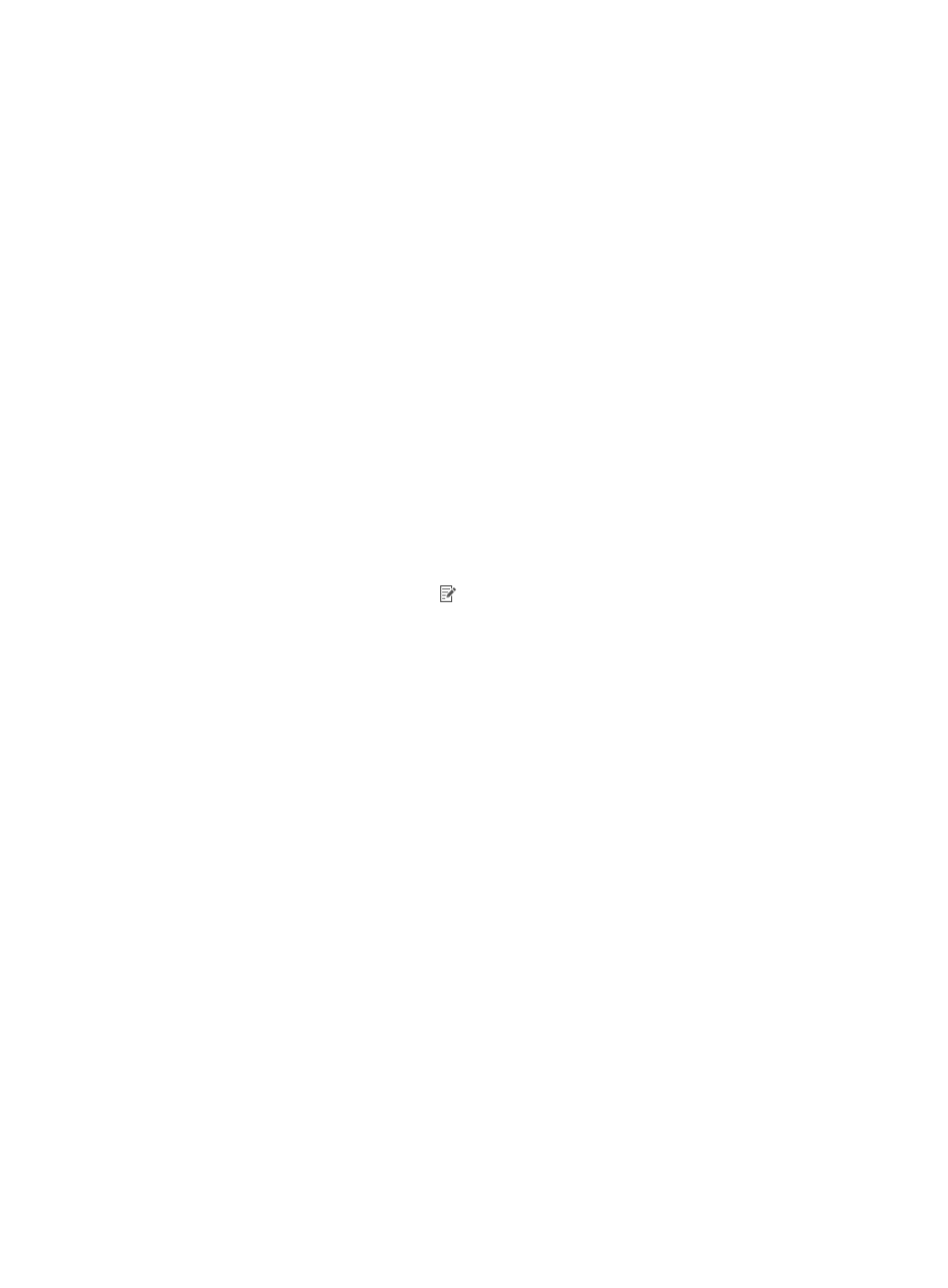
577
7.
On the MP Policy Management page of a fat AP, all radios of a fat AP are displayed.
Radio list contents
{
Interface—Radio interface bound to MP policies. Click the interface link to enter the fat AP
radio details page.
{
Radio Type—Select a type of the radio from the list. Option are:
−
802.11a
−
802.11b
−
802.11g
−
802.11bg
−
802.11at
−
802.11an
−
802.11gn
−
802.11n (2.4GHz)
−
802.11bgn
−
802.11n
−
802.11n (5GHz)
{
Channel—Channel for a radio, which varies with radio type.
{
Max Transmission Power—Maximum transmission power for the radio.
{
Modify—Click the Modify icon to modify the parameters of fat AP radios. For more
information about modifying radio parameters, see "
Modifying radio parameters for a fat
8.
Click Related Operations, and then select Mesh Profile Management or Mesh Interface
Management in the menu that appears.
Viewing MP policy details
1.
Click the Service tab.
2.
From the navigation tree, select WLAN Manager > Resource Management > ACs or WLAN
Manager > Resource Management > Fat APs.
3.
Click the device label of an AC or fat AP to enter the device information page.
4.
On the Mesh Management menu on the lower right corner of the page, click MP Policy
Management.
The MP Policy Management page appears.
5.
Click the link of the target MP policy name.
A dialog box appears, displaying detailed information about the MP policy.
MP policy details
{
Policy Name—Name of the MP policy.
{
Enable Link Initiation—Link initiation status of the MP policy Options are enabled and
disabled. If the link initiation is enabled, the AP searches its peer AP.
{
Link Maximum Number—Maximum number of mesh links that a radio of an AP can
establish with other APs.
{
Link Rate Mode—Method to calculate the cost of a mesh link. Options are: