Deleting a wlan – H3C Technologies H3C Intelligent Management Center User Manual
Page 212
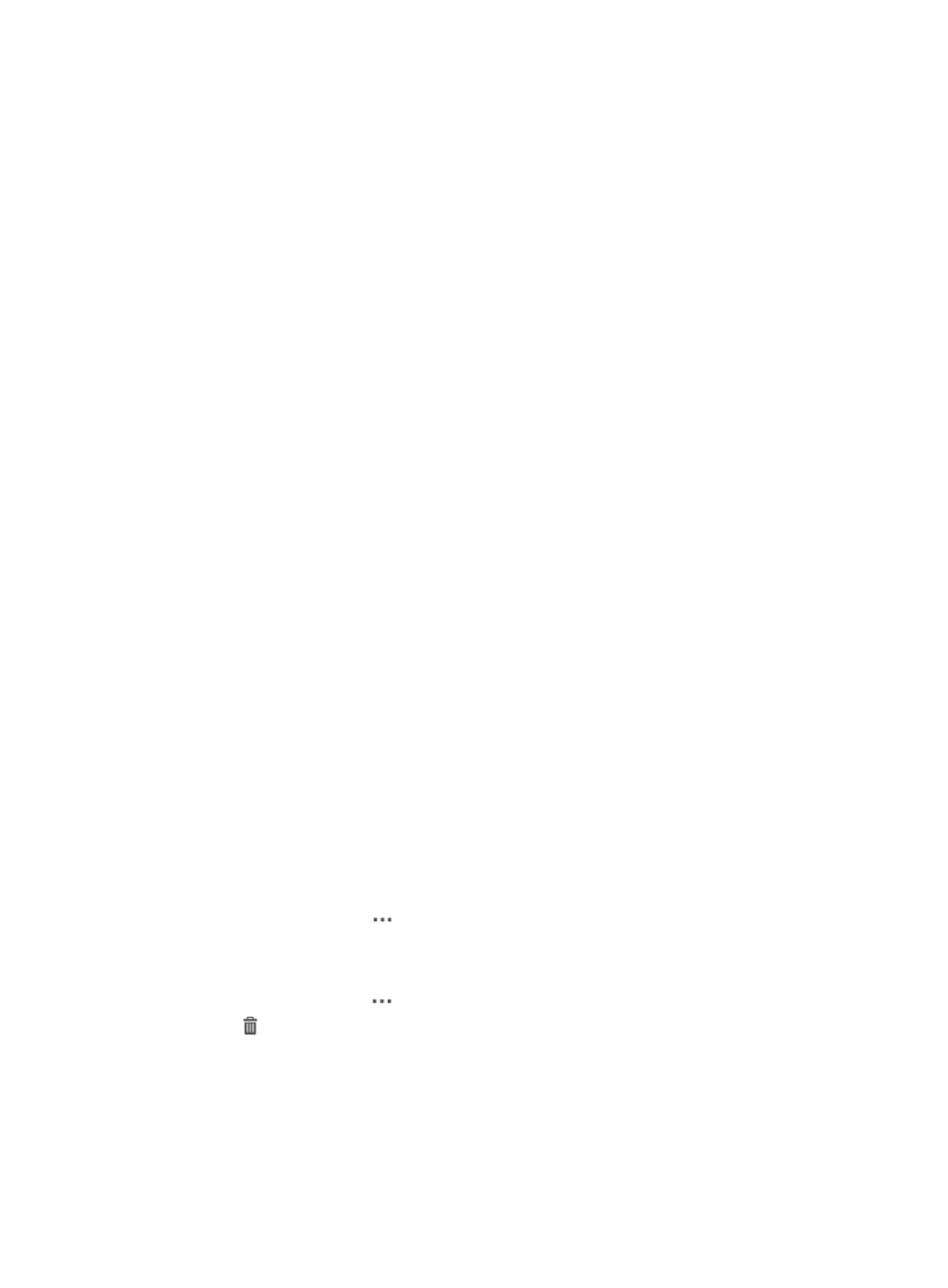
190
−
Enable—indicates that the fat APs bound with the WLAN will broadcast their SSIDs so
that they can be discovered by clients.
−
Disable—indicates that the fat APs do not support broadcasting SSIDs, and the clients
must be configured manually with an SSID to access the wireless network.
{
VLAN Tagging—Select whether to enable the WLAN to be bound to a VLAN. Options are
Enable and Disable.
{
VLAN ID—This field is configurable only when VLAN Tagging is set to Enable. Select the
VLAN ID bound to the WLAN. All wireless clients that access the WLAN are added
automatically to the bound VLAN.
{
Inter-Client Blocking—Enable or disable access between clients that access the WLAN.
8.
Modify the security parameters for the WLAN:
{
Encryption—Select an encryption mode for the WLAN. These are the encryption options:
−
None
−
Static WEP
−
Dynamic WEP
−
WPA Pre-Shared Key
−
WPA 802.1X
For different encryption modes, you need to specify different parameters. For more
information, see
9.
Modify the radio binding parameters for the WLAN:
{
Radio Behavior—Select the radios bound to the fat APs. Options are Both Radios, Radio 1
Only, and Radio 2 Only.
10.
Click OK.
Deleting a WLAN
This function allows you to delete a WLAN from the specified fat AP. Deleting a WLAN deletes all
information related to the WLAN, and logs out all clients accessing the WLAN.
To delete a WLAN from the specified fat AP:
1.
Click the Service tab.
2.
From the navigation tree, select WLAN Manager > Resource Management > Fat APs. The Fat
AP List page displays all fat APs.
3.
Click the Operation icon
for the target MSM series fat AP.
4.
Select WLAN Configuration from the menu.
The WLAN List displays all WLANs on the fat AP.
5.
Click the Operation icon
for the WLAN you want to delete
6.
Select
Delete from the menu.
A confirmation dialog box appears.
7.
Click OK.