Playback with shuttle/slider controls – Grass Valley EDIUS Neo 3 User Manual
Page 245
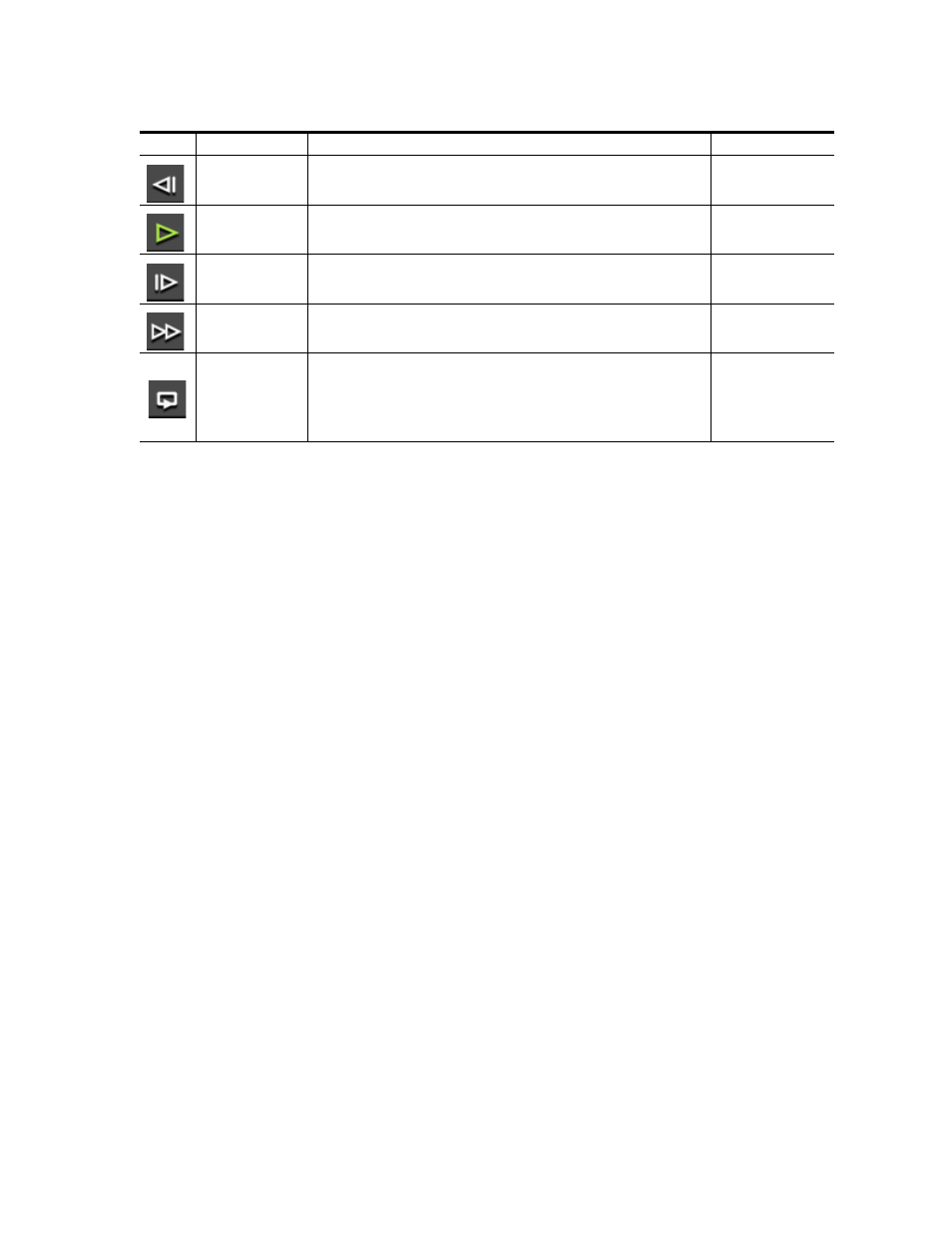
EDIUS NEO — User Reference Guide
243
Clip Operations
Note
(1) - Each press of the [J] key switches rewind speed in six levels from 2x to
32x. Press the [L] key to slow the rewind speed.Pressing [J] while playback
is paused will playback the source in the reverse direction at the normal
speed.
Note
(2) - Each press of the [L] key switches the fast forward speed in six levels
between 2x and 32x. Press the [J] key to slow down the fast forward speed.
Pressing [L] while playback is paused will playback the source in the normal
direction at the normal speed.
Note
Fast forward and rewind operations may be limited if controlling an external
deck. When playing the source from an external deck, the Loop control func-
tions as a Pause.
Playback with Shuttle/Slider Controls
The shuttle and slider controls function as follows:
Shuttle
•
There are 21 speed levels from 1/20x to 16x in the forward and reverse
directions.
•
Drag the shuttle to the right to play the clip in the normal (forward)
direction. The further to the right the shuttle is dragged, the faster the
playback speed.
Note
Pressing [CTRL]+[L] on the keyboard will also fast forward the shuttle. Each
press of these keys will move to the next speed step.
•
Drag the shuttle to the left to play the clip in the reverse direction. The
further to the left the shuttle is dragged, the faster the playback speed.
Previous Frame
Goes to the previous frame in a clip. Each click of the button moves to the previous
frame. Holding down the [<--] key moves frame-by-frame in a faster step rewind
[<--]
Play
Plays the clip in the Player. While a clip is playing, clicking the Play button pauses
playback. When playback is paused, clicking the button resumes playback.
[
ENTER
] or
[
SPACE
]
Next Frame
Goes to the next frame in a clip. Each click of the button moves to the next frame.
Holding down the [-->] key moves frame-by-frame in a faster step forward.
[
-->]
Fast Forward
Fast forwards through the clip in the Player. Each click changes the fast forward speed
to four (4) times or twelve (12) times.
[
L]
(see note 2 below)
Loop
Repeatedly plays back the clip in the Player until playback is stopped.If In and Out
points are defined, only the portion of the clip between those points is looped. If no In
point is defined, the source is repeated from the beginning to the Out point. If no Out
point is defined, the source is repeated from the In point to the end. If separate In and
Out points for audio have been set, they are played from the first In point to the last
Out point including the In and Out points for video.
[
CTRL
]+[
SPACE
]
Table 3. Player Operation Button Functions
Icon
Function
Description
Keyboard Shortcut