Figure 421, Appears – Grass Valley EDIUS Neo 3 User Manual
Page 373
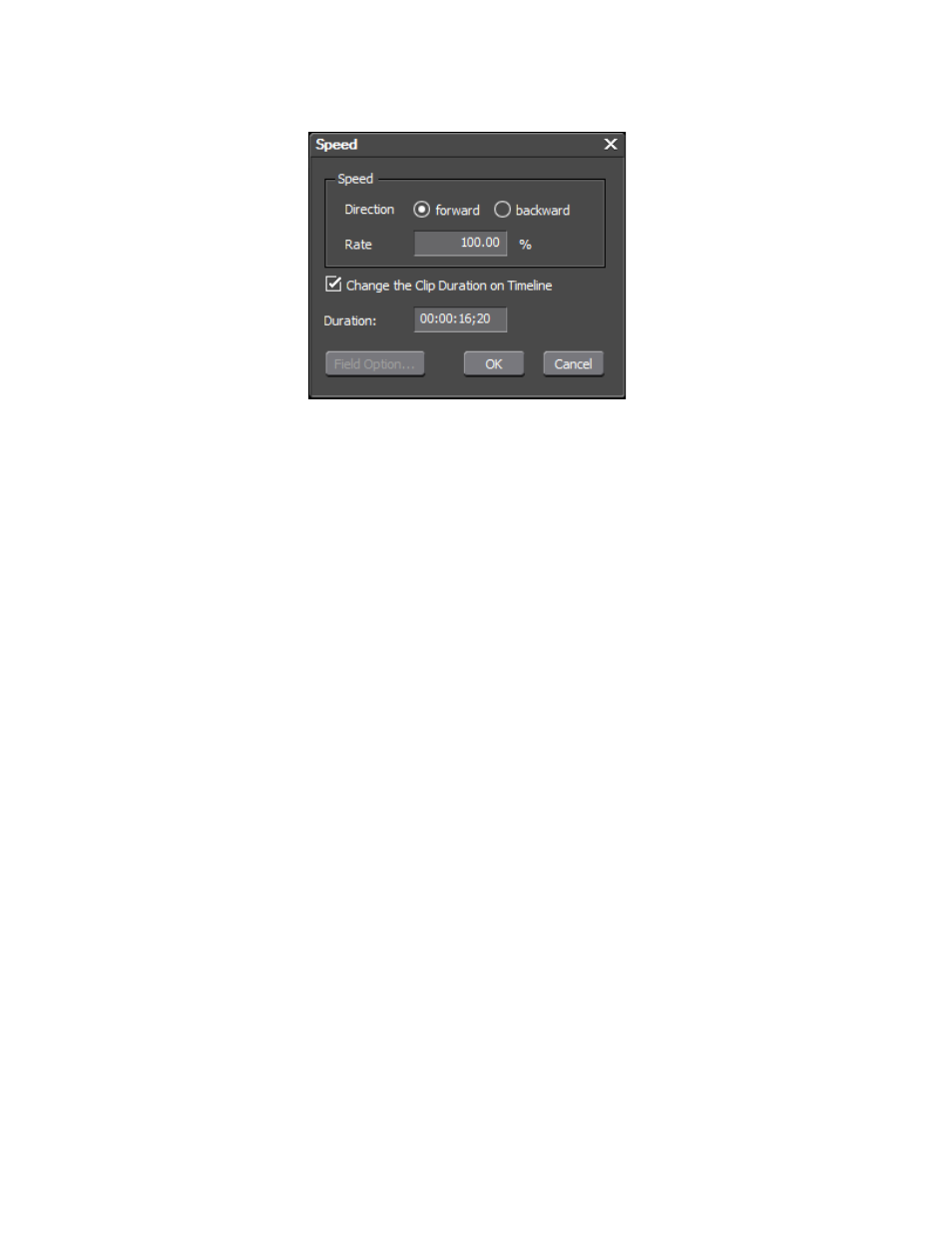
EDIUS NEO — User Reference Guide
371
Timeline Clip Operations
Figure 421. Clip Speed Dialog
2.
In the Speed dialog, set the speed and duration options as desired:
Direction
Sets the playback direction of the clip to forward or backward.
Rate
Enter a rate (expressed as a percentage) of the original speed. For
example, 90 plays back the clip at 90% of the original speed which
results in a longer playback time for the clip.
If the direction is set to backward, the playback rate is entered as a neg-
ative value (e.g. -50) which plays back the clip at 50% of the original
playback speed but in the reverse direction.
Change the Clip Duration on Timeline
If this option is selected, the duration adjusts automatically to reflect
the specified rate.
If this option is not selected, the clip duration is unchanged regardless
of the selected rate.
Note
When the playback rate is changed and the duration is unchanged, only the
portion of the source is used which corresponds to the current duration at the
selected playback rate. If the clip is not long enough to accommodate the
current duration at the selected playback speed, the Change the Clip Duration
on Timeline option will be greyed out and cannot be altered.
Duration
Enter the desired clip duration. The rate adjusts automatically to reflect
the specified duration.
3.
If the
Field Option...
button is active, click it to display the Field Option
dialog depicted in
.