Paste from the clipboard to place a clip – Grass Valley EDIUS Neo 3 User Manual
Page 326
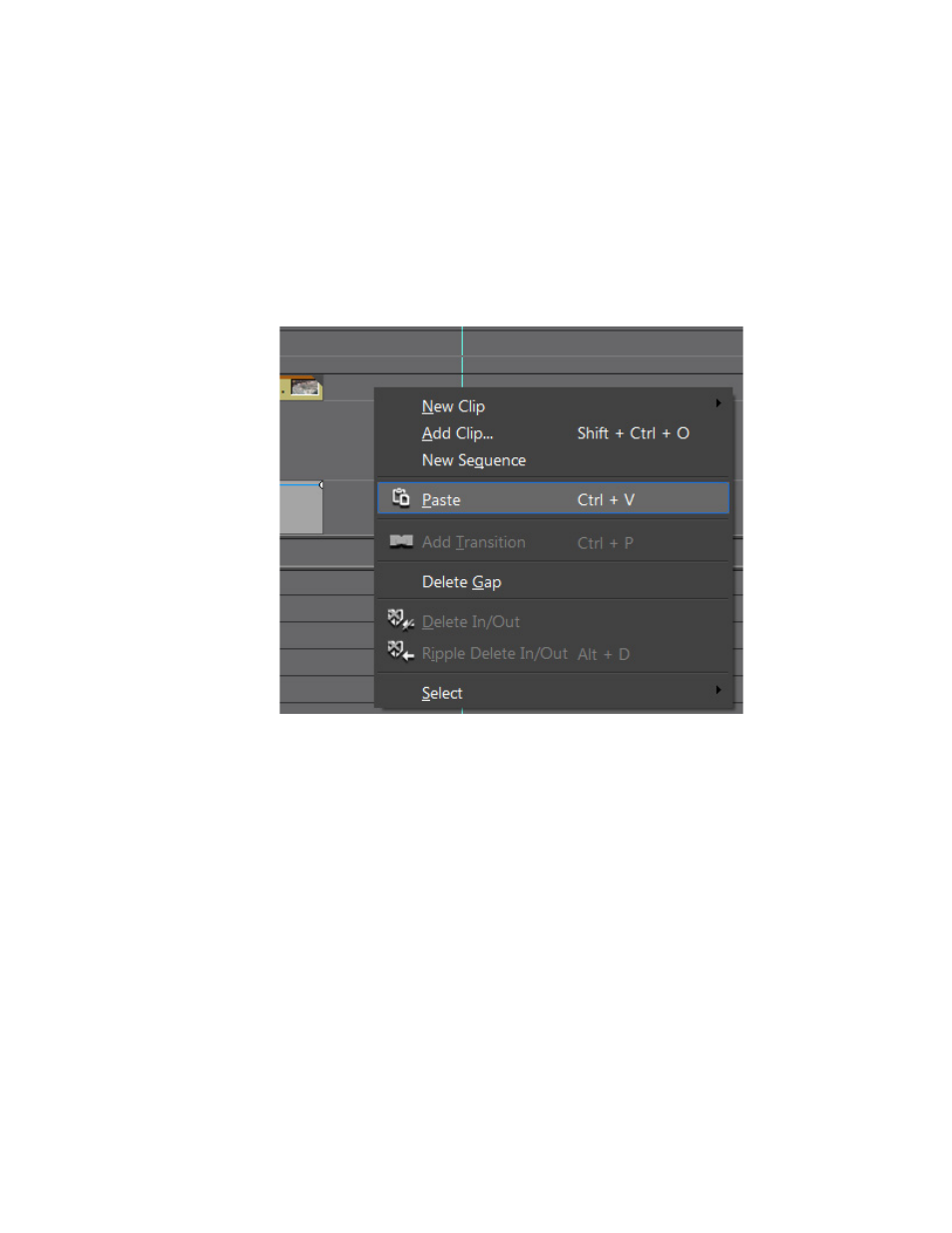
324
EDIUS NEO — User Reference Guide
Section 5 — Timeline Operations
Paste from the Clipboard to Place a Clip
After cutting or copying a clip from any source, it may be pasted to the
Timeline.
To paste a clip do one of the following:
•
Right-click on the track where you wish to place the clip and select
Paste from the menu as illustrated in
.
Figure 356. Right Click Track to Paste Clip
The clip is pasted to the track which was right-clicked.
Note
If the right-clicked track is a target track, clip(s) are placed on the target
tracks as defined by the track patches according the source channel connect/
disconnect status. See Video and Audio Track Patches
and
Source Channel Connect/Disconnect
for more information.
•
Press the [
CTRL
]+[
V
] keys on the keyboard.
The clip is placed to the far left of the target tracks and follows the source
channel connect/disconnect status.