Playback with the mouse – Grass Valley EDIUS Neo 3 User Manual
Page 246
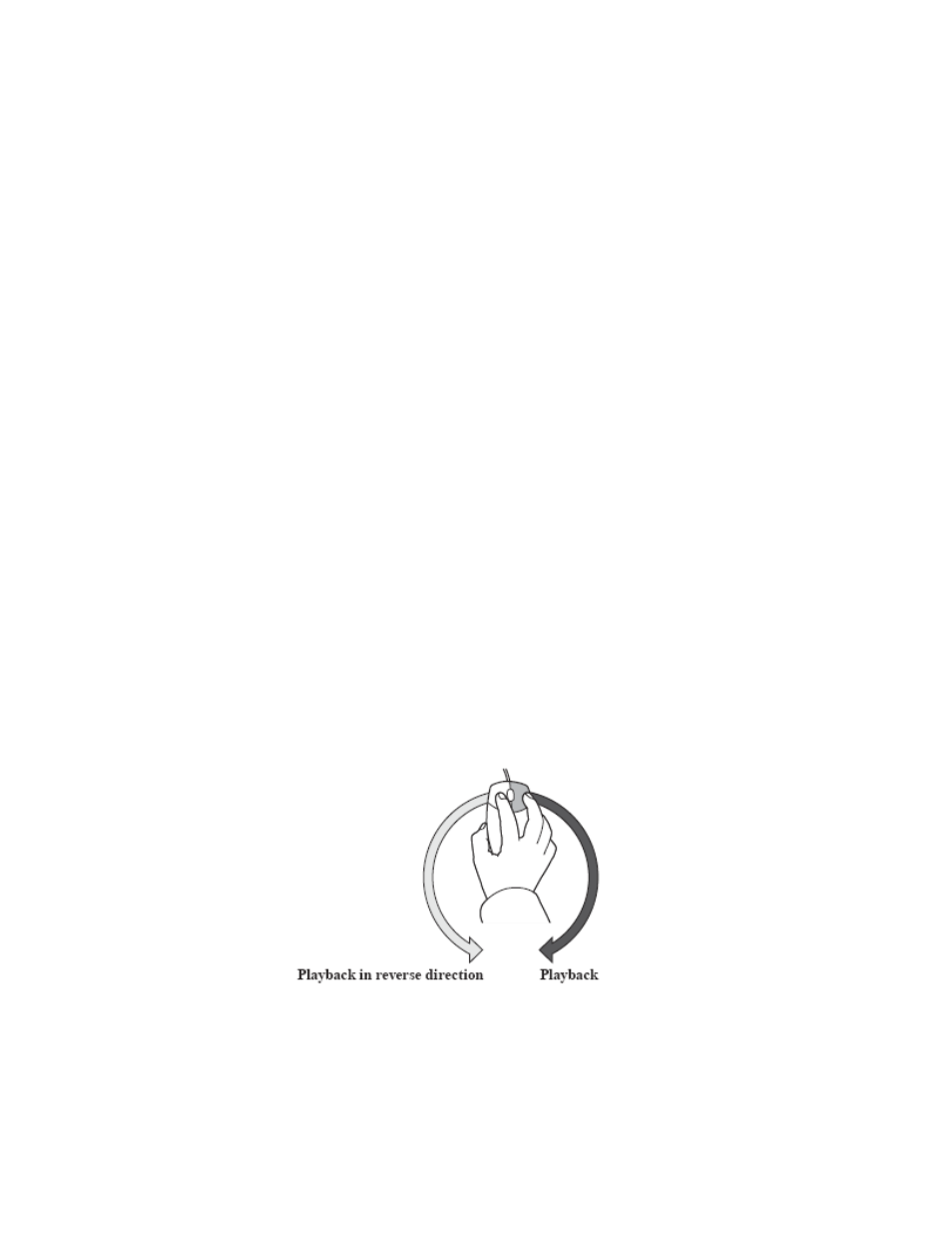
244
EDIUS NEO — User Reference Guide
Section 4 — Clip Operations and Management
Note
Pressing [CTRL]+[J] on the keyboard will also rewind the shuttle. Each press
of these keys will move to the next speed step.
•
Release the drag to return the shuttle to the center (pause) position.
Slider/Position Bar
•
Click a position on the position bar to display the frame at that position.
•
Drag the slider along the position bar in either direction. The Player
shows the clip at the position of the slider.
Expand Slider
If a clip with In and Out points is displayed in the Player, clicking the
Expand
Slider
button will cause only the portion of the clip between the In and Out
points to occupy the entire position bar. Portions of the clip outside these
points are not accessible with the slider/position bar.
Note
Playback operations with the slider are not available with non-digitized data.
Playback with the Mouse
To use the mouse to playback clips in the Player do the following:
1.
Position the mouse cursor in the Player window and hold down the
right mouse button.
2.
Draw with the mouse in a clockwise direction for normal (forward)
playback, or, draw with the mouse in a counter-clockwise direction for
reverse playback as illustrated in
.
Figure 245. Playback with the Mouse
Note
The faster you draw with the mouse, the faster the playback speed.