Applying shadows, D in, Figure 821 – Grass Valley EDIUS Neo 3 User Manual
Page 673
Advertising
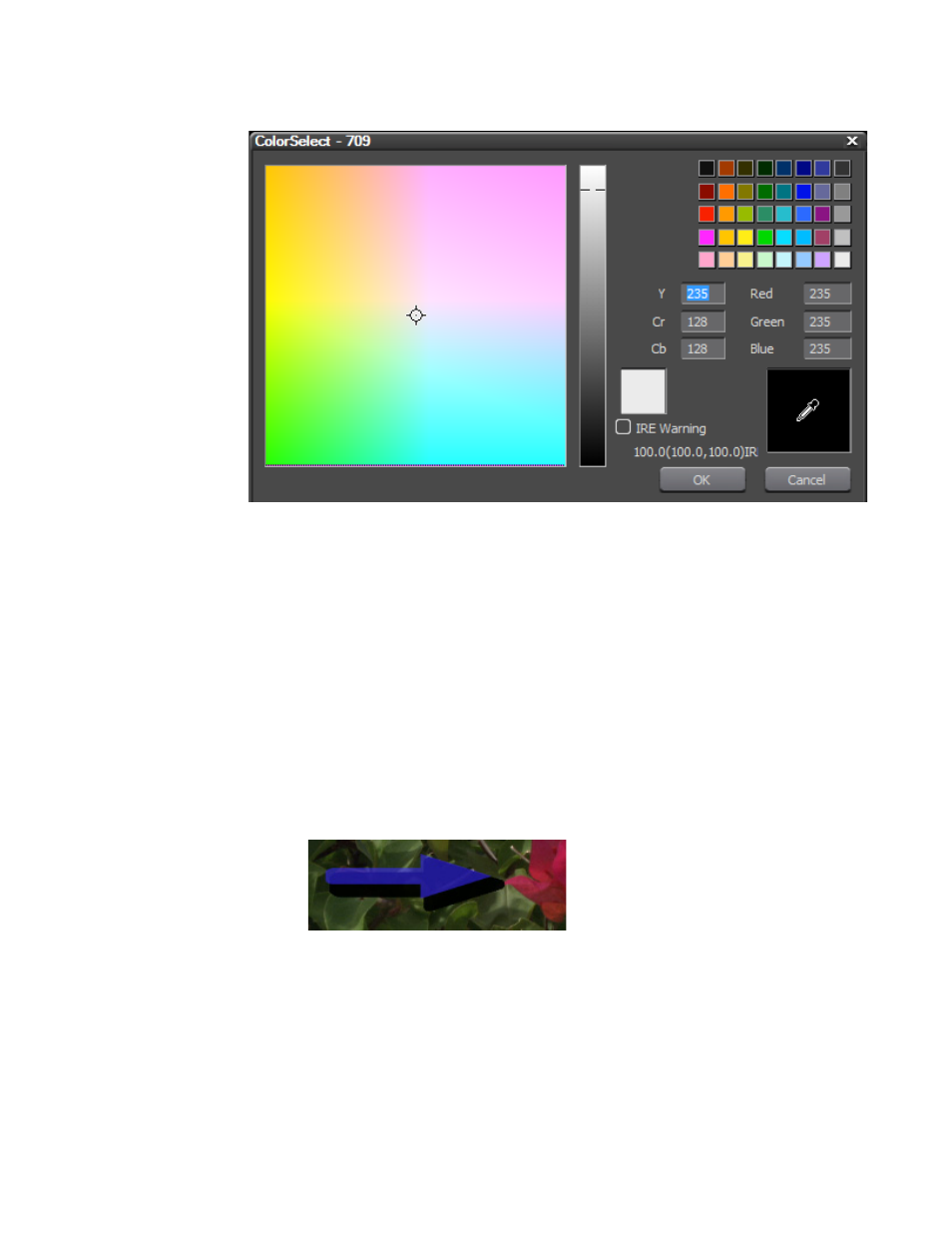
EDIUS NEO — User Reference Guide
671
Titles
Figure 821. QuickTitler ColorSelect Dialog
5.
Select a border color from the color chart or enter the desired color
value number directly into the value input fields.
6.
Enter the desired Hard Width or Soft Width value (in pixels) to specify
the border width.
Note
Color gradations can also be applied to the border. See Applying Color Gra-
dations
for more information.
Applying Shadows
Shadows can be applied to graphic objects as illustrated in
Figure 822. QuickTitler Graphic Shadow
1.
Select an image or graphic to which to add a shadow.
2.
If the Shadow section is not already expanded, click the + to expand the
Shadow section in the Image or Object Properties bar. See
.
3.
Enable the Shadow settings.
Advertising
This manual is related to the following products: