Printing special job types, Saved job – Xerox WorkCentre 6515DNI User Manual
Page 105
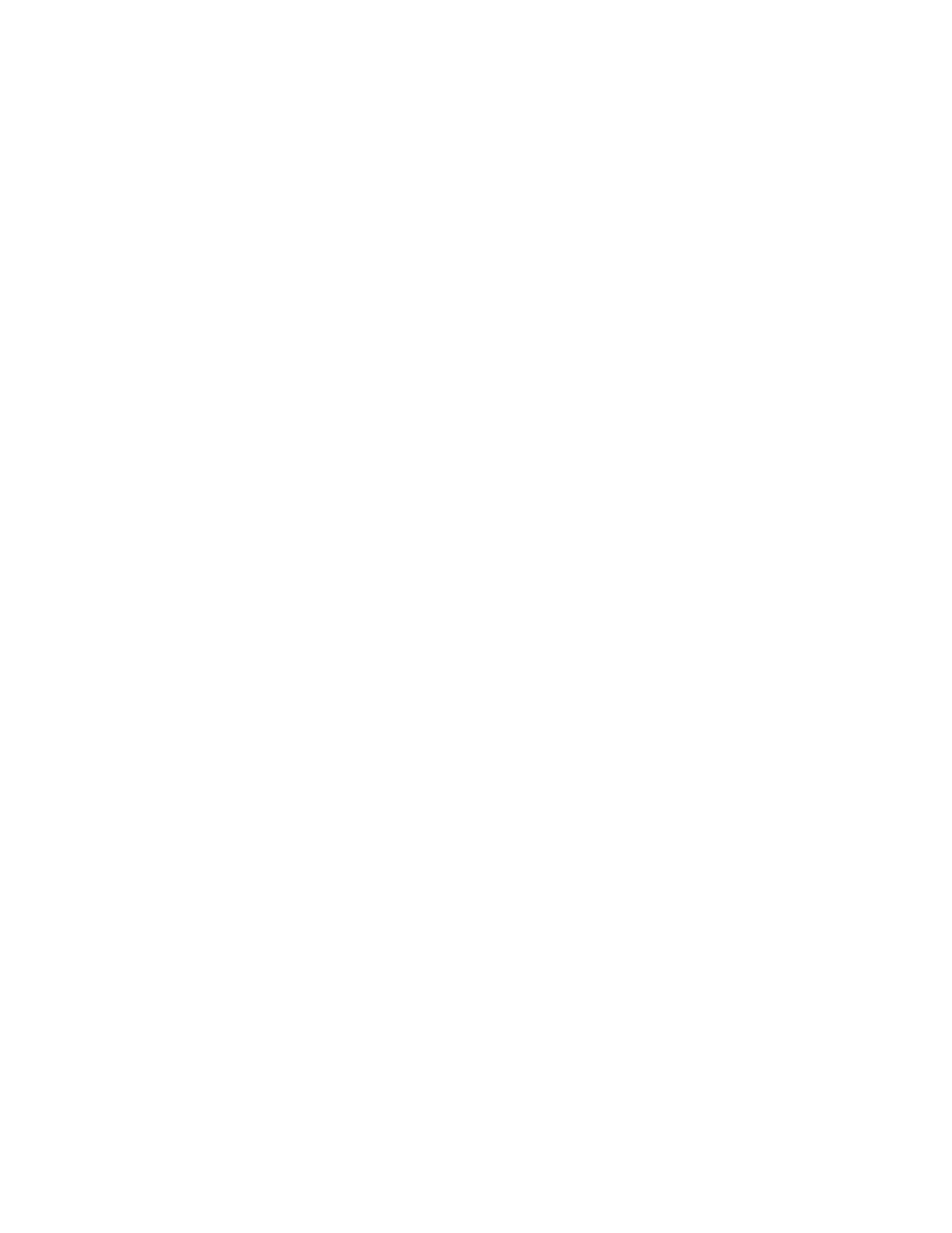
Printing
Xerox
®
WorkCentre
®
6515 Color Multifunction Printer 105
User Guide
Printing Special Job Types
Special job types allow you to send a print job from your computer, then print it from the printer control
panel. Select special job types in the print driver, Printing Options tab, under Job Type.
Saved Job
Saved Jobs are documents sent to the printer and, unless deleted, are stored there for future use. Any
user can print or delete a Saved Job.
To print a saved job:
1.
In your software application, access the print settings. For most software applications, press CTRL+P
for Windows or
CMD+P for Macintosh.
2.
Select your printer, then open the print driver.
−
For Windows, click Printer Properties. Depending on your application, the title of the button
varies.
−
For Macintosh, in the Print window, click Copies & Pages, then select Xerox Features.
3.
For Job Type, select Saved Job.
4.
Select other desired printing options and click OK.
To release a Saved Job:
1.
At the printer control panel, press the Home button.
2.
Touch Jobs.
3.
To view Saved Jobs, touch Saved Jobs.
4.
To print a Saved Job, touch its name, select the number of copies to print, then touch OK.
5.
To delete the document after printing, for that job, touch the Trash Icon, then at the prompt, touch
Delete.
6.
To return to the Home screen, press the Home button.