Sample set – Xerox WorkCentre 6515DNI User Manual
Page 108
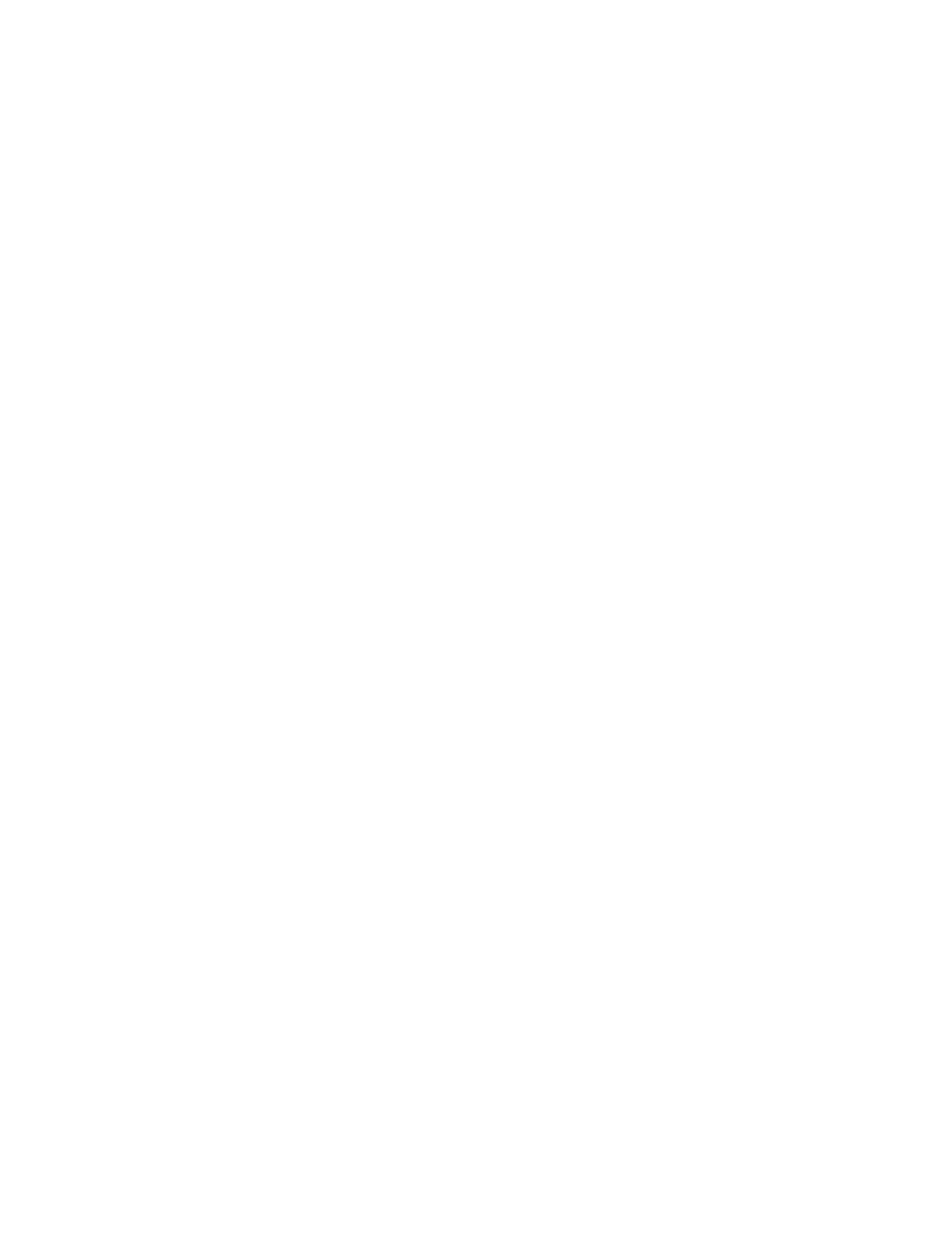
Printing
108
Xerox
®
WorkCentre
®
6515 Color Multifunction Printer
User Guide
Sample Set
The Sample Set job type prints one copy of a multiple-copy print job before printing the remaining
copies. After reviewing the sample set, you can either print the remaining copies or delete them at the
printer control panel.
Sample Set is a type of saved job with these differences:
•
It appears in a folder named after the user ID associated with the print job.
•
It does not use a passcode.
•
Any user can print or delete a sample job.
•
A Sample Set prints one copy of a job to allow you to proofread the job before printing any
remaining copies.
•
After a sample job is printed, it is deleted automatically.
To print using Sample Set:
1.
In your software application, access the print settings. For most software applications, press CTRL+P
for Windows or
CMD+P for Macintosh.
2.
Select your printer, then open the print driver.
−
For Windows, click Printer Properties. Depending on your application, the title of the button
varies.
−
For Macintosh, in the Print window, click Copies & Pages, then select Xerox Features.
3.
For Job Type, select Sample Set.
4.
Select other desired printing options and click OK.
To release a Sample Set:
1.
At the printer control panel, press the Home button.
2.
To view available jobs, touch Jobs.
3.
Touch the Sample Set job; it is shown with Held for Future Printing in its description.
4.
Select an option:
−
To print the remaining copies of the job, touch Release.
−
To delete the remaining copies of the job, touch the right arrow, then touch Delete All.
5.
To return to the Home screen, press the Home button.