Configure settings for pcl 6/5e – Xerox WorkCentre 6515DNI User Manual
Page 244
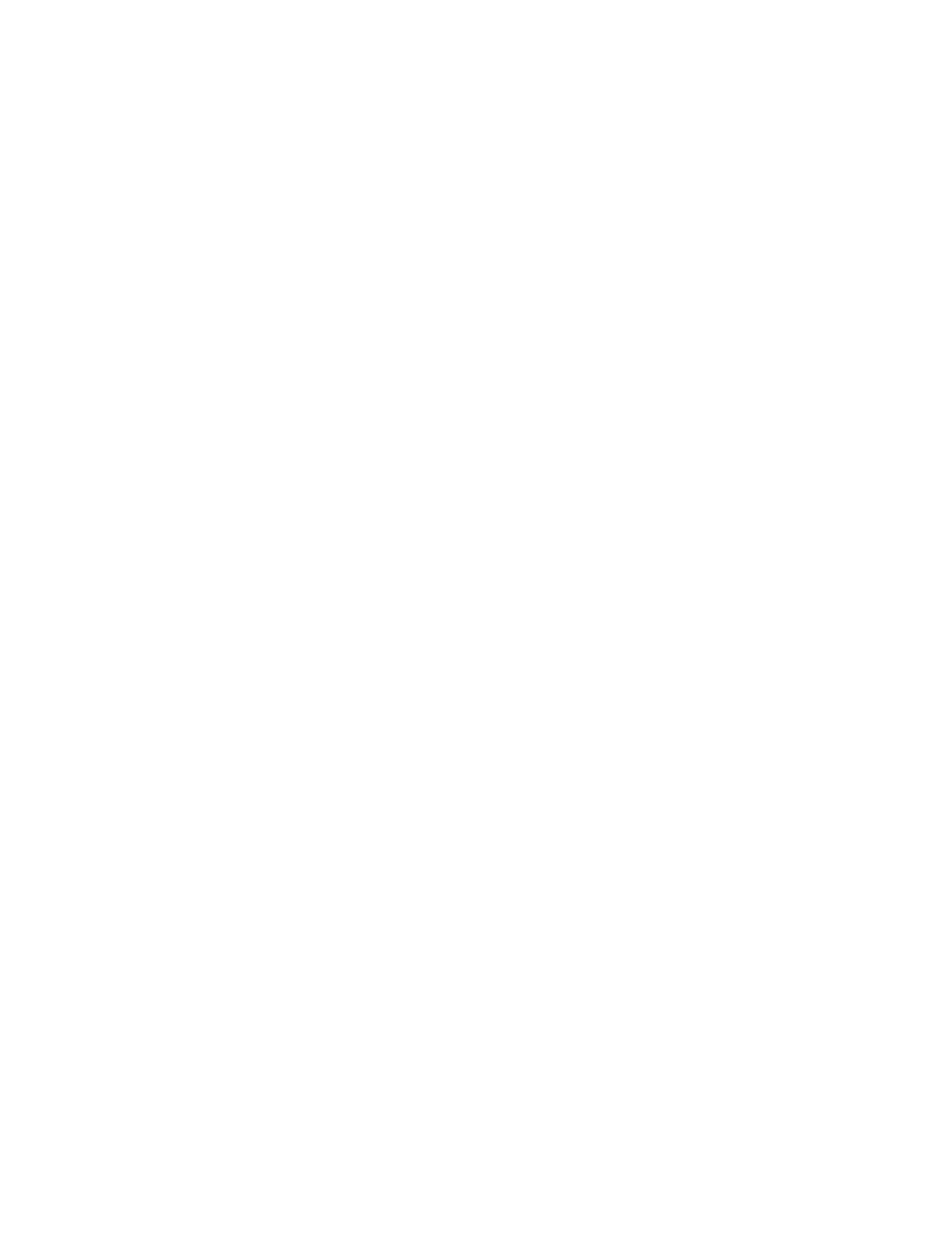
System Administrator Functions
244
Xerox
®
WorkCentre
®
6515 Color Multifunction Printer
User Guide
Configure Settings for PCL 6/5e
Note:
Default PCL
®
settings are used when a print driver is not selected. Print driver settings override
default PCL
®
settings configured from the Embedded Web Server.
1.
At your computer, open a Web browser. In the address field, type the IP address of the printer, then
press
Enter or Return.
2.
In the Embedded Web Server, log in as a system administrator. For details, refer to
Logging In as
the Administrator
on page 265.
3.
Click System > PDL Settings.
4.
Click PCL 6/5e.
5.
Configure the following settings as needed:
−
To set the priority mode for print quantity, click Print Quantity Priority, then select an option.
−
To set the limit for number of sheets to print, for Print Quantity, type a number.
−
To specify the default paper tray, click Paper Tray, then select a paper tray. To allow automatic
tray selection, select
Auto.
−
To specify the default paper size for the default paper tray, click Paper Size, then select a paper
size.
−
To specify the paper size for the Bypass Tray, click Paper Size (Bypass Tray), then select a
paper size.
−
To select the maximum custom paper size width, for Custom Paper Size Width, type a number.
−
To select the maximum custom paper size length, for Custom Paper Size Length, type a
number.
−
To set the default output color, click Output Color, then select an option. To allow automatic
color output based on the original document, select
Auto Detect.
−
To set the default printing option for 2-sided printing, click 2-Sided, then select an option.
−
To configure the printer not to print blank pages, for Remove Blank Pages, click the toggle
button.
Note:
A check mark on the toggle button indicates that the feature is enabled.
−
To set the default page orientation for the original document, click Original Orientation, then
select an option.
−
To enable Wide A4 printing, for Wide A4, click the toggle button.
−
To set the default pitch size, for Pitch Size, enter a number.
−
To set the default output font point size, for Point Size, type a number.
−
To set the default output font, click Font Name, then select a font.
−
To specify the default symbol set for the selected font, click Symbol Set, then select an option.
−
To set the maximum limit of lines allowed on the page output, for Lines per Page, type a
number.
−
To enable Hex Dump, for Hex Dump, click the toggle button.
−
To allow the printer to enhance the image automatically, for Image Enhancement, click the
toggle button.
6.
To save your settings, click OK.