Xerox WorkCentre 6515DNI User Manual
Page 232
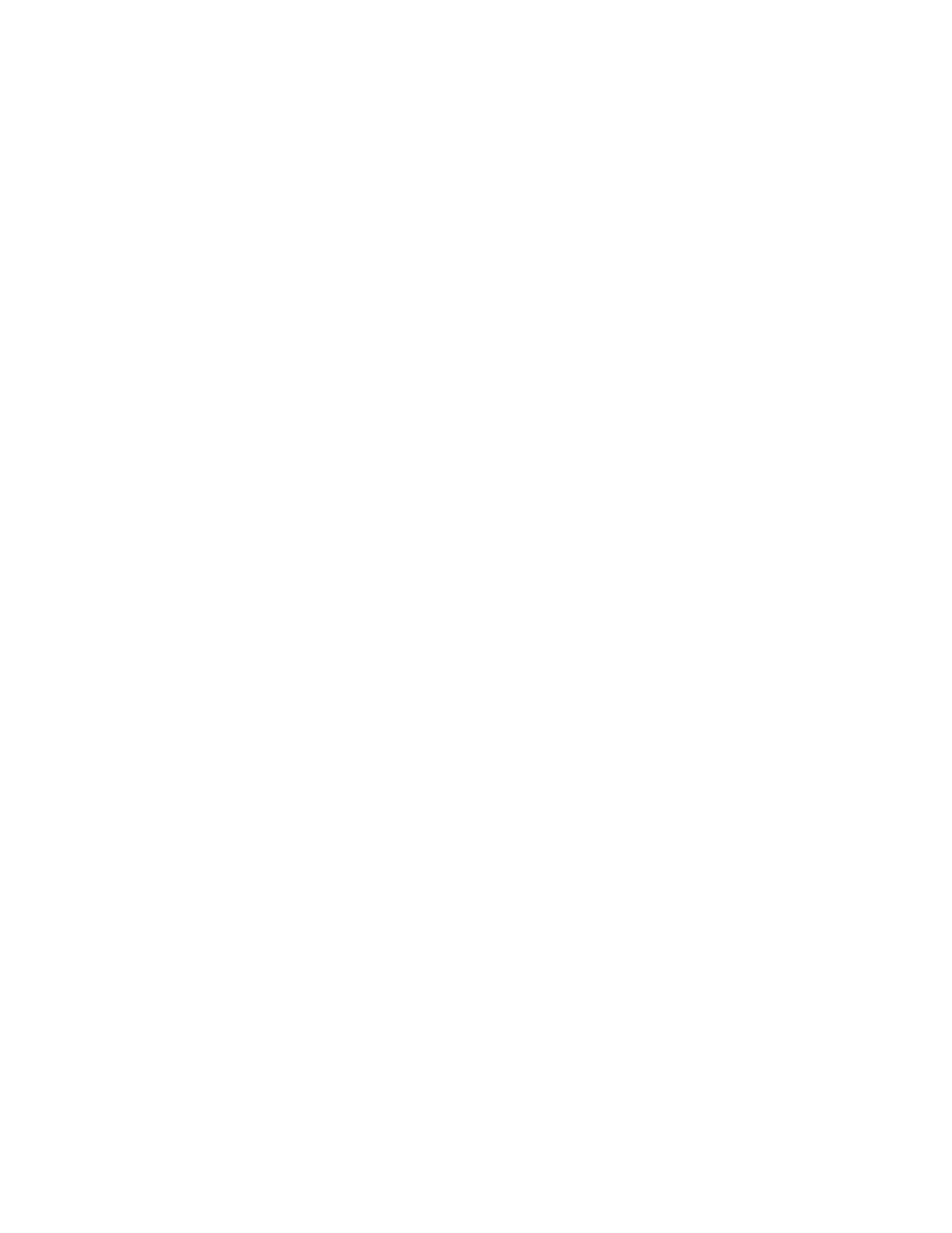
System Administrator Functions
232
Xerox
®
WorkCentre
®
6515 Color Multifunction Printer
User Guide
Changing the IP Address Using the Embedded Web Server
To change the IP address of the printer using the Embedded Web Server:
1.
At your computer, open a Web browser. In the address field, type the IP address of the printer, then
press
Enter or Return.
Note:
If you do not know the IP address of your printer, refer to
Finding the IP Address of Your
Printer
on page 33.
2.
Click Connectivity.
3.
Click Ethernet.
4.
For IPv4, click Edit.
5.
On the IPv4 page, click STATIC.
6.
In the IP Address field, type the address as X.X.X.X, where X is a number from 0–255.
7.
In the Subnet Mask field, type the address as X.X.X.X, where X is a number from 0–255.
8.
In the Gateway Address field, type the address as X.X.X.X, where X is a number from 0–255.
9.
Click OK.
Note:
Changing the IP address disconnects the Embedded Web Server.
10.
To reconnect to the Embedded Web Server, in the address field of the Web browser, type the new IP
address of the printer.
11.
Press Enter or Return.
The Embedded Web Server opens.
NFC
Near field communication (NFC) is a technology that enables devices to communicate when they are
within 10 centimeters of each other.
You can use NFC to obtain the network interface to establish a TCP/IP connection between your device
and the printer.
To configure NFC:
1.
At your computer, open a Web browser. In the address field, type the IP address of the printer, then
press
Enter or Return.
2.
In the Embedded Web Server, log in as a system administrator. For details, refer to
Logging In as
the Administrator
on page 265.
3.
Click Connectivity.
4.
For Connections, click NFC.
5.
To enable NFC, click the Enable toggle button, then touch OK.
6.
Click OK.
7.
For the new settings to take effect, restart your printer.