Configuring trays 1 or 2 for the paper length – Xerox WorkCentre 6515DNI User Manual
Page 75
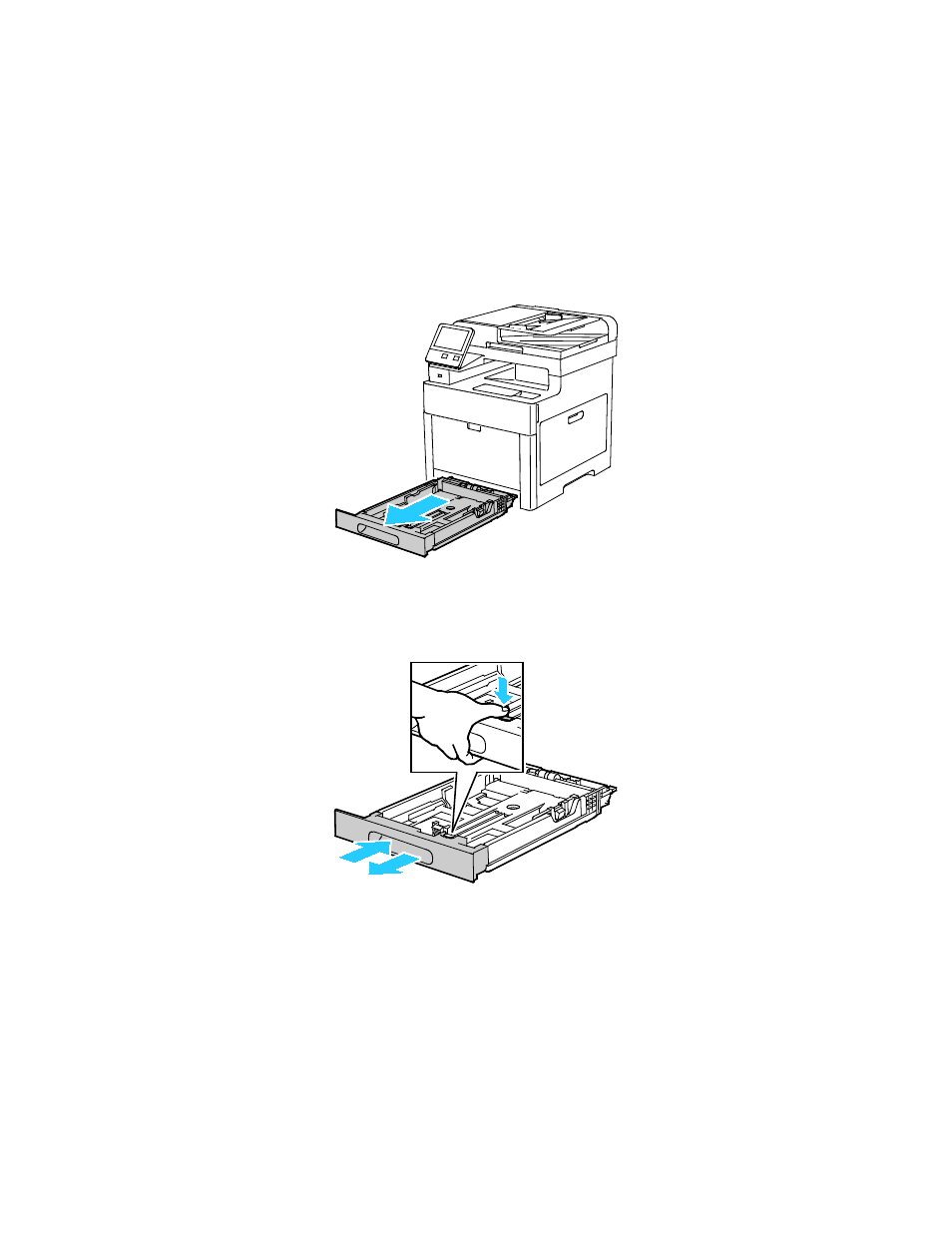
Paper and Media
Xerox
®
WorkCentre
®
6515 Color Multifunction Printer
75
User Guide
Configuring Trays 1 or 2 for the Paper Length
You can adjust the lengths of trays 1 and 2 to accommodate A4/Letter and Legal paper sizes. In the
Legal length settings, the trays protrude from the front of the printer.
To change Trays 1 and 2 to match the paper length:
1.
Remove all paper from the tray.
2.
To remove the tray from the printer, pull out the tray until it stops, lift the front of the tray slightly,
then pull it out.
3.
Set Up the Tray.
−
To compress the tray for shorter paper, hold the back of the tray with one hand. With the other
hand, press the release latch at the front of the tray, then push the ends inward until they latch.
−
To extend the tray for longer paper, hold the back of the tray with one hand. With the other
hand, press the release latch at the front of the tray and pull the ends outward until they latch.