Xerox WorkCentre 6515DNI User Manual
Page 138
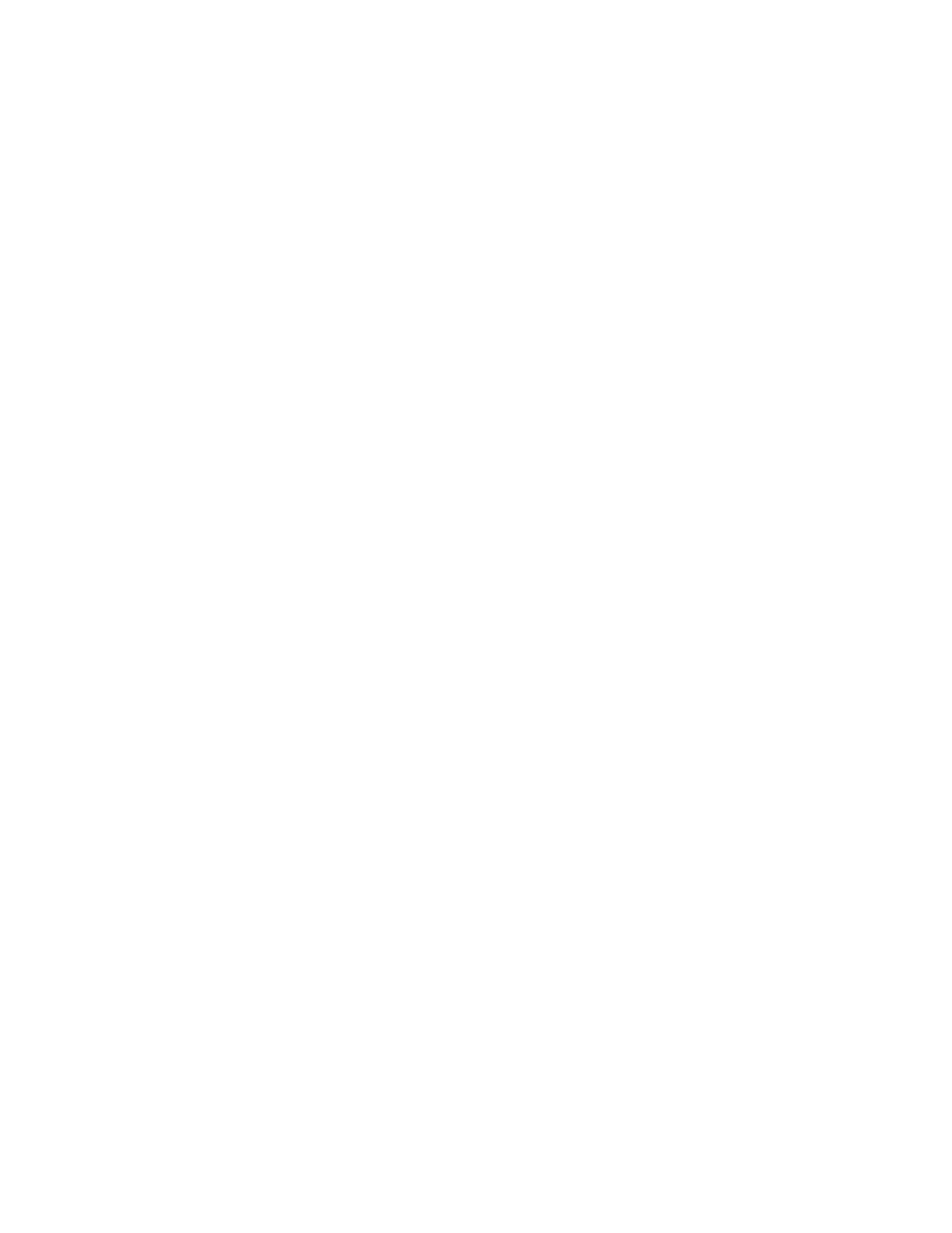
Scanning
138
Xerox
®
WorkCentre
®
6515 Color Multifunction Printer
User Guide
Scanning to a Shared Folder on a Networked Computer
1.
Load the original document on the document glass or into the duplex automatic document feeder.
2.
At the printer control panel, press the Home button.
3.
Touch Scan To.
4.
Touch Contacts.
5.
From the Contacts list, select the shared folder.
6.
To save the scanned document as a specific file name, touch the attachment file name, enter a new
name using the touch screen keypad, then touch
Enter.
7.
To save the scanned document as a specific file format, touch the attachment file format, then
select the desired format.
8.
Adjust scanning options as needed.
9.
To begin the scan, press Scan.
10.
If you are scanning from the document glass, when prompted, to finish, touch Done, or to scan
another page, touch
Add Page.
Note:
If you are scanning a document from the automatic document feeder, a prompt does not
appear.
11.
To return to the Home screen, press the Home button.