Printing booklets, Print quality, Image options – Xerox WorkCentre 6515DNI User Manual
Page 111
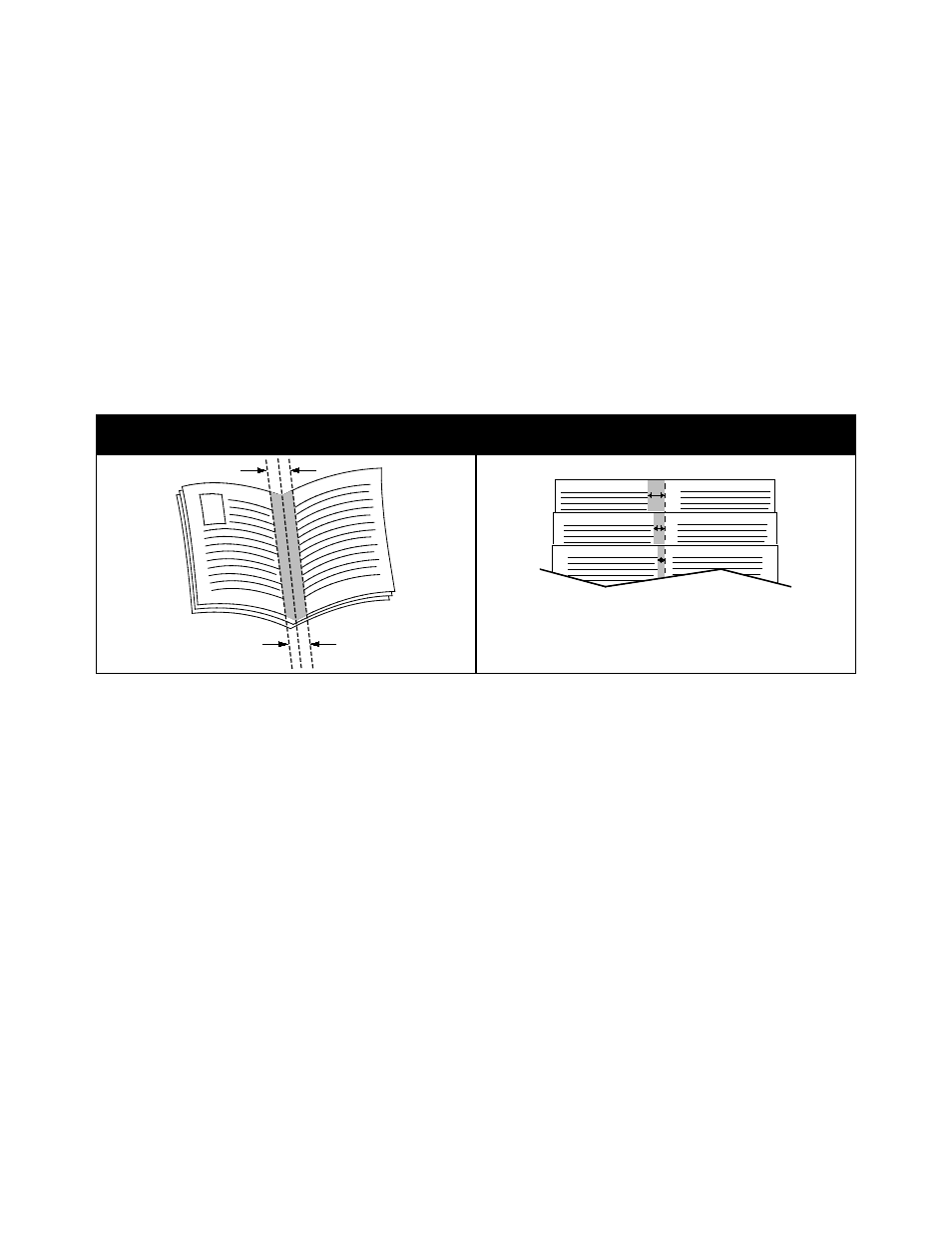
Printing
Xerox
®
WorkCentre
®
6515 Color Multifunction Printer 111
User Guide
Printing Booklets
With 2-sided printing, you can print a document in the form of a small booklet. Create booklets from any
paper size that is supported for 2-sided printing. The driver automatically reduces each page image and
prints four page images per sheet of paper, two page images on each side. The pages are printed in the
correct order so that you can fold and staple the pages to create the booklet.
When you print booklets using the Windows PostScript or Macintosh driver, you can specify the gutter
and creep.
•
Gutter: Specifies the horizontal distance in points between the page images. A point is 0.35 mm
(1/72 in.).
•
Creep: Specifies how much the page images shift outward in tenths of a point. Shifting
compensates for the thickness of the folded paper, which can cause the page images to shift
outward slightly when folded. You can select a value from zero to 1 point.
Gutter
Creep
Print Quality
Print-quality modes:
•
Standard print-quality mode: 600 x 600 dpi
•
Enhanced print-quality mode: 1200 x 1200 dpi
Image Options
Image options controls the way the printer uses color to produce your document. The Windows
PostScript and the Macintosh drivers provide the widest range of color controls and corrections on the
Image Options tab.
To convert all color in the document to black and white or shades of gray, select
Xerox Black and White.
The printer provides the following color correction options:
•
Xerox Automatic Color: This option applies the best color correction to text, graphics, and images.
Xerox recommends this setting.
•
Vivid RGB: This setting produces brighter and more saturated colors using red, green, and blue color.
•
Commercial: This option applies color for printing on a commercial printing press.