Configuring network settings, About tcp/ip and ip addresses, Assigning the printer ip address – Xerox WorkCentre 6515DNI User Manual
Page 54: E 54
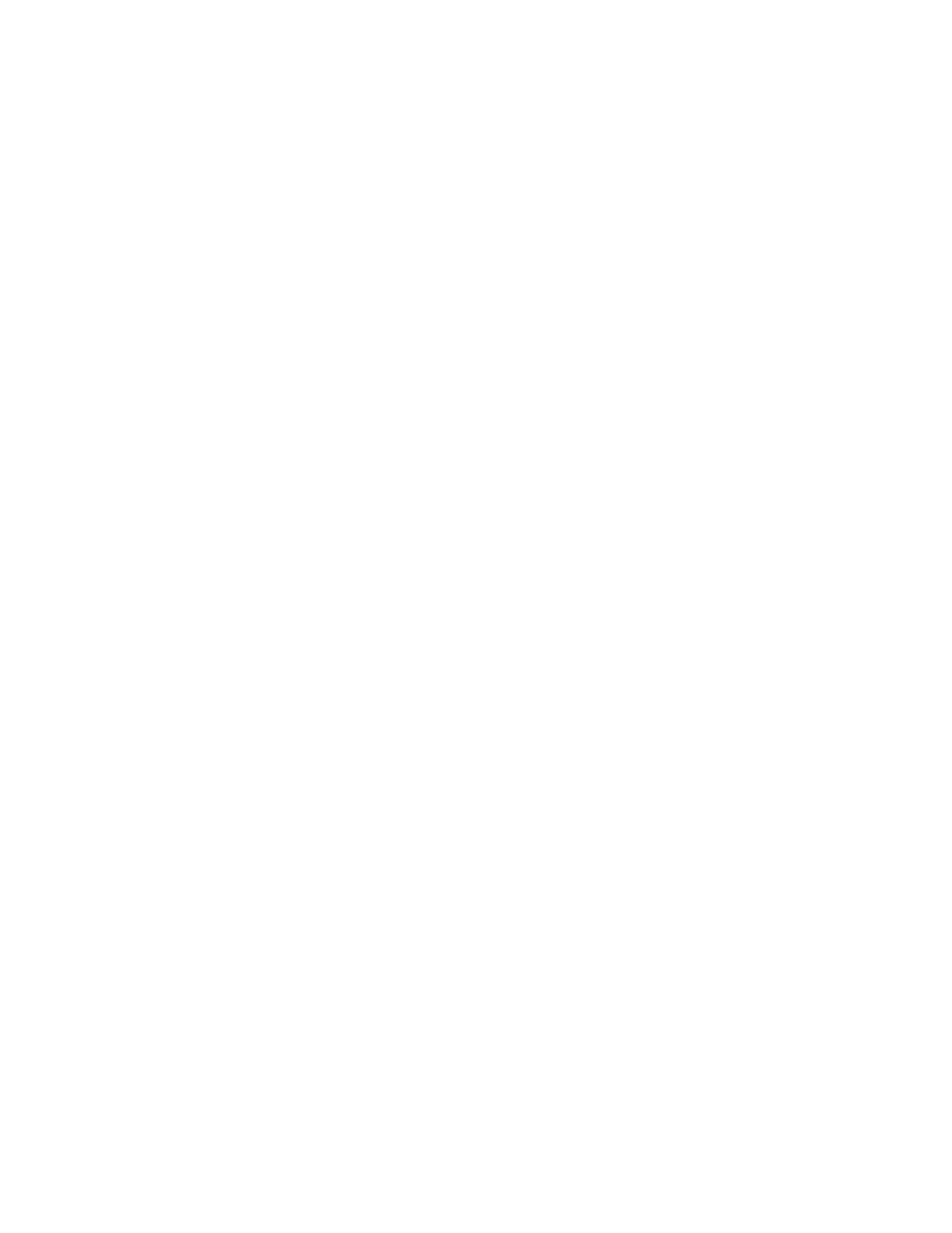
Installation and Setup
54
Xerox
®
WorkCentre
®
6515 Color Multifunction Printer
User Guide
Configuring Network Settings
This section includes:
•
About TCP/IP and IP Addresses .................................................................................................................................. 54
•
Assigning the Printer IP Address ................................................................................................................................ 54
About TCP/IP and IP Addresses
Computers and printers primarily use TCP/IP protocols to communicate over an Ethernet network.
Generally, Macintosh computers use either TCP/IP or the Bonjour protocol to communicate with a
network printer. For Macintosh OS X systems, TCP/IP is preferred. Unlike TCP/IP, however, Bonjour
does not require printers or computers to have IP addresses.
With TCP/IP protocols, each printer and computer must have a unique IP address. Many networks and
cable and DSL routers have a Dynamic Host Configuration Protocol (DHCP) server. A DHCP server
automatically assigns an IP address to every computer and printer on the network that is configured
to use DHCP.
If you use a Cable or DSL router, refer to the documentation for your router for information on IP
addressing.
Assigning the Printer IP Address
By default, the printer is configured to acquire an IP address from the network server using DHCP.
Network addresses assigned by DHCP are temporary, however. After a specified time, the network can
assign a new IP address to the printer. If the print driver is configured to use a specific IP address that
changes periodically, you can experience connectivity issues. To avoid problems, or if your network
administrator requires a static IP address for the printer, you can assign the IP address to the printer.
You can view the IP address of your printer on the control panel or on the Configuration Report.
For details, refer to
Finding the IP Address of Your Printer
on page 33.
For reference:
Assigning the IP Address Manually
on page 231